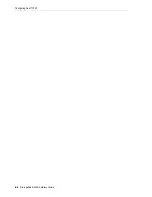Overriding a Partition CAP Reservation
10-4
StorageTek SL3000 Library Guide
1.
In SLC, select
Tools > Diagnostics
.
2.
Expand the
CAP
folder in the device tree, and then select the CAP to modify (the
left AEM CAP is column –31 and the right is column 31).
3.
Click the
Access
tab.
4.
In the Locked drop-down list select:
■
True
to lock
■
False
to unlock
5.
Click
Apply
.
Overriding a Partition CAP Reservation
If a CAP reservation is not released by a partition and cannot be terminated on the
ACSLS or HSC host, use this procedure to override the CAP reservation.
1.
In SLC, select
Tools > Shared CAP Assignment
.
2.
Expand the
CAP
folder, and then select the CAP to override (the left AEM CAP is
column –31 and the right is column 31).
3.
Click the
Unreserve
tab.
4.
Click
Apply
to override the reservation.
5.
Click
OK
to continue with the override operation.
6.
If the CAP is locked, unlock it using SLC (see
7.
Open the CAP. Remove any cartridges and label them with the partition ID.
8.
Close the CAP. The CAP status changes to "unreserved".
9.
Determine if the cartridges from the CAP should be re-entered into the library and
then enter the cartridges into the correct partition.
Changing the CAP Assignment Mode in a Non-Partitioned FC-SCSI
Library
Changing the CAP assignment mode changes the mode for all CAPs in the library. The
CAP assignment mode controls whether library CAPs can be used for normal host
operations or for diagnostic moves.
1.
Verify that all library CAPs are unreserved, empty, closed, and locked.
2.
If you are changing the CAPs to diagnostics mode, stop all host operations (see the
tape management software documentation).
3.
Select
Tools > CAP Assignment
.
Note:
If the CAP is reserved by a host, the host must release the CAP
reservation before you can unlock the CAP.
Note:
You must follow all steps in this procedure or the CAP could
be left unavailable to all partitions.
Содержание StorageTek SL3000
Страница 1: ...1 StorageTek SL3000 Library Guide E20875 15 December 2018...
Страница 16: ...xvi...
Страница 50: ...Ordering 1 32 StorageTek SL3000 Library Guide...
Страница 62: ...Installation Tools 2 12 StorageTek SL3000 Library Guide...
Страница 66: ...Installing Web launched SLC 3 4 StorageTek SL3000 Library Guide...
Страница 74: ...Resolving Orphaned Cartridges Caused by Capacity Changes 6 4 StorageTek SL3000 Library Guide...
Страница 80: ...Resolving Orphaned Cartridges Caused by Partitioning Changes 7 6 StorageTek SL3000 Library Guide...
Страница 88: ...Configuring Dual TCP IP 8 8 StorageTek SL3000 Library Guide...
Страница 100: ...CAP Usage Order when Ejecting Cartridges with FC SCSI Hosts 10 8 StorageTek SL3000 Library Guide...
Страница 112: ...Stopping a Validation 12 4 StorageTek SL3000 Library Guide...
Страница 124: ...Monitoring Library Events 15 6 StorageTek SL3000 Library Guide...
Страница 128: ...Rebooting the Library 16 4 StorageTek SL3000 Library Guide...
Страница 166: ...Downgrading Firmware D 4 StorageTek SL3000 Library Guide...
Страница 183: ...Wall Diagrams Library Addressing Reference E 17 Figure E 14 Base Module Rear Wall...
Страница 184: ...Wall Diagrams E 18 StorageTek SL3000 Library Guide Figure E 15 Base Module rear wall with 24 drives...
Страница 185: ...Wall Diagrams Library Addressing Reference E 19 Figure E 16 DEM Front Wall...
Страница 186: ...Wall Diagrams E 20 StorageTek SL3000 Library Guide Figure E 17 DEM Front Wall continued...
Страница 187: ...Wall Diagrams Library Addressing Reference E 21 Figure E 18 DEM Rear Wall...
Страница 188: ...Wall Diagrams E 22 StorageTek SL3000 Library Guide Figure E 19 DEM Rear Wall continued...
Страница 189: ...Wall Diagrams Library Addressing Reference E 23 Figure E 20 Cartridge Expansion Module Front Wall...
Страница 190: ...Wall Diagrams E 24 StorageTek SL3000 Library Guide Figure E 21 Cartridge Expansion Module Rear...
Страница 191: ...Wall Diagrams Library Addressing Reference E 25 Figure E 22 Parking Expansion Module Left...
Страница 192: ...Wall Diagrams E 26 StorageTek SL3000 Library Guide Figure E 23 Parking Expansion Module Right...
Страница 193: ...Wall Diagrams Library Addressing Reference E 27 Figure E 24 Access Expansion Module Left...
Страница 194: ...Wall Diagrams E 28 StorageTek SL3000 Library Guide Figure E 25 Access Expansion Module Right...
Страница 202: ...Label Care F 8 StorageTek SL3000 Library Guide...