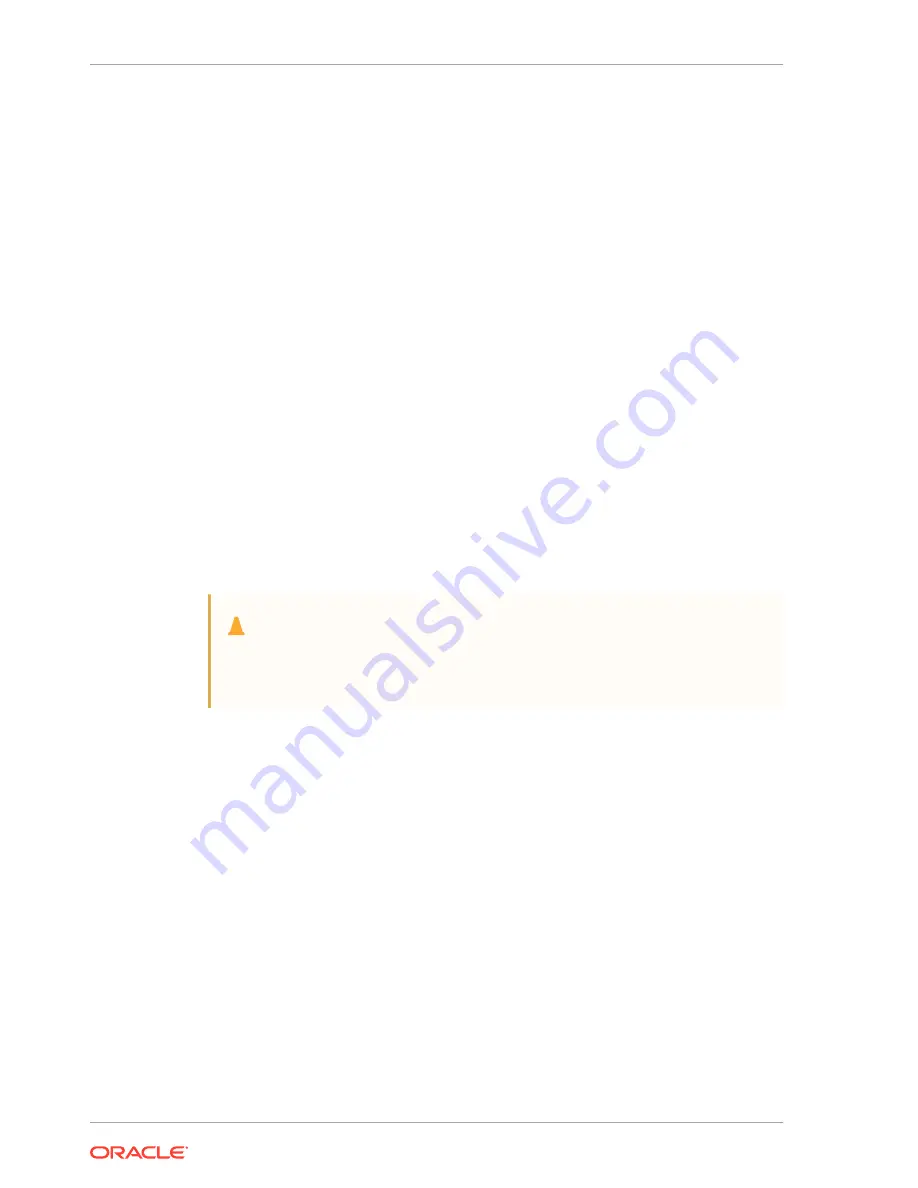
2.
Select Devices from the navigation tree.
3.
In the Devices table, right-click on one of the SL150 tape drives, and select
Properties from the context menu.
4.
In the Properties window, select the Advanced tab.
5.
In the Device Configuration area of the Advanced tab, under CDI settings, select
SCSI Commands: Sends explicit SCSI commands to tape devices.
6.
Repeat steps 3-5 until the Common Device Interface has been configured for all
SL150 tape drives.
Set Up CommVault Drive Cleaning
Use the ComCell interface to set up drive cleaning in CommVault.
1.
In the ComCell interface, right-click on the SL150 library, and select Properties
from the context menu.
2.
When the Library Properties sheet appears, select the Drives tab.
3.
In the Enable Auto-Cleaning section of the tab, check the On sense code check
box.
Manually Clean a Drive (Not Recommended)
Manually clean a drive by monitoring the remote interface for cleaning messages and
responding accordingly.
Caution:
Over-cleaning can damage drives. Only mount a cleaning tape when the
drive indicates that it requires cleaning.
Check for Drives that Require Cleaning
1.
Log in to the remote interface.
2.
Check the Library Health indicator at the top of the screen. If it is in the
Degraded state, click on it, and examine the Health Table for code 9030,
DRIVE_NEEDS_CLEANING.
3.
If a drive needs cleaning, note the drive address (module number and either Top
or Bottom). Use the library user interface to clean the drive (see below).
Use the Remote Interface to Clean a Degraded Drive
1.
Verify that a drive needs cleaning (see above).
2.
Make sure that the library contains at least one unexpired LTO universal cleaning
cartridge (media type
CU
).
3.
Select Library in the left menu.
4.
Locate the drive that needs cleaning. Hover over the drive and verify the drive
address is correct.
5.
Right-click on the drive, and then select Clean Drive.
Chapter 7
Configure Drive Cleaning
7-8






























