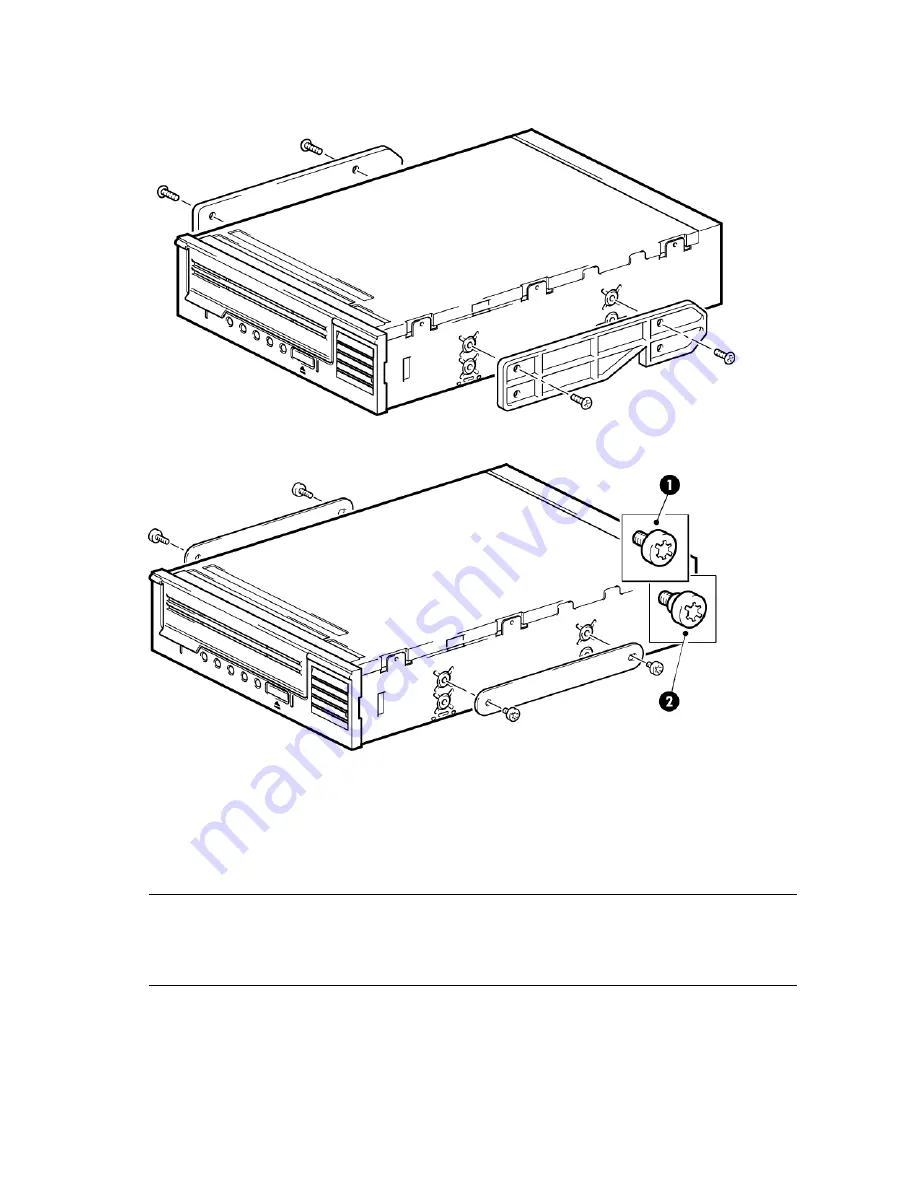
Different models of server require different mounting methods. Always refer to your server documentation for details. The
following diagrams illustrate common mounting methods. If mounting hardware is supplied with your tape drive, it may
not be exactly the same as shown in the illustrations.
Figure 2 Attaching mounting rails
1. M3 mounting screws
2. M3 offset mounting screws
Figure 3 Attaching locating screws
Install drive
NOTE:
If cable access for the tape drive bay is awkward, it may be easier to access power and other connections if the tape drive is
installed in the top bay. You may need to move other devices to lower bays to achieve this. Refer also to your server
documentation.
Slide the tape drive into the open bay, aligning the tray or rails with the slots in the bay, as shown in (page 11).
10
Installing an internal LTO SAS tape drive

























