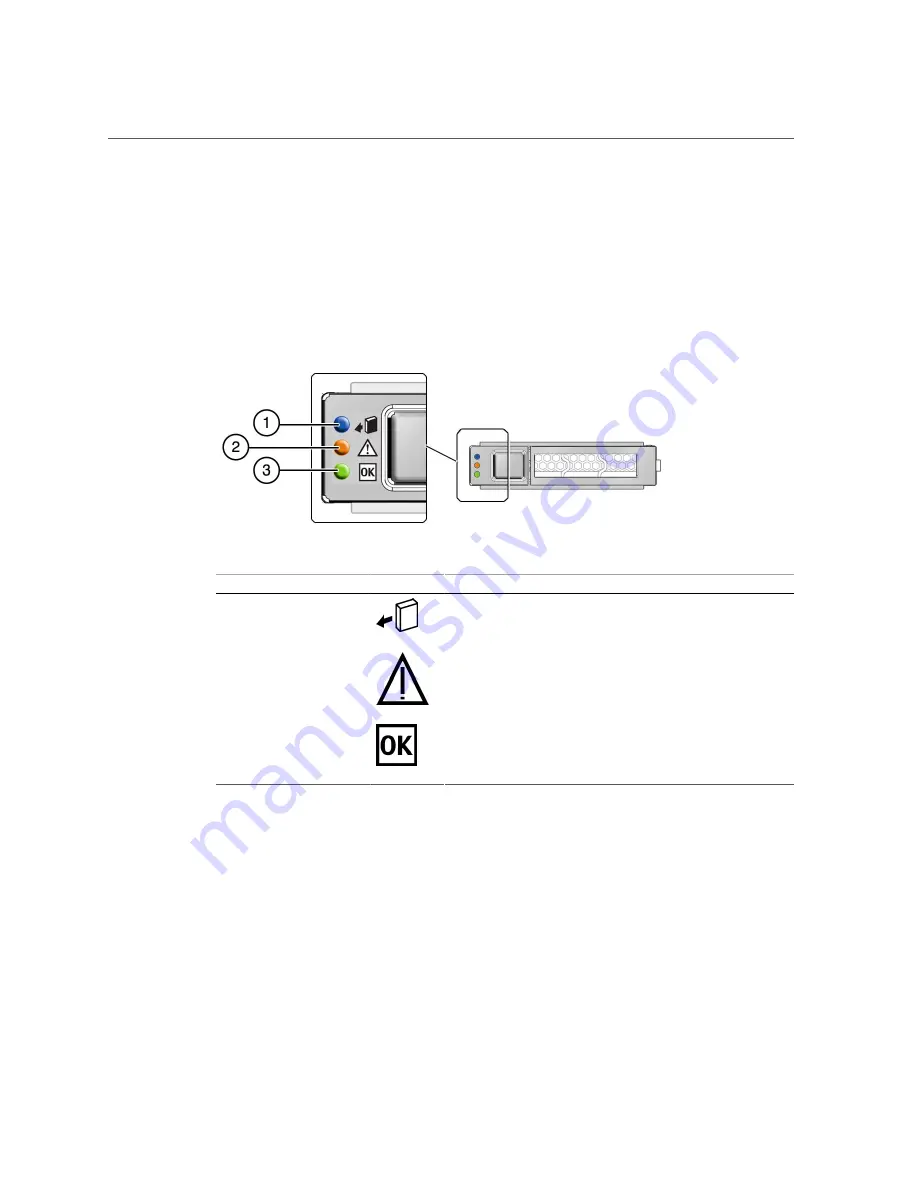
Hard Drive LEDs
■
“Install a Hard Drive” on page 94
■
“Verify a Hard Drive” on page 95
Hard Drive LEDs
No.
LED
Icon
Description
1
Ready to Remove
(blue)
Indicates that a drive can be removed during a hot-service operation.
2
Service Required
(amber)
Indicates that the drive has experienced a fault condition.
3
OK/Activity
(green)
Indicates the drive's availability for use.
■ On – Read or write activity is in progress.
■ Off – Drive is idle and available for use.
Related Information
■
“Hard Drive Configuration” on page 87
■
“Hard Drive Configuration” on page 87
■
“Determine Which Hard Drive Is Faulty” on page 90
■
“Remove a Hard Drive” on page 90
■
“Install a Hard Drive” on page 94
■
“Verify a Hard Drive” on page 95
Servicing Hard Drives
89
Содержание SPARC T7-4
Страница 1: ...SPARC T7 4 Server Service Manual Part No E54994 07 May 2017 ...
Страница 2: ......
Страница 10: ...10 SPARC T7 4 Server Service Manual May 2017 ...
Страница 12: ...12 SPARC T7 4 Server Service Manual May 2017 ...
Страница 86: ...86 SPARC T7 4 Server Service Manual May 2017 ...
Страница 98: ...98 SPARC T7 4 Server Service Manual May 2017 ...
Страница 110: ...110 SPARC T7 4 Server Service Manual May 2017 ...
Страница 124: ...124 SPARC T7 4 Server Service Manual May 2017 ...
Страница 141: ...Verify the Battery Related Information Replace the Battery on page 137 Servicing the Battery 141 ...
Страница 142: ...142 SPARC T7 4 Server Service Manual May 2017 ...
Страница 164: ...164 SPARC T7 4 Server Service Manual May 2017 ...
Страница 175: ...Remove a PCIe Card 2 Unlatch and open the PCIe card carrier top cover Servicing PCIe Cards 175 ...
Страница 192: ...192 SPARC T7 4 Server Service Manual May 2017 ...
Страница 200: ...200 SPARC T7 4 Server Service Manual May 2017 ...
Страница 208: ...208 SPARC T7 4 Server Service Manual May 2017 ...






























