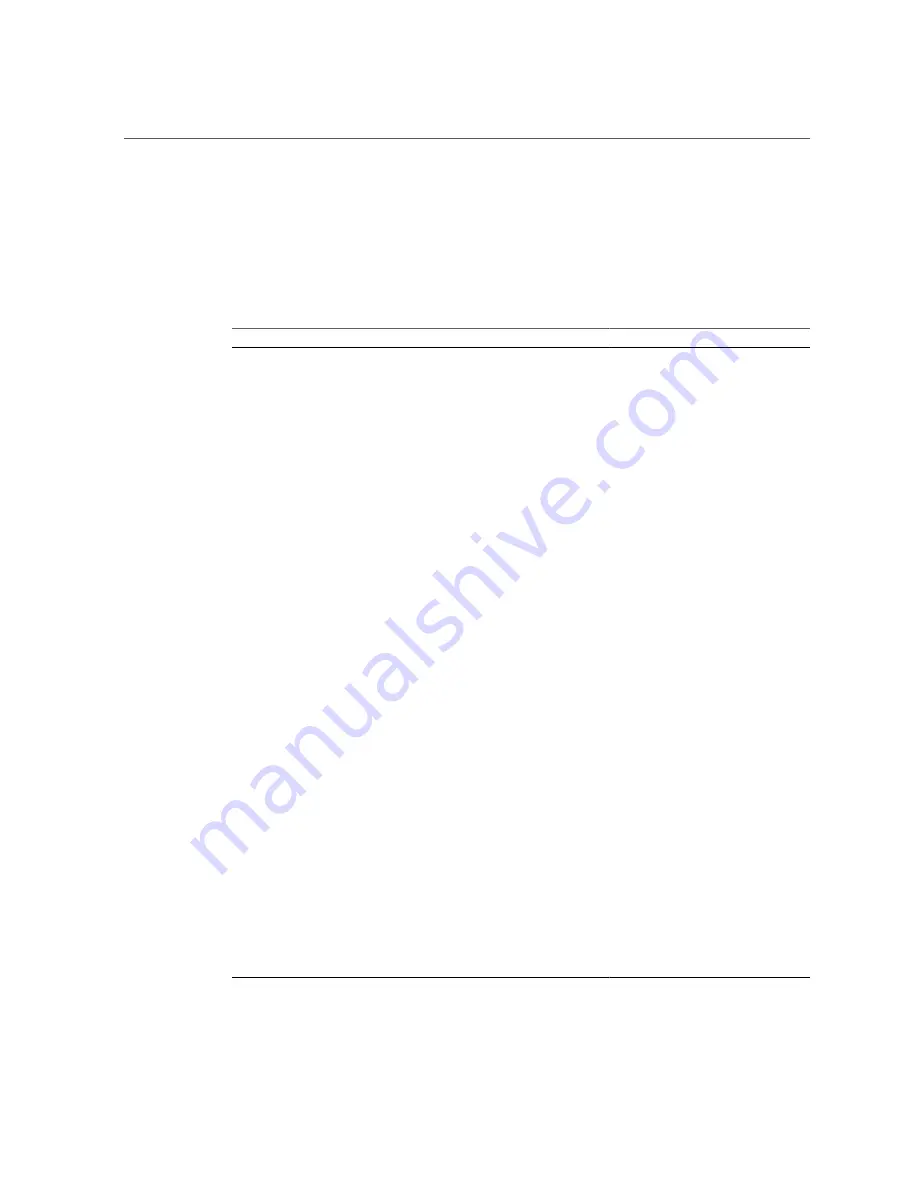
Identify Disabled Components
Component Names Displayed by Diagnostic
Software
Use the information in this table to identify the name of a component that requires service.
Component
Oracle ILOM Target
Service Procedure
Battery
/SYS/MB/BAT
“Servicing the Battery” on page 117
DIMMs
/SYS/MB/CM
n
/CMP/MR
n
/BOB
n
/CH
n
/D0
Drive backplane
/SYS/DBP
Drives
/SYS/DBP/HDD0
(bottom)
/SYS/DBP/HDD1
/SYS/DBP/HDD2
/SYS/DBP/HDD3
/SYS/DBP/HDD4
/SYS/DBP/HDD5
(top)
DVD drive
/SYS/DBP/DVD
Fan board
/SYS/FANBD
Fan modules
As viewed from front of server:
/SYS/FANBD/F0
(left front)
/SYS/FANBD/F1
(center front)
/SYS/FANBD/F2
(right front)
/SYS/FANBD/F3
(left rear)
/SYS/FANBD/F4
(center rear)
/SYS/FANBD/F5
(right rear)
Memory risers
/SYS/MB/CM0/CMP/MR0
/SYS/MB/CM0/CMP/MR1
/SYS/MB/CM0/CMP/MR2
/SYS/MB/CM0/CMP/MR3
/SYS/MB/CM1/CMP/MR0
34
SPARC T7-2 Server Service Manual • July 2019
Содержание SPARC T7-2
Страница 1: ...SPARC T7 2 Server Service Manual Part No E54987 10 July 2019 ...
Страница 2: ......
Страница 10: ...10 SPARC T7 2 Server Service Manual July 2019 ...
Страница 12: ...12 SPARC T7 2 Server Service Manual July 2019 ...
Страница 28: ...28 SPARC T7 2 Server Service Manual July 2019 ...
Страница 64: ...64 SPARC T7 2 Server Service Manual July 2019 ...
Страница 84: ...84 SPARC T7 2 Server Service Manual July 2019 ...
Страница 112: ...112 SPARC T7 2 Server Service Manual July 2019 ...
Страница 116: ...116 SPARC T7 2 Server Service Manual July 2019 ...
Страница 120: ...120 SPARC T7 2 Server Service Manual July 2019 ...
Страница 134: ...134 SPARC T7 2 Server Service Manual July 2019 ...
Страница 146: ...146 SPARC T7 2 Server Service Manual July 2019 ...
Страница 164: ...164 SPARC T7 2 Server Service Manual July 2019 ...
Страница 170: ...170 SPARC T7 2 Server Service Manual July 2019 ...
Страница 176: ...176 SPARC T7 2 Server Service Manual July 2019 ...
Страница 182: ...182 SPARC T7 2 Server Service Manual July 2019 ...
Страница 188: ...188 SPARC T7 2 Server Service Manual July 2019 ...






























