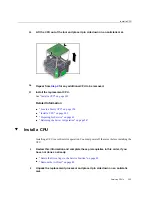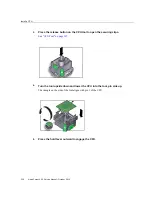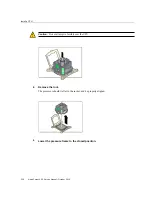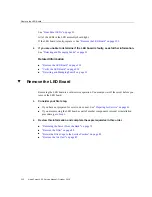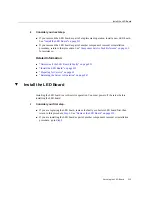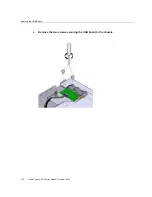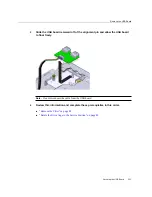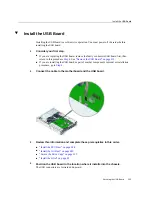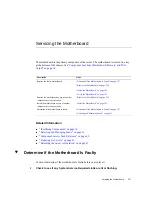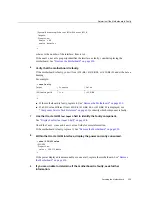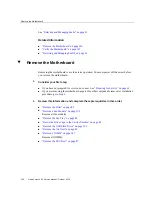Содержание netra X5-2
Страница 1: ...Netra Server X5 2 Service Manual Part No E53601 03 October 2016 ...
Страница 2: ......
Страница 12: ...12 Netra Server X5 2 Service Manual October 2016 ...
Страница 20: ...20 Netra Server X5 2 Service Manual October 2016 ...
Страница 59: ...Using the Server Fault Remind Button Detecting and Managing Faults 59 ...
Страница 60: ...60 Netra Server X5 2 Service Manual October 2016 ...
Страница 123: ...Remove a Power Supply 4 Press the release tab to the left and pull on the handle Servicing Power Supplies 123 ...
Страница 128: ...128 Netra Server X5 2 Service Manual October 2016 ...
Страница 144: ...144 Netra Server X5 2 Service Manual October 2016 ...
Страница 148: ...148 Netra Server X5 2 Service Manual October 2016 ...
Страница 154: ...154 Netra Server X5 2 Service Manual October 2016 ...
Страница 180: ...180 Netra Server X5 2 Service Manual October 2016 ...
Страница 210: ...210 Netra Server X5 2 Service Manual October 2016 ...
Страница 226: ...226 Netra Server X5 2 Service Manual October 2016 ...
Страница 266: ...266 Netra Server X5 2 Service Manual October 2016 ...
Страница 274: ...274 Netra Server X5 2 Service Manual October 2016 ...