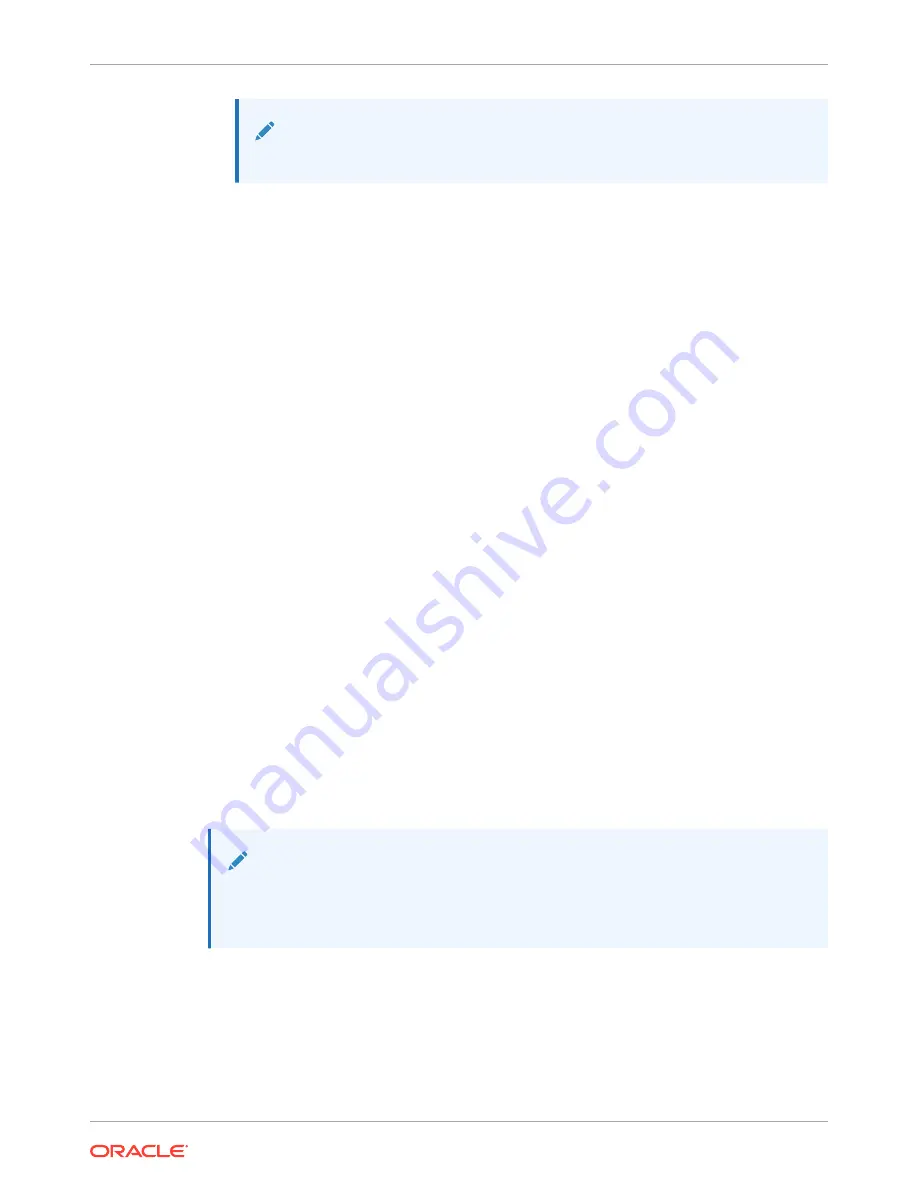
Note:
You may need to scroll through the list to reach the ISO setting.
5.
Save and exit the boot menu.
The Oracle X8-2 starts the OCSR installation.
6.
Change the Console Device boot parameter to COM1 during installation. If you miss this
change during the installation, power on and off the device or catch the boot parameter
interrupt and change as soon as possible.
7.
Remove the USB media when prompted by the Oracle X8-2.
8.
Allow the Oracle X8-2 complete the installation process and boot to the newly installed
OCSR software.
Next Steps After the Software Installation
Oracle recommends the following steps after installation on the Oracle X8-2 platform on the
OCSR.
1.
Execute the OCSR format hard-disk command, per your requirements. See the
"Formatting the Disk Volume" for reference and instructions. .
2.
Turn off the OCSR using the Halt command. This provides a graceful software shutdown,
after which the hardware is still powered on.
3.
Power cycle the hardware using the power switch, a power controller, or by physically
disconnecting and reconnecting the power cable.
To configure the OCSR, refer to the ACLI Configuration Guide.
Boot parameter changes to consider prior to service configuration include:
•
Set the Target Name to your preferred OCSR name.
•
Set the Console Device to COM1 (serial).
•
Set the IP Address to your preferred management port IP address.
•
Set the Netmask for your management port IP address.
•
Set the Gateway address for your management port IP address.
Note:
The boot parameters default Boot File is “/boot/bzImage”. Be aware that upgrading
code includes obtaining images with, for example, an SCz prefix and the .bz file
extension.
Chapter 4
Next Steps After the Software Installation
4-13
Содержание netra X5-2
Страница 101: ...Chapter 7 Create and Deploy on Azure 7 35 ...
Страница 127: ...Figure 11 7 BMC Step 9 10 Click Next after the write operation is complete Chapter 11 Creating a Build Image 11 5 ...
Страница 151: ...Appendix A Acme Packet 6300 6350 Physical Interfaces A 12 ...
Страница 152: ...Note The Quad 10 GbE NIU must go in slot 0 Appendix A Acme Packet 6300 6350 Physical Interfaces A 13 ...






























