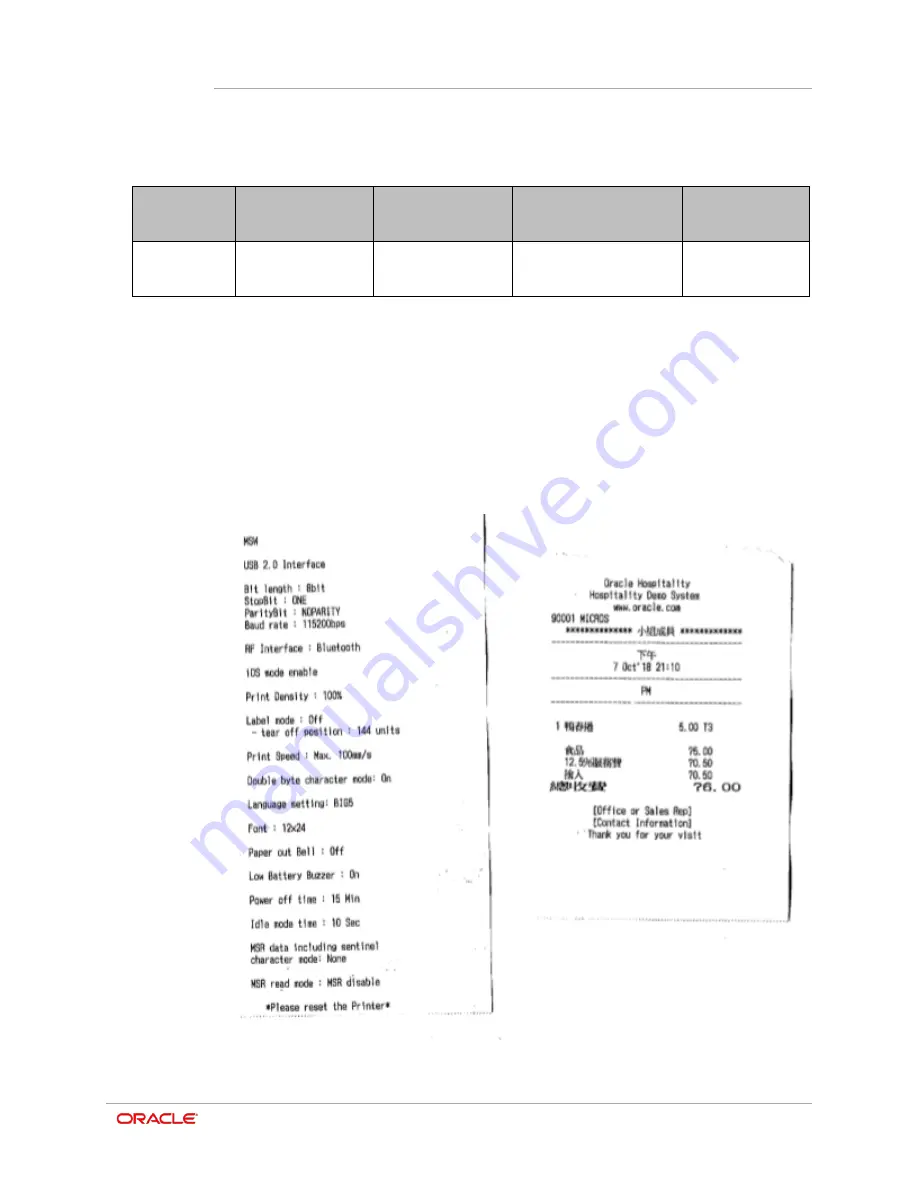
Chapter 15
Appendix
15-4
Linerless Paper Specification
Recommended Linerless Paper
T6087 (Paper Thickness 76e)), Blumberg GmbH & Co. KG
Sample Printouts
Traditional Chinese:
Model
Paper Width
Outer Diameter of
Paper Roll
Thickness
Length of Paper
(Reference)
Oracle
M31
79.5
±
0.5 mm
(3.13
” ±
0.2
”
)
Max. Ø49 mm
(Max. Ø1.93”
)
0.08
±
0.01 mm
(0.0032
” ±
0.0004
”
)
17m
(55.77
’
)
Содержание MICROS M31
Страница 1: ...Oracle MICROS Mobile Receipt Printer M31 Setup Guide Release 1 0 F12907 01 January 2019 ...
Страница 8: ...3 1 Oracle MICROS M31 Mobile Printer Overview ...
Страница 17: ...Chapter 4 Installation and Usage 4 9 3 Slide the clip over the belt Using the M31 Control Panel Belt ...
Страница 20: ...Chapter 4 Installation and Usage 4 12 ...
Страница 34: ...Chapter 8 ORA M31 Unified Mobile Utility 8 9 6 Once downloaded it will appear in the NV image List ...
Страница 53: ...Chapter 15 Appendix 15 5 Simplified Chinese ...
Страница 54: ...Chapter 15 Appendix 15 6 Japanese ...
Страница 55: ...Chapter 15 Appendix 15 7 Korean ...






































