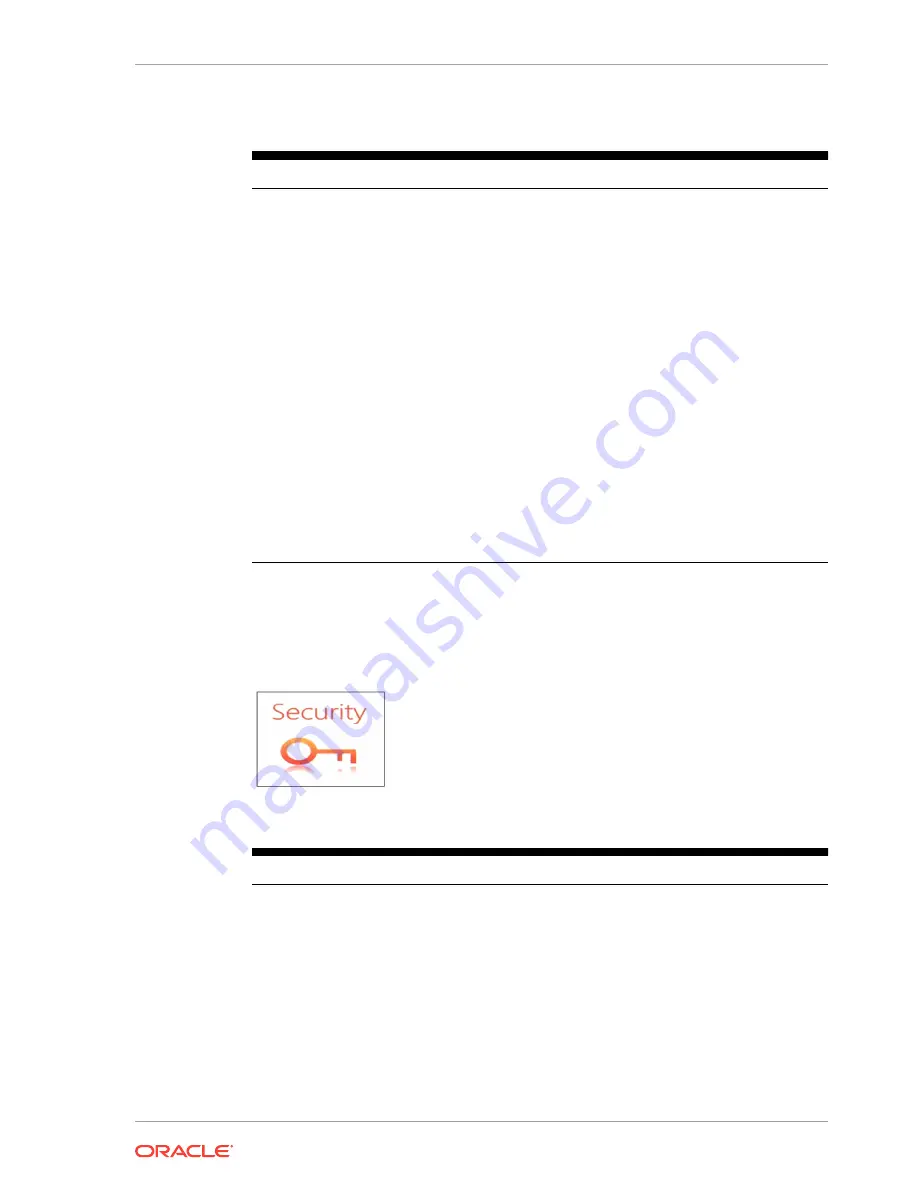
Table 9-1 (Cont.) Workstation Settings
Setting
Description of Option
Power Failure Restoration
Select the action taken by the system in the event of a power
failure:
•
Remain Off: The system remains powered off even if it
was originally powered on.
•
Last State: If the system was on when power failed, the
system powers on. If the system was off, the system
remains off.
•
Power On: The system powers on even if it was
originally powered off.
Factory Recovery
Select factory recovery settings:
•
Disable: You cannot perform factory recovery.
•
Enable: You can perform factory recovery.
Casework Open Actions
Select the action taken by the system if the workstation
casework is compromised:
•
None: No action taken if workstation casework was
compromised.
•
Startup Warning: Presents a warning during startup if
the system detects the workstation casework was
compromised.
•
Forced Off: Turns off the workstation if the system
detects the casework was compromised.
Configuring System Security Settings
To configure the Oracle MICROS Workstation 625/655 security settings:
1.
From the BIOS Home screen, tap Security.
Table 9-2 BIOS Security Settings
Setting
Description of Option
Account’s Password Status
•
Displays the password status for the
current user account and lets you set and
clear supervisor and user passwords.
•
Set a Supervisor Password to enable
the Secure Boot feature.
Authenticate User on Boot
Provides a secure, tamper-proof environment
external to the operating system as a trusted
authentication layer. Prevents anything being
read from the hard disk until the user has
confirmed they have the correct credentials.
Chapter 9
Configuring System Security Settings
9-3






























