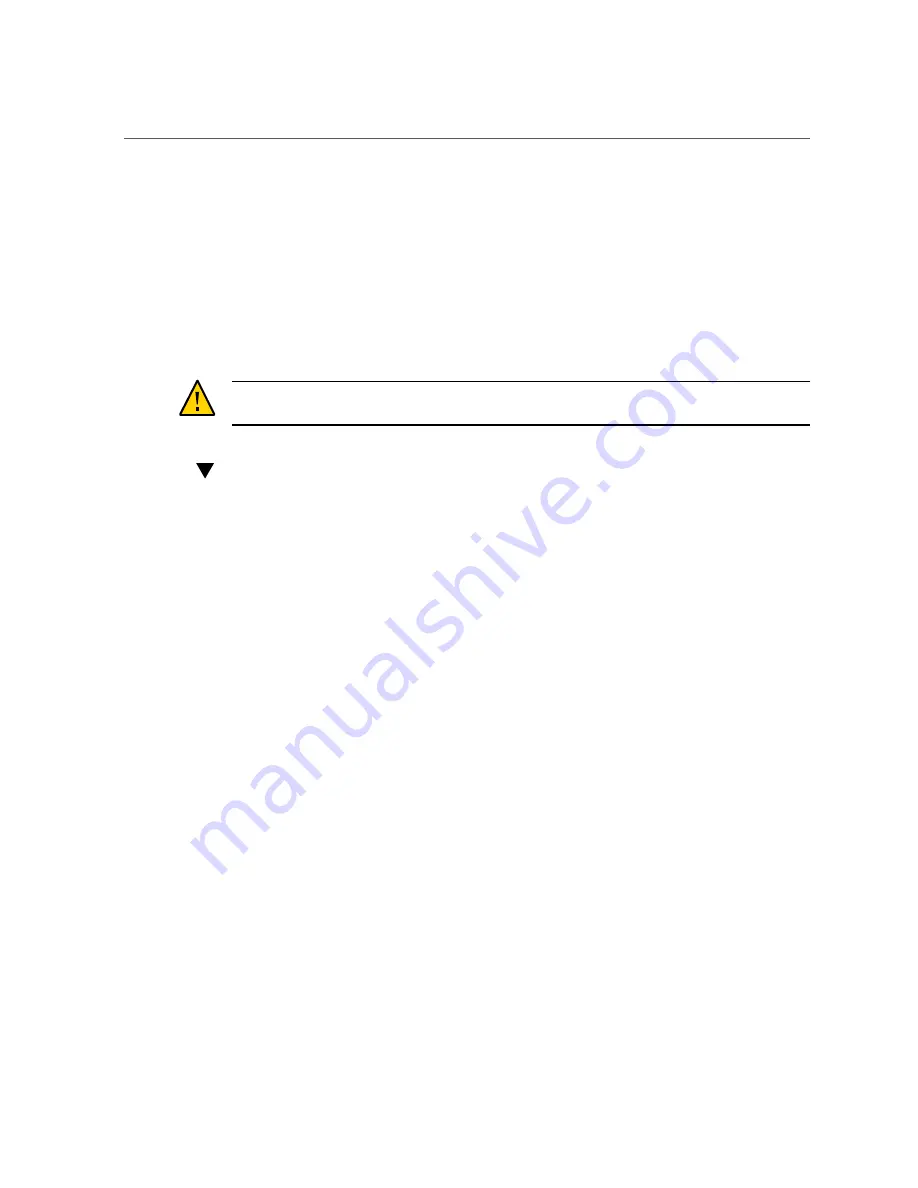
Reset BIOS Password and Clear CMOS NVRAM Using CLR CMOS Button
156
Oracle Database Appliance Service Manual • February 2016
Clearing Server Node CMOS NVRAM
You can clear the CMOS NVRAM by pressing the CLR CMOS button on the Oracle Database
Appliance (original version) server node motherboard. This action sets the BIOS to defaults
values, which clears the BIOS user and supervisor passwords.
You can also set or reset the BIOS password from the BIOS Setup Utility. See
for more information.
Caution -
Data loss.
You should not perform this procedure unless instructed to do so by Oracle
Service.
Reset BIOS Password and Clear CMOS NVRAM Using CLR CMOS Button
1.
Prepare the server node for service.
a.
Attach an antistatic wrist strap.
See
“Performing Electrostatic Discharge and Antistatic Prevention Measures” on page 34
b.
Remove the server node from the system.
Power is removed from the server node when you remove it from the system. See
“Removing Server Nodes From the System Chassis” on page 34
.
c.
Remove the server node top cover.
See
“Removing the Server Node Top Cover” on page 35
.
Содержание Database Appliance X3-2
Страница 1: ...Part No E69614 01 February 2016 Oracle Database Appliance Service Manual...
Страница 2: ......
Страница 8: ...8 Oracle Database Appliance Service Manual February 2016...
Страница 26: ...26 Oracle Database Appliance Service Manual February 2016...
Страница 38: ...38 Oracle Database Appliance Service Manual February 2016...
Страница 86: ...86 Oracle Database Appliance Service Manual February 2016...
Страница 136: ...136 Oracle Database Appliance Service Manual February 2016...
Страница 148: ...148 Oracle Database Appliance Service Manual February 2016...
Страница 178: ...178 Oracle Database Appliance Service Manual February 2016...
Страница 188: ...188 Oracle Database Appliance Service Manual February 2016...
















































