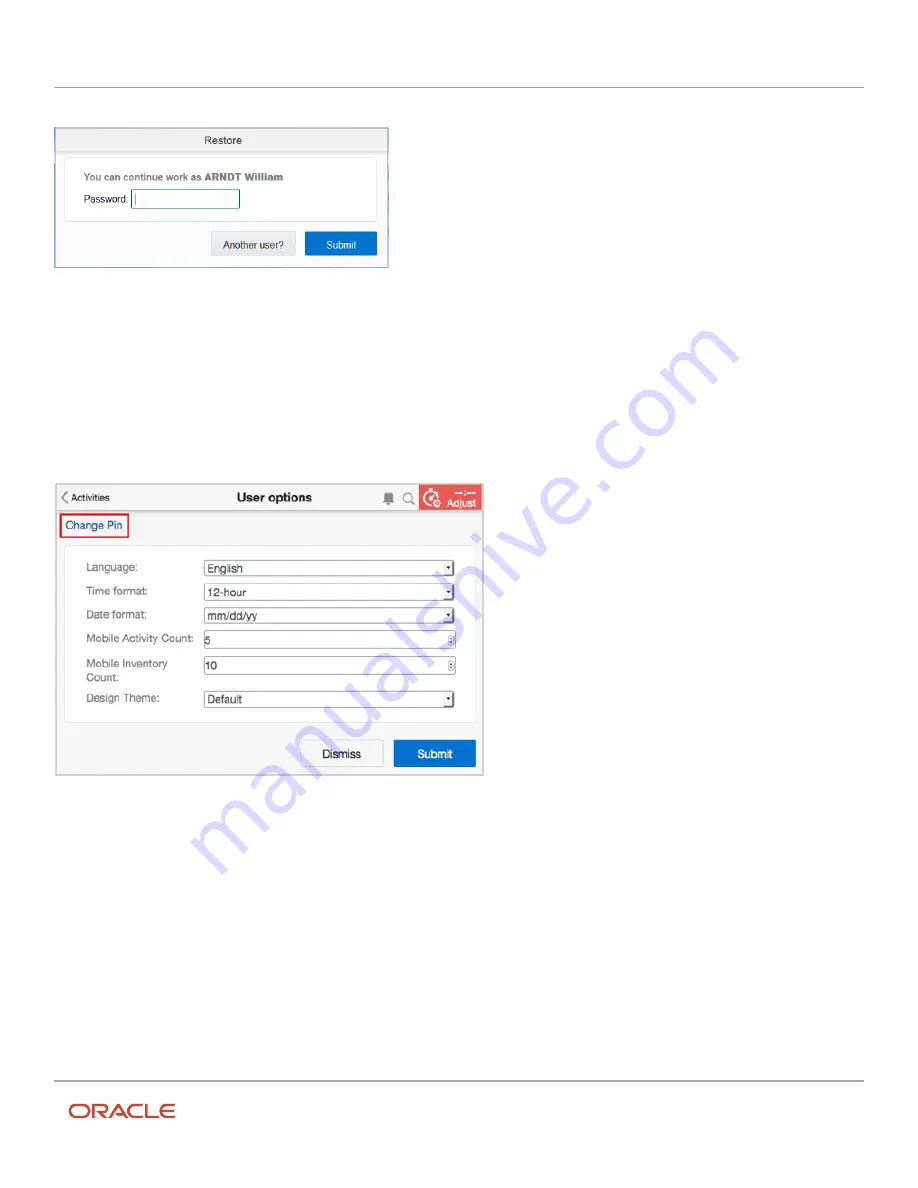
Oracle Field Service
Using Core Application
Chapter 3
Field Resource Activities
•
After too many unsuccessful login attempts (if you have forgotten your password)
•
When you log in again and the page you were on when you logged out has been saved to the cache
You also can reset your PIN from the Restore page. Enter your PIN and click Reset PIN. The system will log you out and
prompt you to log in again, using your password. You will then be redirected to the Set PIN page to create a new PIN.
When certain authentication methods have been implemented, you will have the option to change your PIN instead of
your password on the User options page.
Click Change Pin to access the Change PIN page.
Activate Your Route
You must activate your route at the beginning of every workday. You cannot start an activity until your route has been
activated. This is a signal to the dispatcher and to your supervisors that you are ready to work and available to take jobs.
1.
Log in to Oracle Field Service.
A list of your activities for the day displays.
2.
Click Activate Route.
3.
Click Yes on the confirmation dialog box.
179
Содержание 21C
Страница 1: ...Oracle Field Service Using Core Application 21C ...
Страница 4: ...Oracle Field Service Using Core Application Inventory 245 Resources 252 End Your Day 263 ...
Страница 6: ...Oracle Field Service Using Core Application Preface ii ...
Страница 18: ...Oracle Field Service Using Core Application Chapter 2 Dispatcher Activities 12 ...
Страница 73: ...Oracle Field Service Using Core Application Chapter 2 Dispatcher Activities 67 ...
Страница 75: ...Oracle Field Service Using Core Application Chapter 2 Dispatcher Activities 69 ...
Страница 187: ...Oracle Field Service Using Core Application Chapter 3 Field Resource Activities 181 ...
Страница 204: ...Oracle Field Service Using Core Application Chapter 3 Field Resource Activities 198 ...
Страница 274: ...Oracle Field Service Using Core Application Revision History 268 ...






























