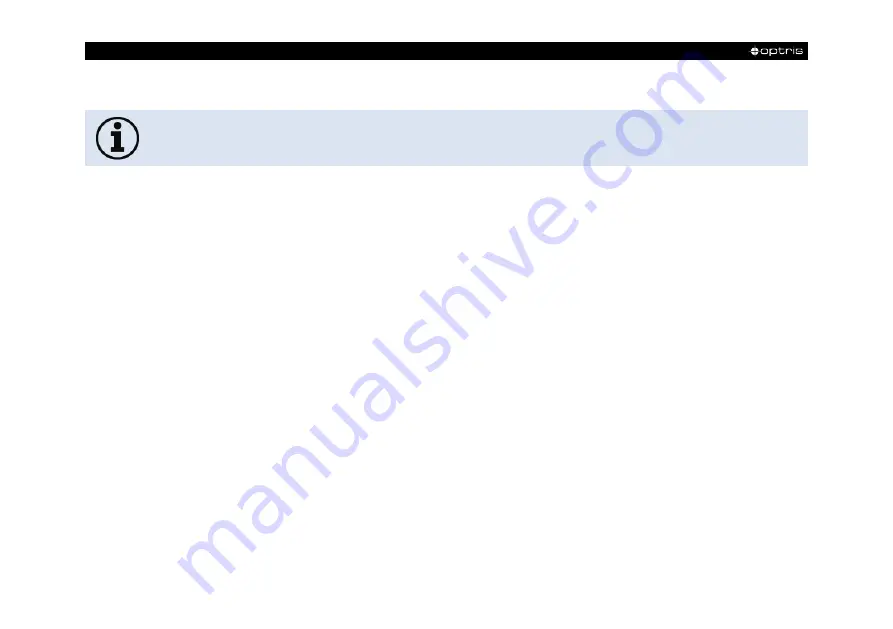
-
90
-
7.1 Installation and initial start-up
•
All drivers are booted via Windows OS automatically. A driver installation is not necessary.
•
By default, the program starts automatically in the installed language.
1. Insert the included USB stick into the according port on your computer.
2. Please start
Setup.exe
. Follow the instructions of the wizard until the installation is finished.
The installation wizard places a launch icon on the desktop and in the start menu:
Start\Programs\Optris GmbH\PIX Connect
3. To connect the camera to the PC, plug the USB cable to the camera first. Afterwards connect it with
the PC (to disconnect the camera and the computer remove the USB cable from the computer first
and then disconnect it from the camera).
4. Start the software.
At the initial start the software asks for the calibrations files which are available via internet or on the
USB stick (only for Xi 400).
With the Xi 80/410, the calibration files are already included in the
device.
Содержание Xi 400
Страница 1: ...Operator s Manual optris Xi 80 400 410 Spot finder IR camera...
Страница 27: ...Mechanical Installation 27 Figure 5 Xi 80 dimensions mm...
Страница 28: ...28 Figure 6 Xi 400 dimensions mm...
Страница 29: ...Mechanical Installation 29 Figure 7 Xi 410 dimensions mm...
Страница 30: ...30 Figure 8 Industrial stackable PIF Process Interface electronic box control box shutter dimensions mm...
Страница 34: ...34 Figure 11 Mounting bracket ACXIAPLAB dimensions mm weight 276 g...
Страница 36: ...36 Figure 12 Water cooling ACXIW and mounting kit ACXIxxxWAK1 dimensions mm weight 1710 g...
Страница 37: ...Mechanical Installation 37 Figure 13 Shutter for water cooling ACXISW dimensions mm weight 600 g...
Страница 39: ...Mechanical Installation 39 Figure 14 Shutter ACXIS with mounting bracket ACXIAPLAB dimensions mm weight 826 g...
Страница 40: ...40 Figure 15 Shutter ACXIS dimensions mm weight 550 g...
Страница 71: ...Functions 71 Figure 35 Possibilities of power supply for Xi 80 410 via Ethernet connection...
Страница 79: ...Functions 79 Figure 37 Configurations menu Device PIF Figure 38 Setup...
Страница 92: ...92 7 2 Software window Figure 45 Software window 1 2 3 2 5 6 7 9 4 10 11 12 1 8...
Страница 107: ...Appendix A Table of emissivity for metals 107 Appendix A Table of emissivity for metals...
Страница 108: ...108...
Страница 109: ...Appendix B Table of emissivity for non metals 109 Appendix B Table of emissivity for non metals...
Страница 118: ...118 Figure 58 Relay output at industrial PIF...
Страница 119: ...Appendix G Declaration of Conformity 119 Appendix G Declaration of Conformity...
Страница 120: ...optris Xi MA E2021 08 A...
















































