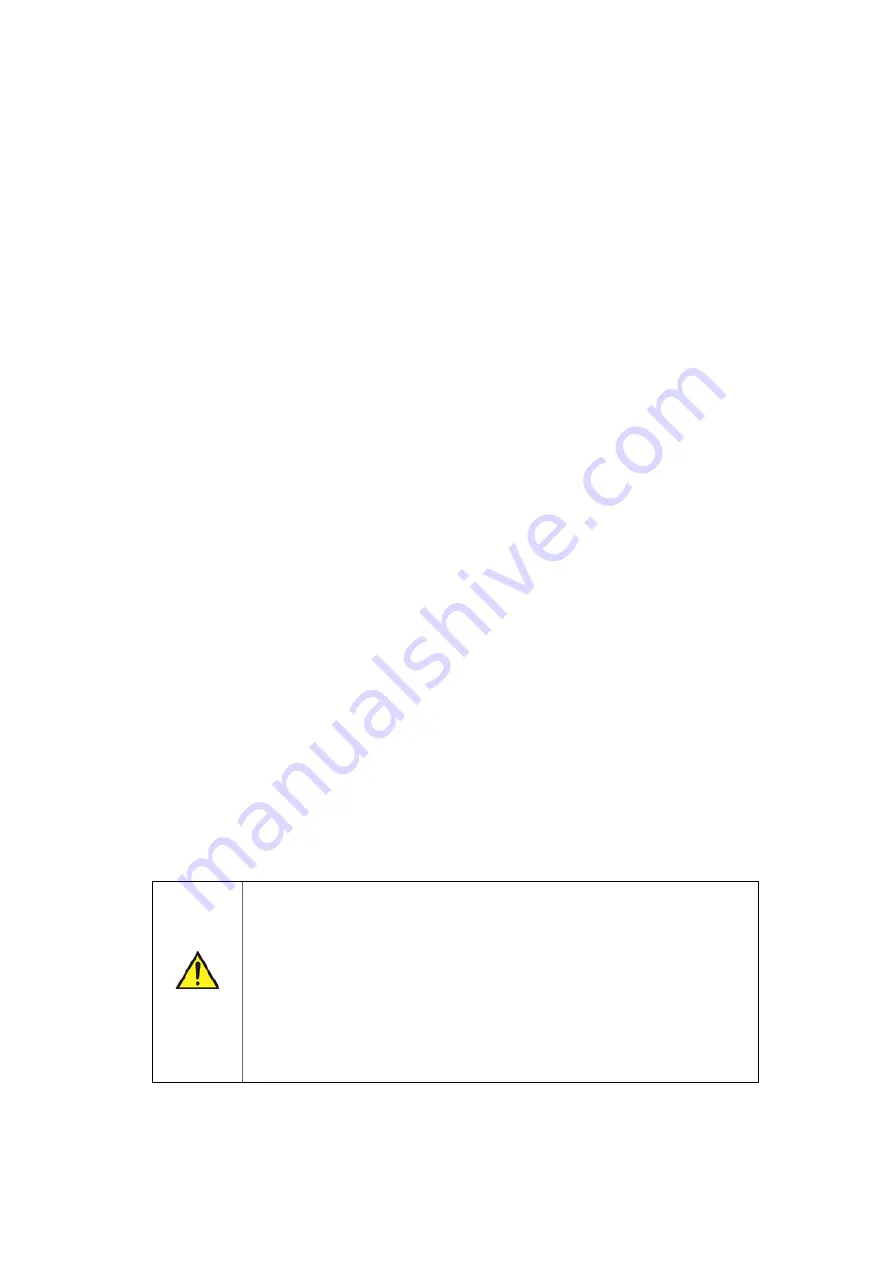
Chapter 1 - Troubleshooting
Troubleshooting
This section addresses some frequently asked questions and describes the actions
you can take to resolve some commonly encountered problems.
If you still experience problems please contact Optos, see
Why can't I login?
This is usually a password typing error (all passwords are case sensitive). Please
check your keyboard
[Caps Lock]
is not on. Contact your System Administrator for
assistance if you have forgotten your username or password.
Ask your System Administrator to:
l
Confirm your username and password.
l
Check your that user details have been set up in the
Admin
application. If you have
duplicate user accounts please check the same password is used for both.
l
Check your user details are still active.
l
Check the Image Server PC is switched on and that the network is connected.
l
Check that the scan head is not locked. A message will be displayed if this is the case.
If you still experience problems please contact Optos, see
Where do I find the site number?
You can find the
Site Number
on the documentation received from Optos. Alternatively,
open the
Admin
application and select
System menu > Set Site Information
to display the
Practice Information
dialog box. The
Site Number
is displayed in this dialog box.
Should I be connected to the internet to access the
application help files?
The help files are an integrated part of each software application. You do not need to
connect to the Internet to access this information, see
How do I restart a PC?
Software problems are often temporary and can be fixed by restarting the PC.
Warning
The Image Server PC stores the database and images.
When restarting the Image Server PC:
l
Ask scan head users to logout before shutting down the Image
Server PC.
l
Ask Viewing PC users to close any Optos applications before
shutting down the Image Server PC.
When restarting a Viewing PC, ask users to close any Optos
applications before shutting down the PC.
1. Close all applications on the PC.
2. Select
Start > Shut down > Restart
to restart your PC. Exit any programs if prompted.
Part Number: G104859/1GNE
Page 1 of 12
Copyright 2014, Optos plc. Allrights reserved.
English

















