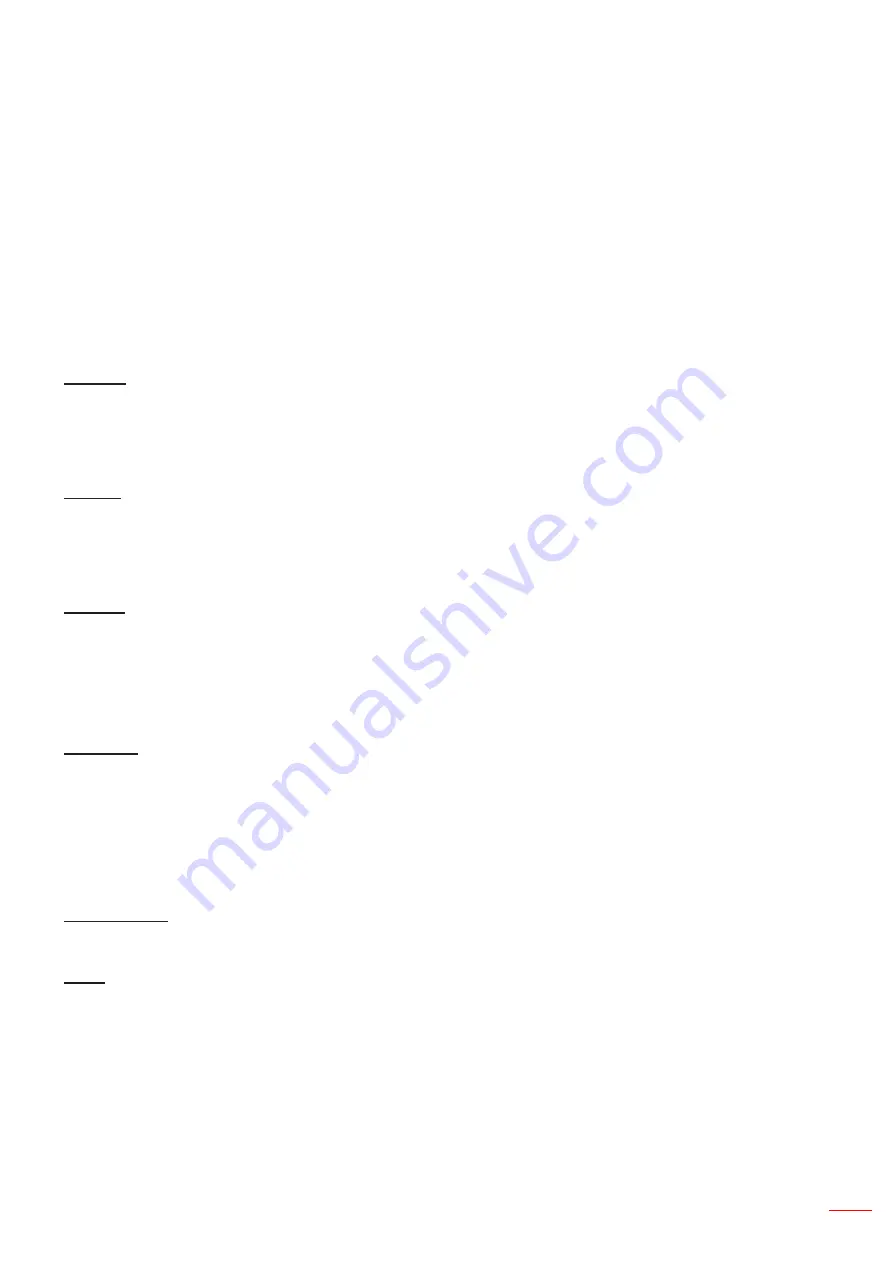
English 37
USING THE PROJECTOR
Display 3D menu
Note:
•
This projector is a 3D ready projector with DLP-Link 3D solution.
•
Please make sure your 3D glasses are use for DLP-Link 3D before enjoy your video.
•
This projector supports frame sequential (page-flip) 3D via HDMI1/HDMI2/VGA ports.
•
To enable 3D mode, the input frame rate should be set to 60Hz only, lower or higher frame rate is not sup-
ported.
•
To reach the best performance, resolution 1920x1080 is recommended, please be noted that 4K
(3840x2160) resolution is not supported in 3D mode.
3D Mode
Use this option to disable or enable the 3D function.
•
Off
: Select “Off” to turn off 3D mode.
•
On
: Select “On” to turn on 3D mode.
3D Tech
Use this option to select 3D technology.
•
DLP-Link
: Select to use optimized settings for DLP 3D Glasses.
•
Off
: Turn off the DLP-Link function.
3D → 2D
Use this option to specify how the 3D content should appear on the screen.
•
3D
: Display 3D signal.
•
L (Left)
: Display the left frame of 3D content.
•
R (Right)
: Display the right frame of 3D content.
3D Format
Use this option to select the appropriate 3D format content.
•
Auto
: When a 3D identification signal is detected, the 3D format is selected automatically.
•
SBS
: Display 3D signal in “Side-by-Side” format.
•
Top and Bottom
: Display 3D signal in “Top and Bottom” format.
•
Frame Sequential
: Display 3D signal in “Frame Sequential” format.
3D Sync Invert
Use this option to enable/disable the 3D sync invert function.
Reset
Return the factory default setting for 3D settings.
•
Cancel
: Select to cancel Reset.
•
Yes
: Select to return the factory default settings for 3D.
Содержание W9PD7JF01VZ1
Страница 1: ...User s Manual DLP Projector...
Страница 75: ...English 75 ADDITIONAL INFORMATION Note Some commands are not supported it depends on models...
Страница 77: ...www optoma com...
















































