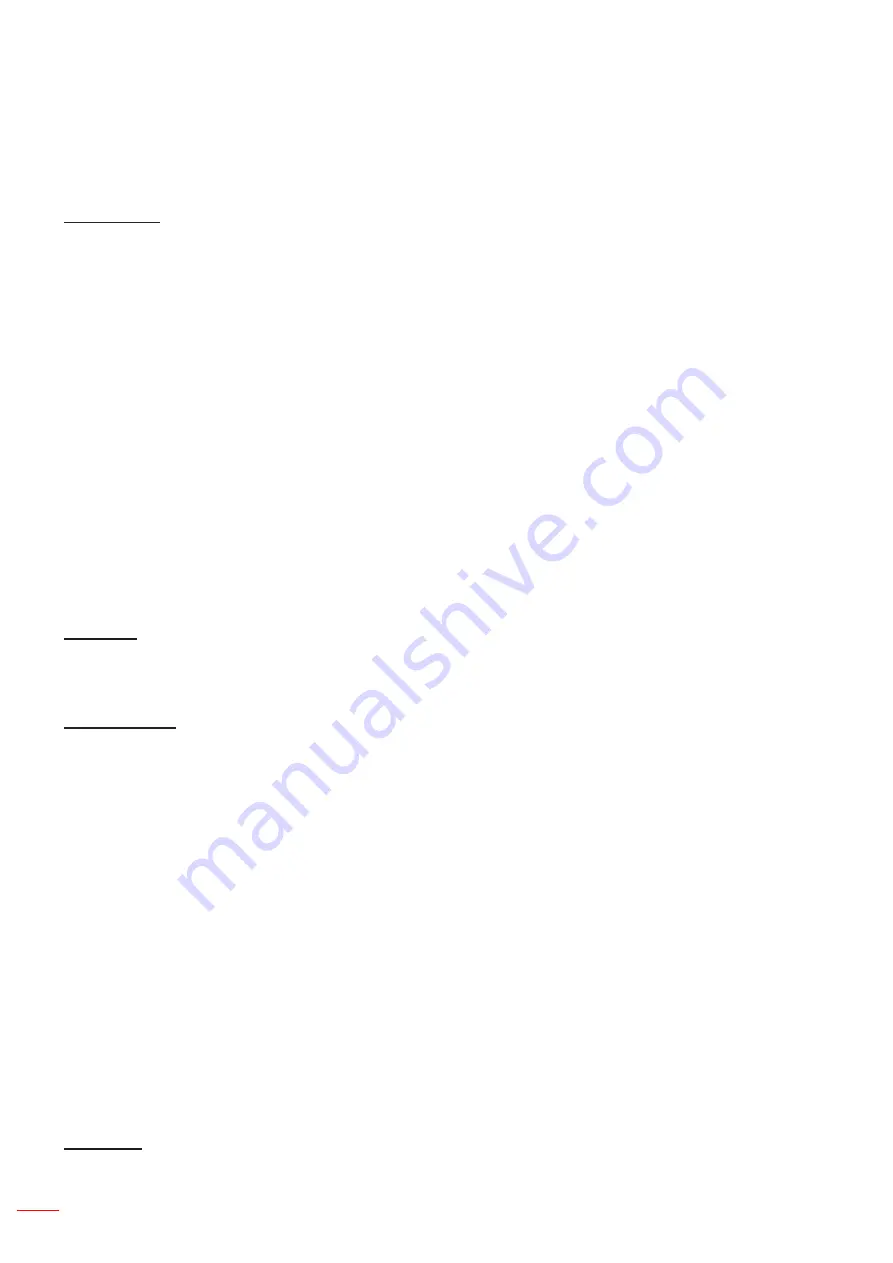
34 English
USING THE PROJECTOR
Display menu
Display image settings menu
Display Mode
There are many factory presets optimized for various types of images.
•
Presentation
: This mode is suitable for showing in front of public in connection to the PC.
•
Bright
: Maximum brightness from PC input.
•
HDR / HLG
: Decodes High Dynamic Range (HDR) / Hybrid Log Gamma (HLG) content. This mode will be
automatically enabled if HDR/HLG is set to Auto (and HDR/HLG Content is sent to projector – 4K UHD Blu-
ray, 1080p/4K UHD HDR/HLG Games, 4K UHD Streaming Video). While HDR/HLG mode is active, other
display modes (Cinema, Reference, etc.) cannot be selected as HDR/HLG delivers color that is highly accu
-
rate, exceeding the color performance of the other display modes.
Note:
When EDID 2.0 is selected, HDMI 1/2 can support HDR / HLG format.
•
Cinema
: Provides the best colors for watching movies.
•
sRGB
: Standardized accurate color.
•
DICOM SIM.
: This mode can project a monochrome medical image such as an X ray radiography, MRI, etc.
•
Blending
: A video mode which is appropriate for blending application.
•
User
: Memorize user’s settings.
•
3D
: To experience the 3D effect, you need to have 3D glasses, make sure your PC/portable device has a
120 Hz signal output quad buffered graphics card and have a 3D Player installed.
Wall Color
Use this function to obtain an optimized screen image according to the wall color. Select between off, blackboard,
light yellow, light green, light blue, pink, and gray.
Dynamic Range
Configure the High Dynamic Range (HDR) / Hybrid Log Gamma(HLG) setting and its effect when displaying
videofrom 4K Blu-ray players and streaming devices.
Note:
Only HDMI supports the Dynamic Range function.
HDR/HLG
•
Off
: Turn off HDR/HLG Processing. When set to Off, the projector will NOT decode HDR/HLG content.
•
Auto
: Auto detect HDR/HLG signal.
HDR Picture Mode / HLG Picture Mode
•
Bright
: Choose this mode for brighter more saturated colors.
•
Standard
: Choose this mode for natural looking colors with a balance of warm and cool tones.
•
Film
: Choose this mode for improved detail and image sharpness.
•
Details
: The signal comes from OETF conversion to achieve the best color matching.
Note:
•
The
HDR Picture Mode
adjusts the HDR rendering effect when the input signal is HDR. Similarly, the
HLG Picture Mode
adjusts the HLG rendering effect when the input signal is HLG.
• HDR Picture Mode
option is only available when the input signal is HDR, and
HLG Picture Mode
op-
tion will be grayed out and vice versa.
Brightness
Adjust the brightness of the image.
Содержание W9PD7JF01VZ1
Страница 1: ...User s Manual DLP Projector...
Страница 75: ...English 75 ADDITIONAL INFORMATION Note Some commands are not supported it depends on models...
Страница 77: ...www optoma com...
















































