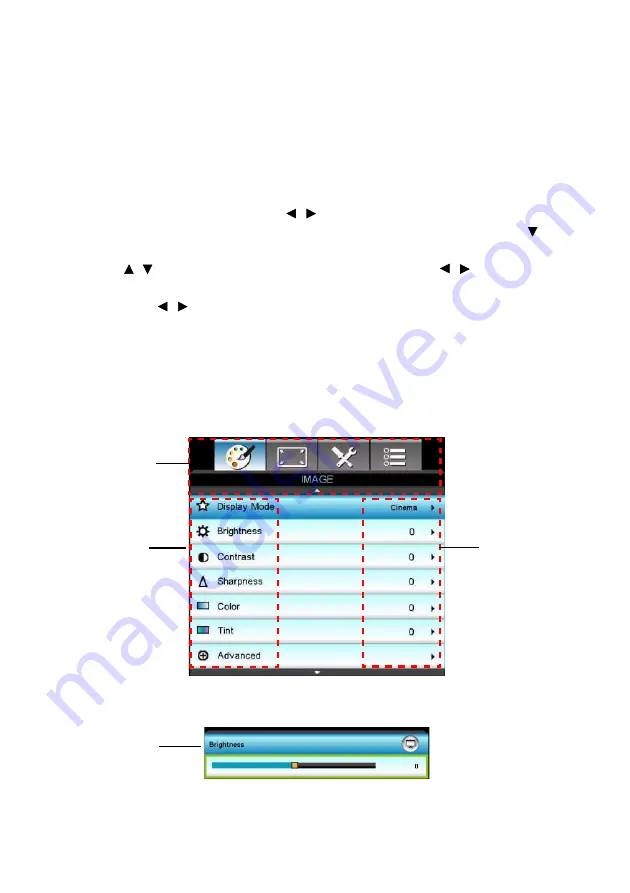
EN-27
Menu Operation
The projector has multilingual on-screen display menus that allow you to
make image adjustments and change a variety of settings.
How to operate
1. To open the OSD menu, press “Menu” on the Remote Control or
Projector Keypad.
2. When OSD is displayed, use / key to select to select any item in the
main menu. While making a selection on a particular page, press
or
“Enter key to enter sub menu.
3. Use / key to select the desired item and press / /”Enter” key to
enter the Single-Item-Menu.
4. Use the / key to adjust the value. Use “Enter” to confirm the
selection.
5. Select the next item to be adjusted in the sub menu and adjust as
described above.
6. Press ”Menu” to go back to Sub-Menu.
7. To exit, press “Menu” again. The OSD menu will close and the projector
will automatically save the new settings.
Main Menu
Sub-Menu
Settings
Single-Item-
Menu
















































