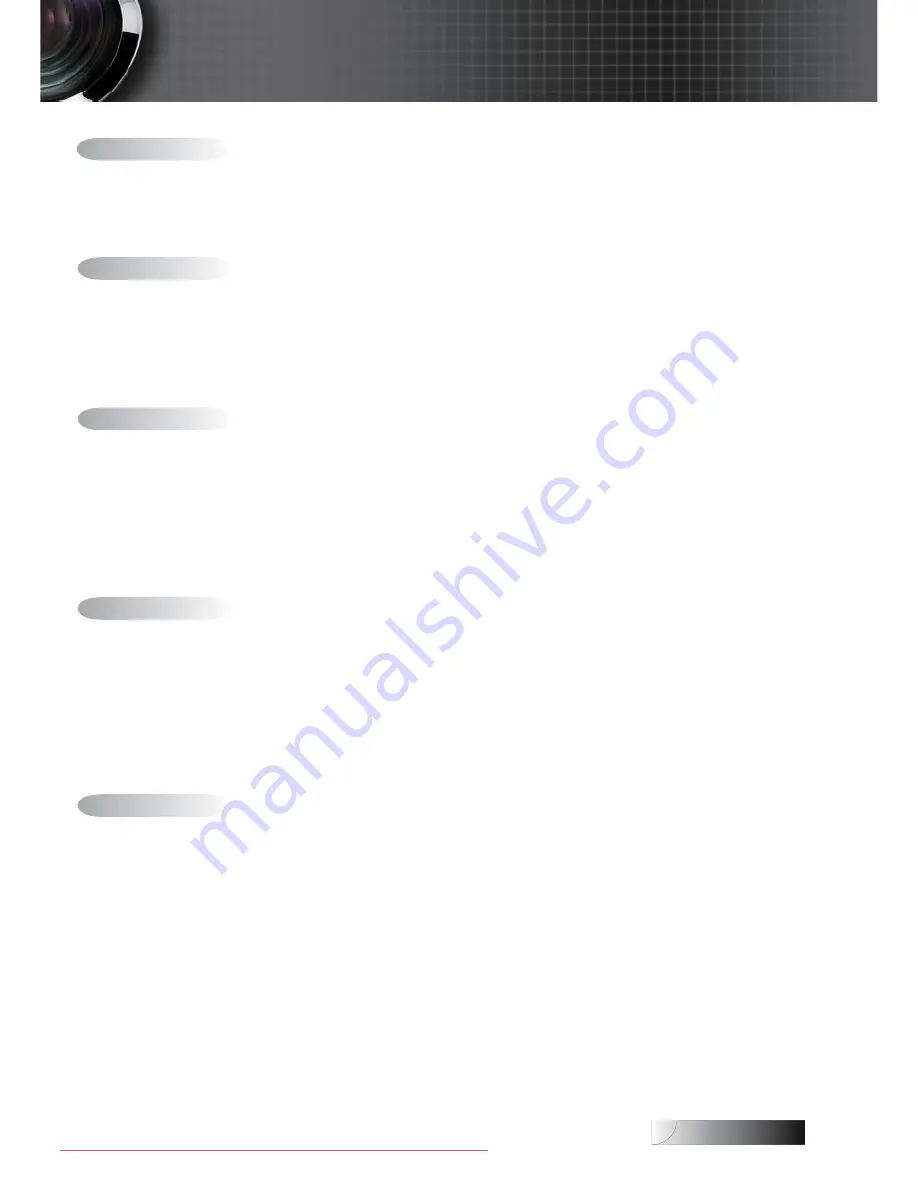
English
Usage Notice ...................................................................................................................... 2
Safety Information ........................................................................................................................2
Class B emissions limits ................................................................................................................................................................2
Important Safety Instruction ........................................................................................................................................................2
Precautions .....................................................................................................................................4
Eye Safety Warnings .....................................................................................................................6
Introduction ....................................................................................................................... 7
Product Features ...........................................................................................................................7
Package Overview ........................................................................................................................8
Product Overview .........................................................................................................................9
Main Unit ........................................................................................................................................................................................9
Control Panel ................................................................................................................................................................................10
Rear View ......................................................................................................................................................................................11
Remote Control ............................................................................................................................................................................12
Installation ........................................................................................................................ 13
Connecting the Projector ............................................................................................................13
Connect to Computer / Notebook ............................................................................................................................................13
Connect to Video Sources ...........................................................................................................................................................14
Powering On / Off the Projector ..............................................................................................15
Powering On the Projector .........................................................................................................................................................15
Powering Off the Projector .........................................................................................................................................................16
Warning Indicator........................................................................................................................................................................16
Adjusting the Projected Image ..................................................................................................17
Adjusting the Projector’s Height ...............................................................................................................................................17
Adjusting the Zoom / Focus ......................................................................................................................................................18
User Controls ................................................................................................................... 19
Control Panel ...............................................................................................................................19
Remote Control ...........................................................................................................................20
On-screen Display Menus ..........................................................................................................22
How to operate .............................................................................................................................................................................22
Menu Tree .....................................................................................................................................................................................23
Image ............................................................................................................................................24
Display ..........................................................................................................................................29
Setup .............................................................................................................................................31
Options .........................................................................................................................................39
Appendices ...................................................................................................................... 44
Troubleshooting ..........................................................................................................................44
Image Problems............................................................................................................................................................................44
Intermission Problems ................................................................................................................................................................46
Projector Status Indication..........................................................................................................................................................47
Remote Control Problems ..........................................................................................................................................................48
Audio Problems ...........................................................................................................................................................................48
Replacing the Lamp .....................................................................................................................................................................49
Cleaning the Projector ................................................................................................................50
Compatibility Modes ..................................................................................................................51
Ceiling Installation ......................................................................................................................53
Optoma Global Offices
...............................................................................................................54
Regulation & Safety notices .......................................................................................................56
Operation conditions ..................................................................................................................57
Table of Contents
Downloaded From projector-manual.com Optoma Manuals


































