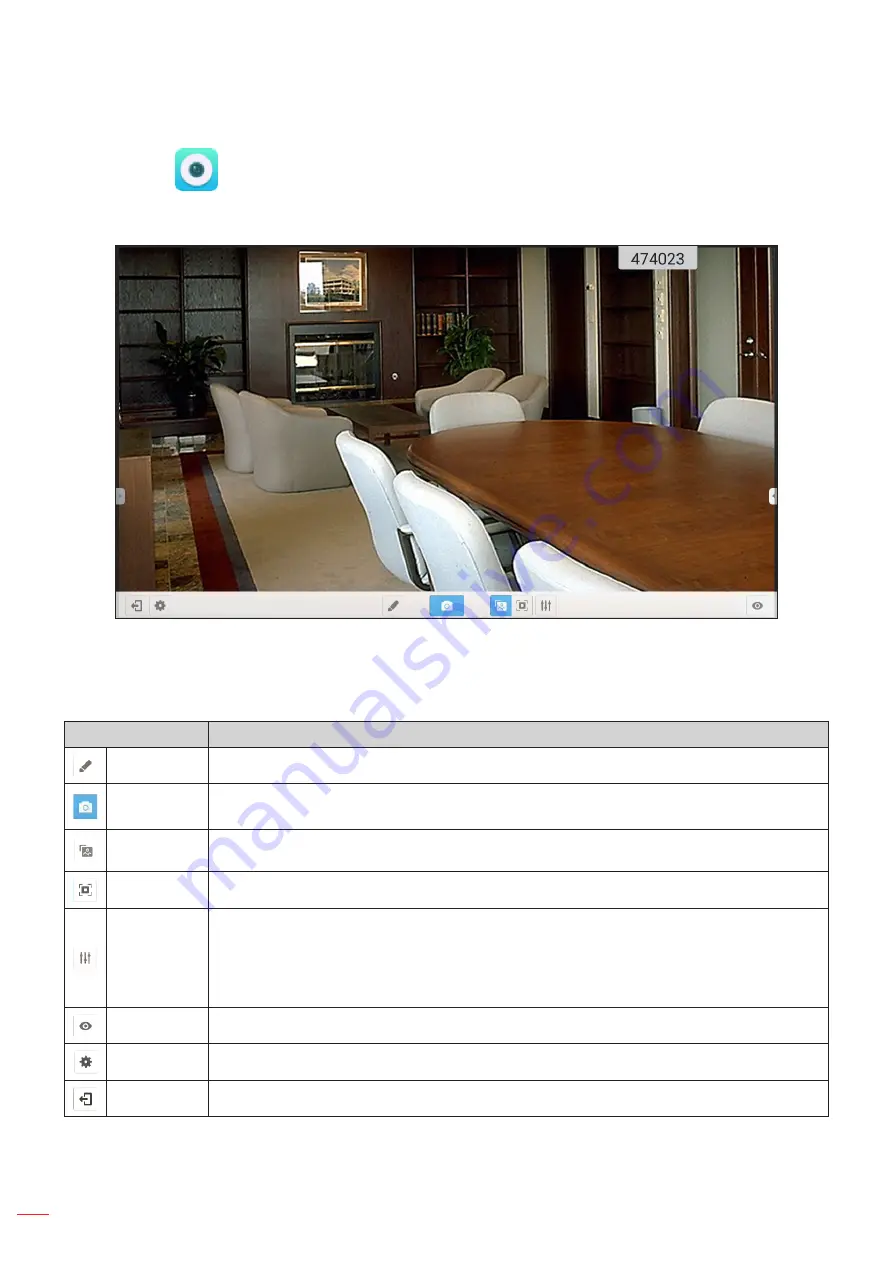
English
86
USING THE APPS
Visualizer
Visualizer
is an operation app for a document camera. If you connect a document camera device, tap
Visualizer
to set it up.
To use
Visualizer
, complete the following steps:
1.
Connect a USB document camera to an available USB port on the IFP.
2.
Launch
Visualizer
app. Then do any of the following:
Item
Description
Annotate
Write and draw on the screen.
Capture
screen
Capture screen image.
Note:
By default, images are saved to VideoPresenter/photograph/{current date} folder.
Adjustment
mode
Pinch the screen to zoom in/zoom out or rotate the video image.
Full screen
Display video image in full screen.
Settings
Adjust video image settings:
Exhibition settings: size, scaling, rotation, and type
Advanced options: brightness, contrast, saturation, and sharpness.
Note:
Settings can be configured only in adjustment mode.
Split screen
Display simultaneously multiple video streams.
Resolution
View connected camera(s) and select preferred resolution.
Exit
Exit
Visualizer
.
Содержание 5 1RK Series
Страница 1: ...User manual Interactive Flat Panel ...
Страница 87: ...English 87 ADDITIONAL INFORMATION Dimensions 65 inch Unit mm ...
Страница 88: ...English 88 ADDITIONAL INFORMATION 75 inch Unit mm ...
Страница 89: ...English 89 ADDITIONAL INFORMATION 86 inch Unit mm ...
Страница 101: ...www optoma com ...






























