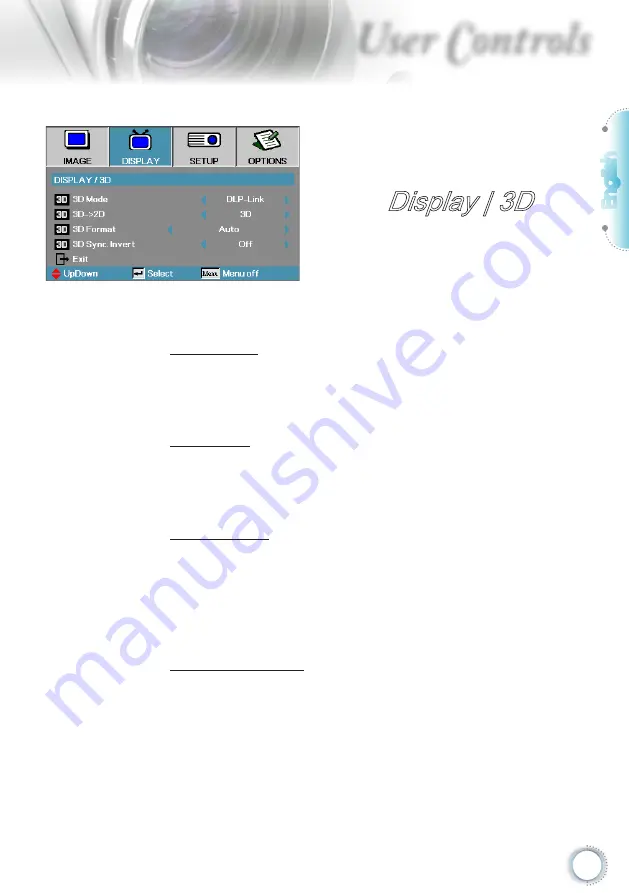
English
31
User Controls
Display | 3D
3D Mode
DLP Link: Select DLP Link to use optimized settings for DLP
Link 3D Glasses.
VESA 3D: Select VESA 3D to use optimized settings for IR-
based 3D images.
3D
2D
Press
◄
or
►
to select projector display 3D content in 2D (Left)
or 2D(Right) without using 3D glasses to enjoy 3D content.
This setting can also be used for dual projector passive 3D
installations.
3D Format
Auto: When a 3D identification signal is detected, the 3D format
is selected automatically. (For HDMI 1.4 3D sources only)
SBS: Display 3D signal in Side-by-Side format.
Top and Bottom: Display 3D signal in Top and Bottom format.
Frame Sequential: Display 3D signal in Frame Sequential
format.
3D Sync. Invert
Press
◄
or
►
to enable or disable the 3D Sync invert function to
invert images.
Содержание 15000L
Страница 67: ...English 67 Appendices 1 2 3 4...
















































