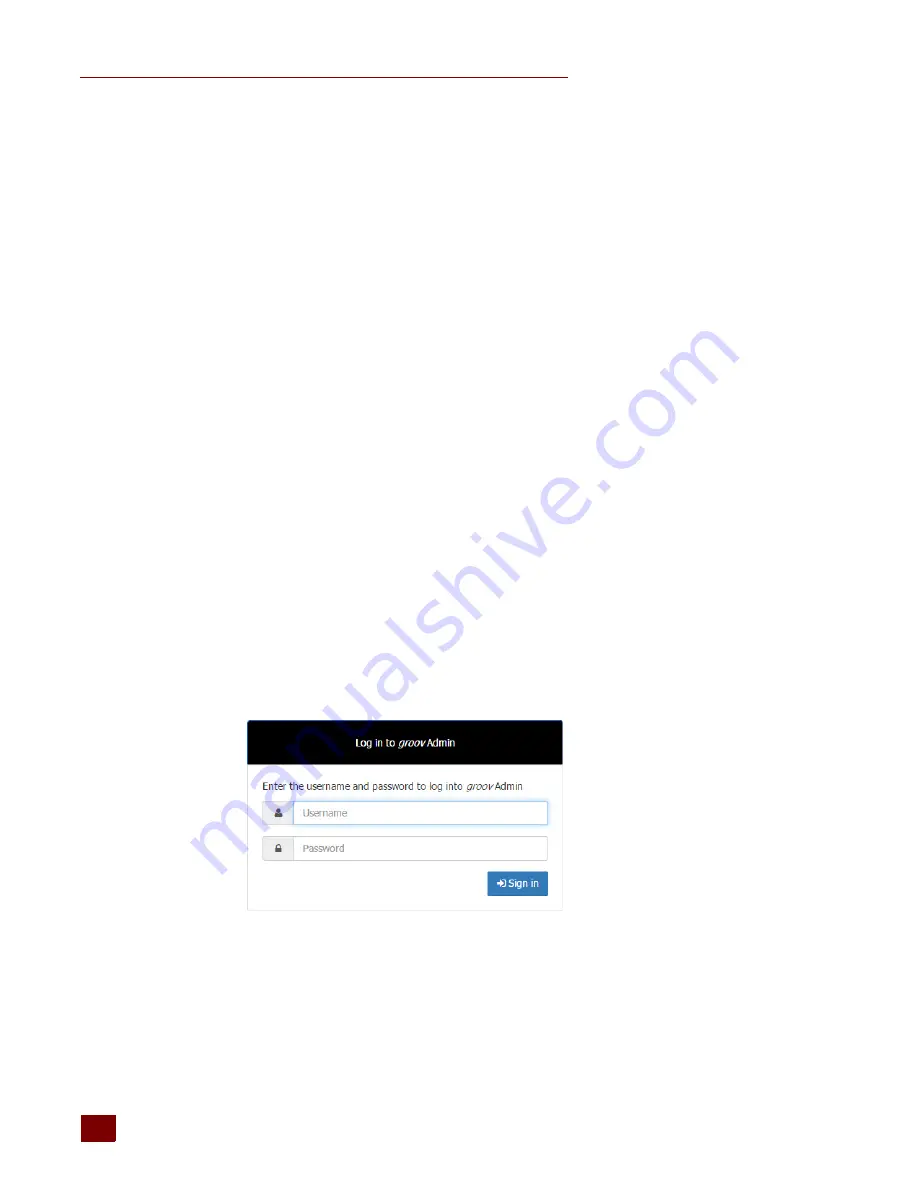
OPENING GROOV ADMIN
groov
Box User’s Guide
20
If your computer or other device will access
groov
from outside
groov
’s network or over the Internet,
Opto 22 strongly recommends you obtain an SSL Certificate from a third-party company that is
authorized to confirm your user’s ID. See
“Using a CA-Signed Certificate on
To accept the security warning, see the section below for your browser.
For Chrome
–
Click “Advanced” to expand the initial screen.
–
Click “Proceed to
<hostname>
(unsafe).”
For Firefox
1.
Expand “I Understand the Risks.”
2.
Click Add Exception to open the Add Security Exception dialog box.
3.
Select Permanently store this exception.
4.
Click Confirm Security Exception.
For Safari
Click Continue.
For Internet Explorer
Click “Continue to this website (not recommended).”
Logging in
CAUTION
:
There is no password recovery option
. Write down your Username and Password, and
keep it in a safe place. You will need this information each time you log in. If you lose your login
information, you will have to reset the groov Box back to factory defaults, which will erase your project.
1.
Enter the
groov
Admin account Username and Password.
2.
Click Sign in to open groov Admin.
NOTE: There is a session timer of 10 minutes. If you don’t do anything for 10 minutes, you will be logged out
and have to log in again.
Содержание GROOV BOX
Страница 1: ...GROOV BOX USER S GUIDE FOR GROOV AT1 Form 2077...
Страница 7: ...groov Box User s Guide for GROOV AT1 vi...
Страница 23: ...STEP 10 CREATE NEW USERNAMES AND PASSWORDS groov Box User s Guide for GROOV AT1 16...
Страница 47: ...SETTING THE SYSTEM TIME groov Box User s Guide 40...
Страница 67: ...TROUBLESHOOTING groov Box User s Guide for GROOV AT1 60...
Страница 69: ...DIMENSIONS groov Box User s Guide for GROOV AT1 62 Dimensions...
Страница 75: ...groov Box User s Guide for GROOV AT1 68...






























