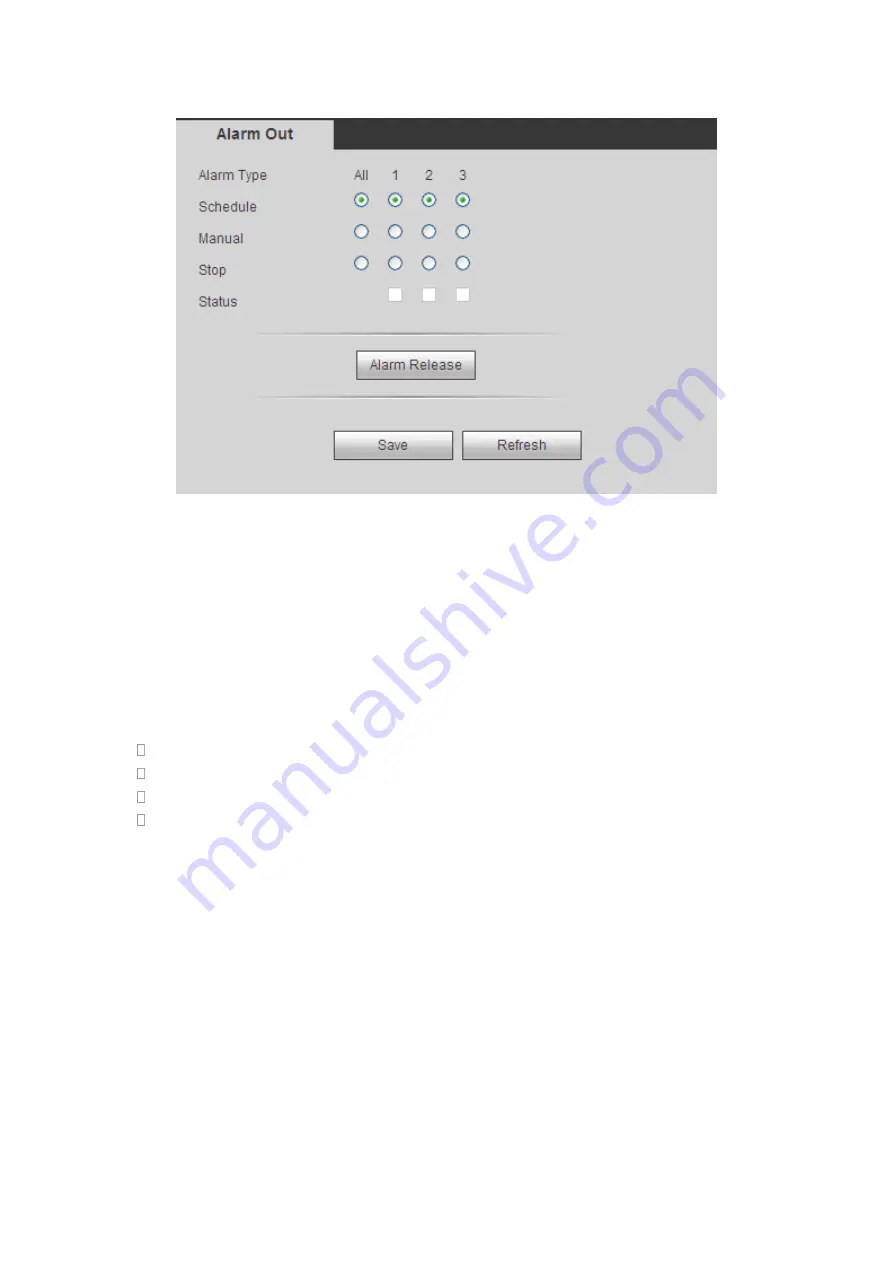
467
Figure 5-85
5.8.4 Storage
5.8.4.1 Schedule
5.8.4.1.1 Schedule Record
In this interfaces, you can add or remove the schedule record setup. See Figure 5-86.
There are three record modes: general (auto), motion detect and alarm. There are six
periods in one day.
You can view the current time period setup from the color bar.
Green color stands for the general record/snapshot.
Yellow color stands for the motion detect record/snapshot..
Red color stands for the alarm record/snapshot.
Blue color stands for MD&alarm record/snapshot.
Содержание HDVR161080-Q4
Страница 1: ......
Страница 123: ...308 Figure 4 73 Figure 4 74 ...
Страница 132: ...317 restore original status Figure 4 85 Figure 4 86 4 11 1 3 6 Upgrade Important ...
Страница 156: ...341 Figure 4 109 Figure 4 110 ...
Страница 157: ...342 Figure 4 111 Figure 4 112 ...
Страница 171: ...356 Figure 4 129 Click draw button to draw the zone See Figure 4 130 Figure 4 130 Name Input customized rule name ...
Страница 178: ...363 Figure 4 136 Figure 4 137 ...
Страница 179: ...364 Figure 4 138 Figure 4 139 ...
Страница 182: ...367 Figure 4 142 Figure 4 143 ...
Страница 183: ...368 Figure 4 144 Figure 4 145 ...
Страница 191: ...376 Figure 4 157 Figure 4 158 ...
Страница 209: ...394 Figure 4 180 For digital channel the interface is shown as below See Figure 4 181 Figure 4 181 4 11 5 6 ATM POS ...
Страница 223: ...408 Figure 4 198 ...
Страница 261: ...446 Figure 5 58 Figure 5 59 ...
Страница 275: ...460 Figure 5 75 Figure 5 76 ...
Страница 280: ...465 Figure 5 83 Figure 5 84 Please refer to the following sheet for detailed information ...
Страница 283: ...468 Figure 5 86 Figure 5 87 Figure 5 88 Please refer to the following sheet for detailed information ...
Страница 326: ...511 448K 196M 512K 225M 640K 281M 768K 337M 896K 393M 1024K 450M 1280K 562M 1536K 675M 1792K 787M 2048K 900M ...






























