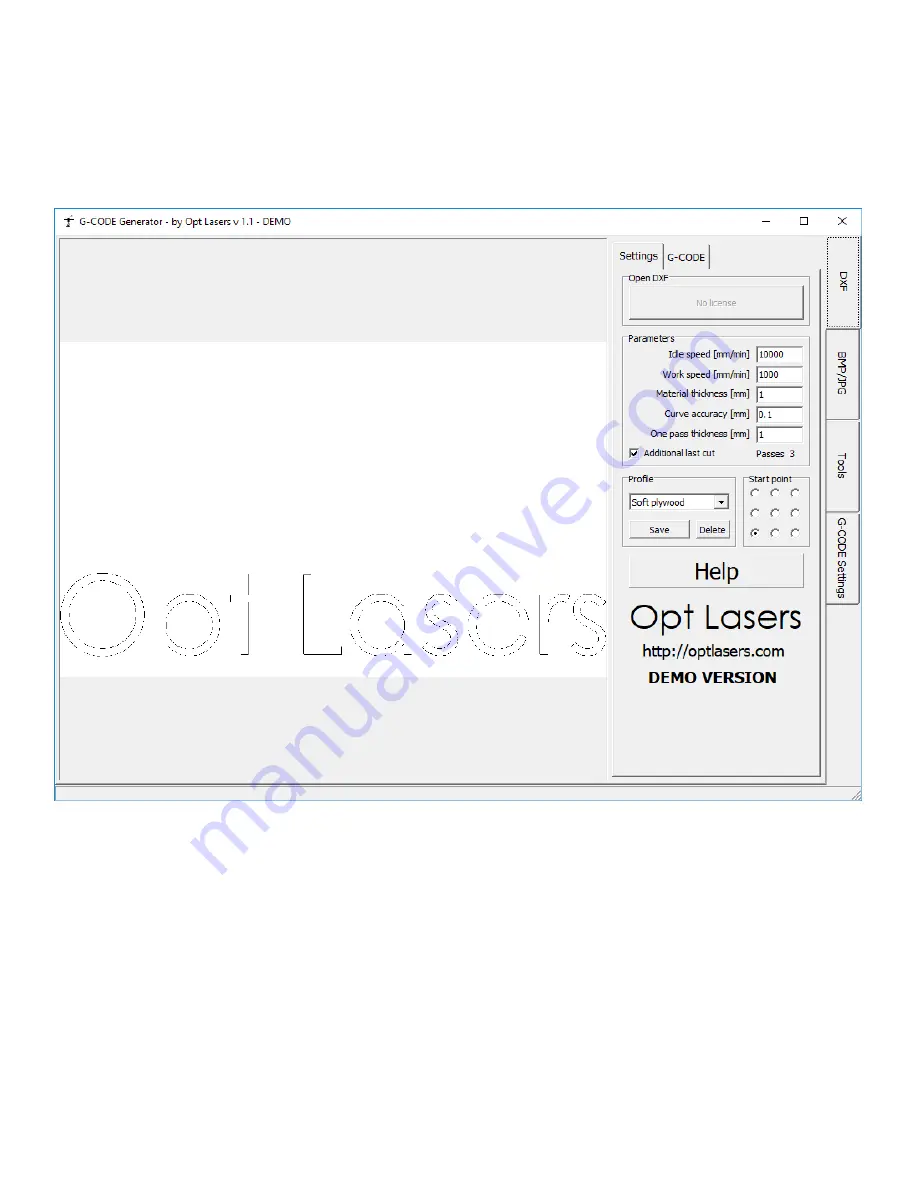
32
9. Opt Lasers Software Usage
This section will explain step by step how to use and export the G- code generated with the Opt Lasers G-
Code Generator. Then how to import that G -code into Grbl-Panel and control your machine to run the
engraving G -code.
Opt Lasers G-Code Generator
There are two primary image types that you can work with Vector and Raster.
These image types present different ways of engraving, each with their own benefits.
Choose / Create your design and export it as a DFX, or BMP/JPG.
Getting Started with Opt Lasers G-Code Generator:
1. Download and install Opt Lasers G-Code Generator.
2. Select the DFX Tab, if you are engraving / cutting based on a vector as a DFX file.
3. Select the BMP/JPG Tab, if you are engraving based of a raster image as a BMP/JPG file.

















