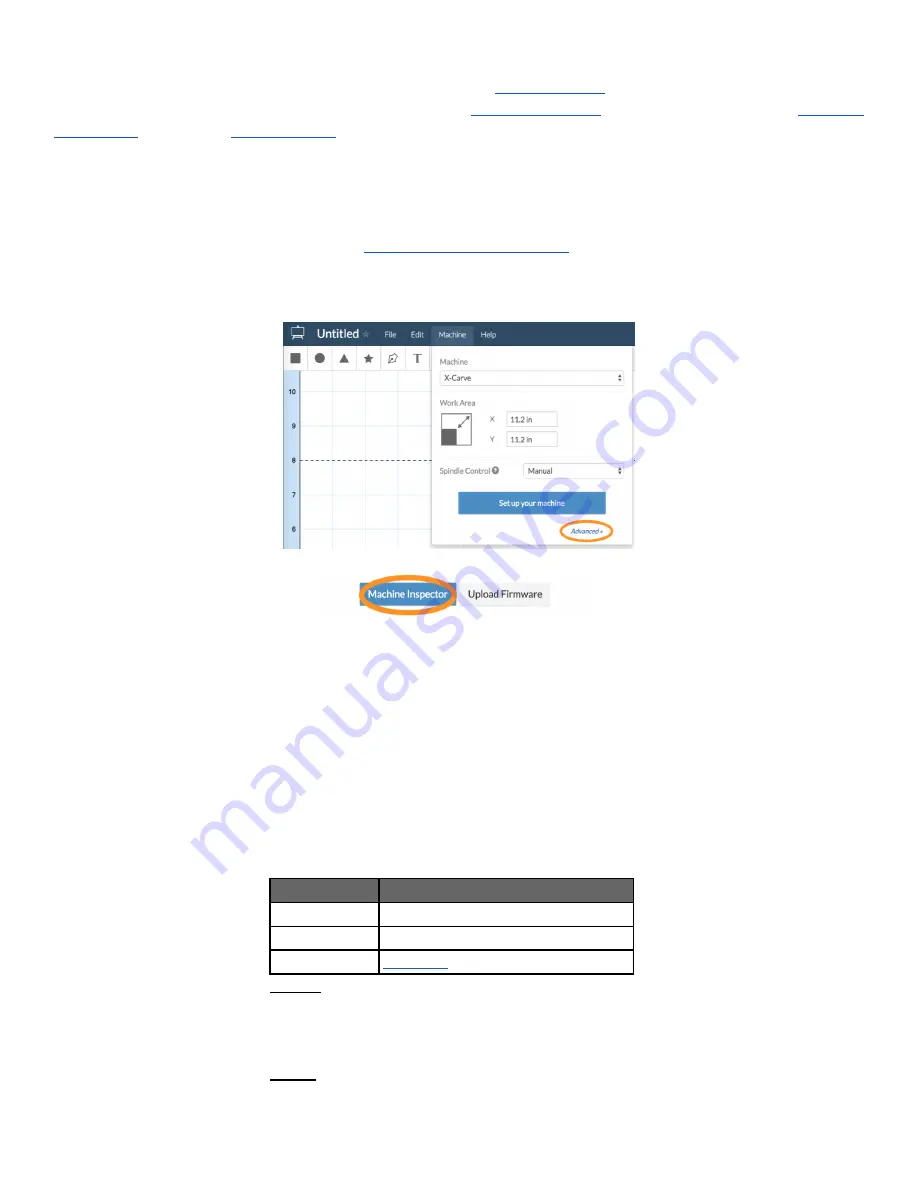
12
3. Setup Software
This section of the guide will show you how to backup your
, update your GRBL Firmware, and
make some GRBL Settings changes. This guide will use
are Installed, and your machine is connected to your USB port.
Test Fire the Laser
Be sure to have your Laser Safety Glasses / Goggles on for this step, or whenever you have your laser powered.
A. Goto and Sign into: Easel (
■ You might have to create an account if you have not yet.
B. In a new or existing Project,
■ Goto: Easel > Machine > Advanced
C. Click on "Machine Inspector"
D. In Machine Inspector
■
Fire the Laser.
Be sure everyone in the area has Laser Safety Glasses / Goggles on for this step!
1. Scroll to "Console".
2. Paste: "
$32=0
", and press enter. Insure that Laser Mode is Disabled.
3. Paste: "
M3 S1
", and press enter.
THIS WILL FIRE THE LASER
a. Laser should fire at its lowest power, if it is powered (fan spinning)
4. Paste: "
M5
", and press enter.
a. This will stop firing the laser.
■ Confirm / Note PWM Min & Max Settings, and that Laser Mode is disabled.
1. Scroll to "Settings" and take note of the values of each setting.
2. The settings should be something similar to this. This is just an example
Setting
Description
$30=
12000
Maximum spindle speed / RPM
$31=
0
Minimum spindle speed / RPM
$32=
0
enable, Boolean
3. NOTE: Insure that Laser Mode is disabled "$32=0".
a. Disable Laser Mode by pasting "$32=0" into Console and pressing enter.
b. While Laser Mode is enabled ($32=1), your laser will not fire unless it is
moving. Laser Mode alters the output based on the feed rate.
4. NOTE: With the above settings (Laser Min / Max) = (Spindle "M3 S" 0 / 12000)




























