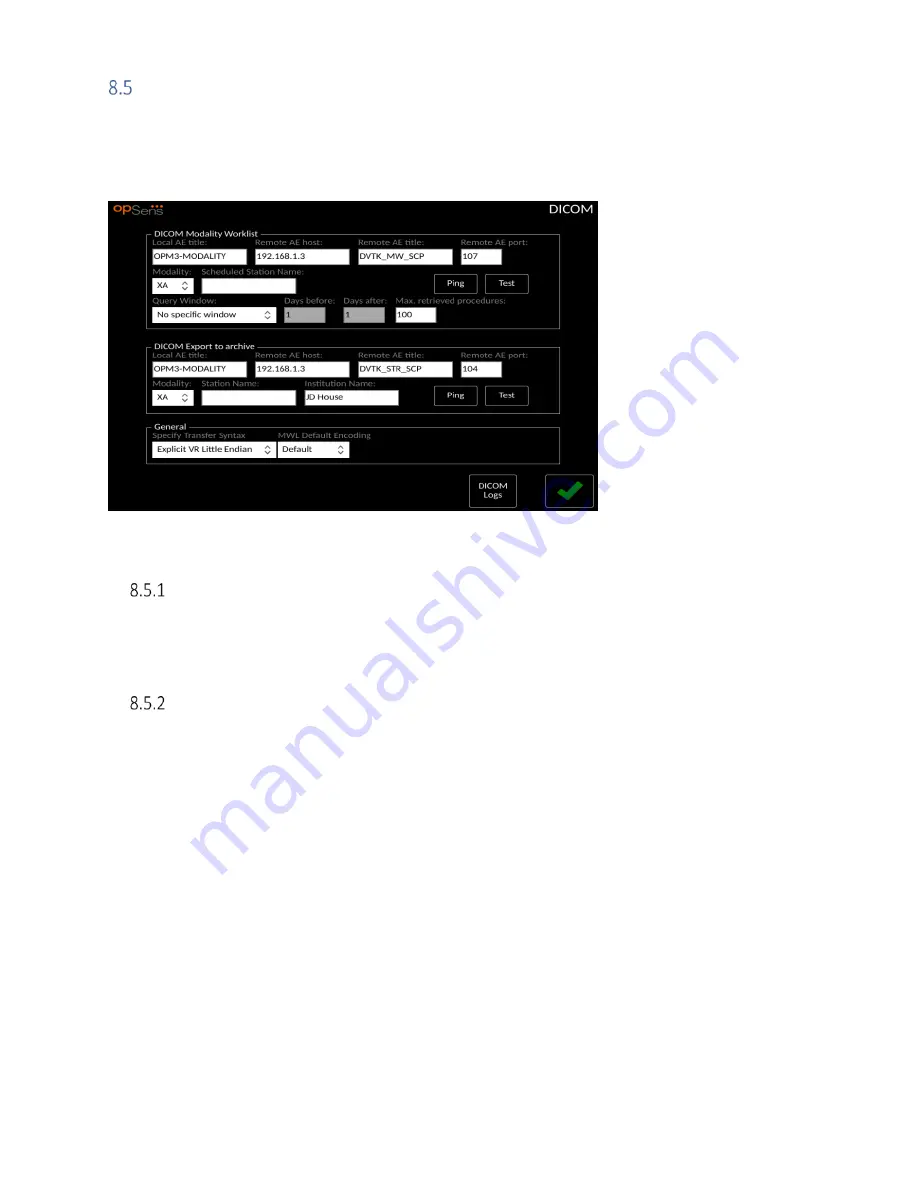
LBL-2008-41-v5 OptoMonitor 3 IFU_en Rev 2021-08
79
|
P a g e
Testing DICOM
From the maintenance screen, press the “DICOM” button located in the middle-left portion of the grid.
Displays general information regarding the connection between OpM3 and DICOM uplink. Qualified
personnel may use this screen to test the status of the OpM3 and DICOM connection.
Testing DICOM
There is two ways of testing the connexion to the DICOM server:
1.
Use the ping button to check if the DU can detect the DICOM server.
2.
Use the test button to check if the DICOM server can send information to the DU.
Filtering the Modality Worklist
If no information is entered in the Schedules Stations Name, and “No specific window” in the Query
Window, then all procedures from the Modality Worklist will be displayed, in a limit of 100 procedures.
However, it is possible to filter down the list of displayed procedures within the DICOM Modality
Worklist.
In the Modality drop-down menu, it is possible to filter by modality:
•
XA: X-Ray Angiography
•
OT: Other
•
CT: Computed Tomography
It is also possible to filter by Scheduled Station Name. The Scheduled Station Name must be entered
manually.
In the Query Window drop-down menu, it is possible to filter down the list by a time frame:
•
No specific Window: In this case, no time filter is applied.
•
Schedules for today: Only procedures that are scheduled for today will be displayed.






























