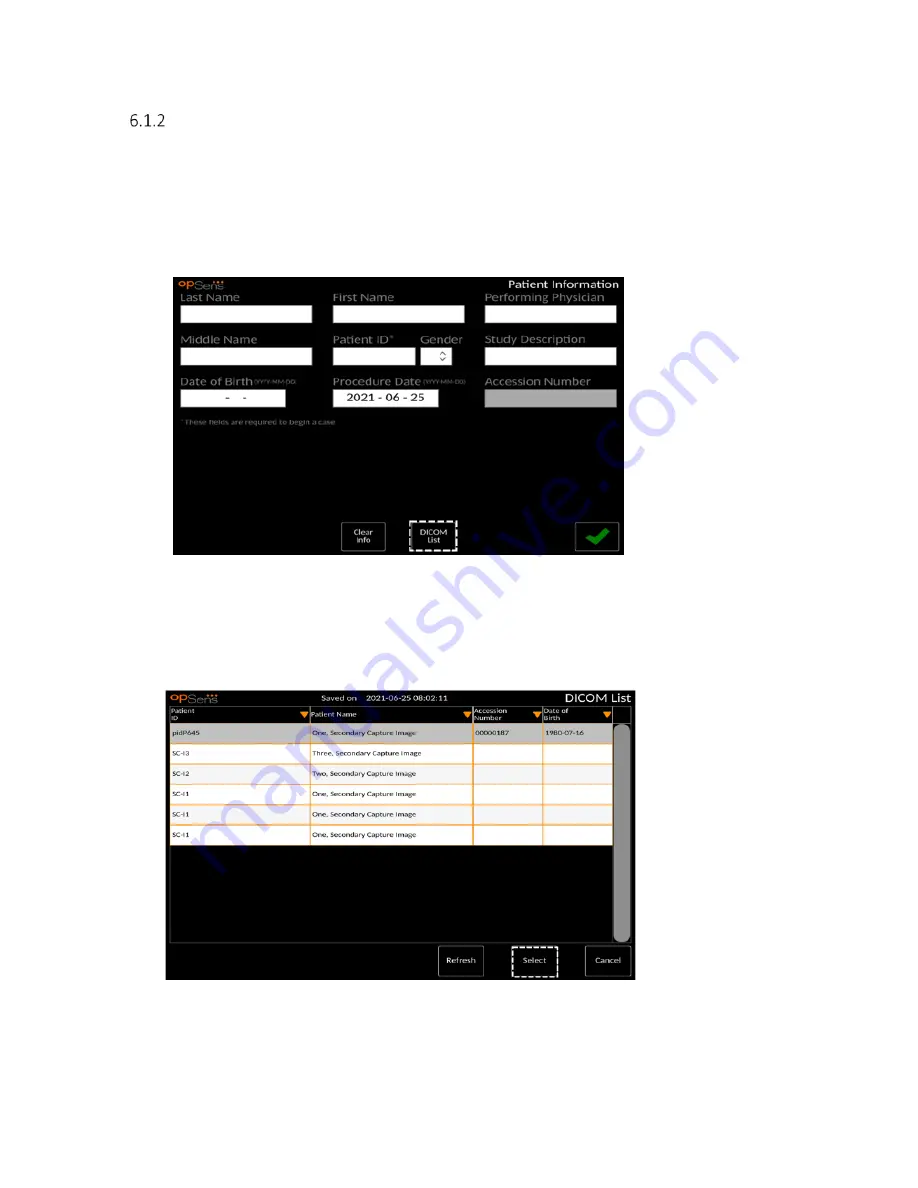
LBL-2008-41-v5 OptoMonitor 3 IFU_en Rev 2021-08
54
|
P a g e
You can upload any recordings via USB export. (see section 7.10.3 for more information).
Opening a New Case from DICOM List
If DICOM between OptoMonitor 3 and Cathlab is successfully connected, the user can upload patient
information from a DICOM list.
-
Navigate to the patient information screen, either via the MAIN screen.
-
Press the “DICOM List” button, which is the second button along the bottom row of the
screen.
-
Locate the desired patient in the DICOM list. The list of patient data can be scrolled through by
using the touch interface to swipe up/down the list.
-
Tap the desired patient data and press the “Select” button, which is the second button located
at the bottom row of the screen.
-
The screen will switch to the patient information screen. All patient information fields will auto-
fill. Confirm that all relevant fields are expected and accurate. If yes, press the green arrow
located in the bottom right-hand corner of the screen to continue. This fills the patient
information screen with information from the selected patient via DICOM.






























