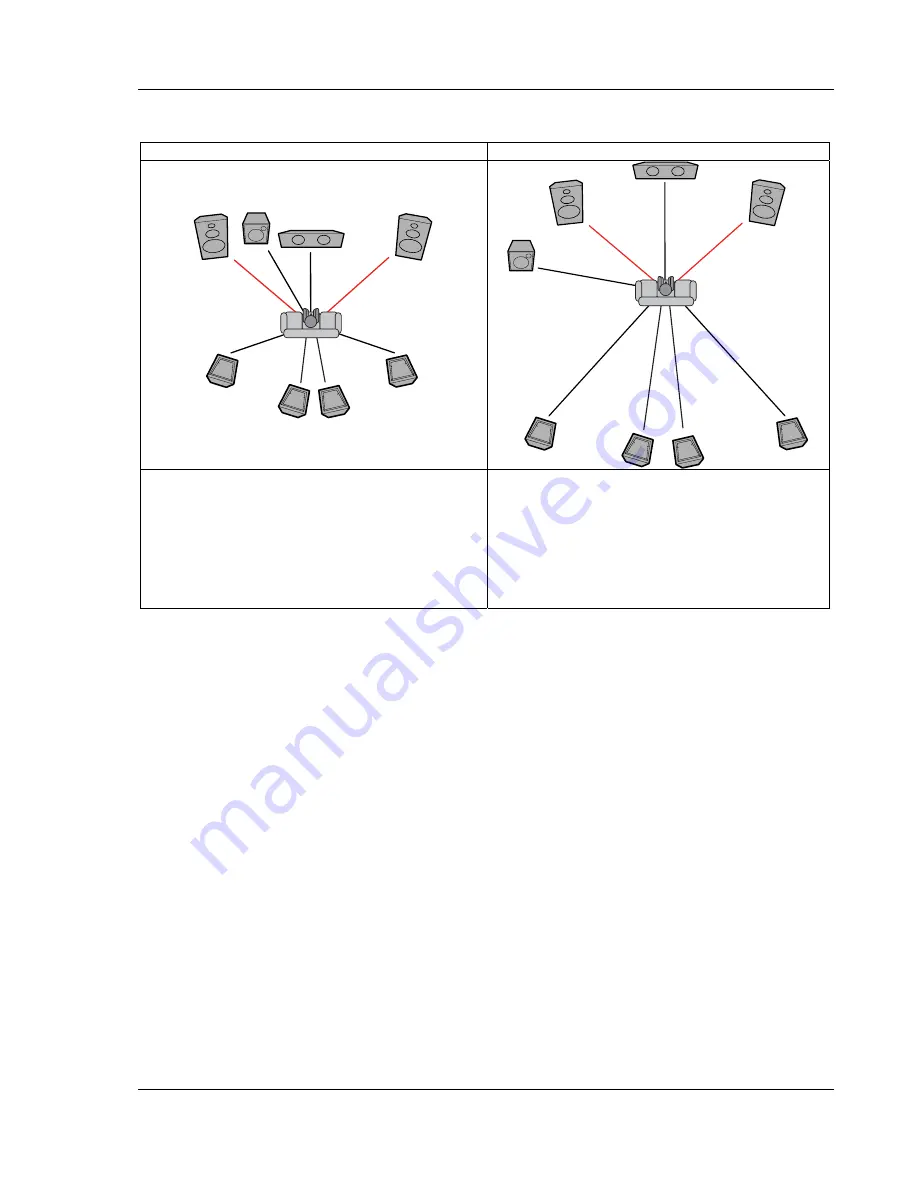
S E T U P M E N U O P T I O N S
65
Example Channel Delay Adjustment:
Supported Configuration
Unsupported Configuration
8ft
8ft
9ft
9ft
10ft
10ft
12ft
12ft
16ft
16ft
18ft
18ft
14ft
14ft
12ft
12ft
Settings:
Front Speakers – 12ft
Center Speaker – 10ft
Subwoofer – 10ft
Surround Left – 9ft
Surround Right – 9ft
Surround Back Left – 8ft
Surround Back Right – 8ft
Settings:
Front Speakers – 12ft
Center Speaker – 12ft
Subwoofer – 12ft
Surround Left – 12ft
Surround Right – 12ft
Surround Back Left – 12ft
Surround Back Right – 12ft
3.
Trim Level
: The speaker trim level parameters sets the volume of each individual channel.
Channel trim is generally not required since most A/V receivers have the capability to adjust
channel trim and compensate for speaker sensitivity differences. However, if your receiver does not
have such functions (many receivers do not support channel trim for their multi-channel analog
inputs), you may adjust channel trim through the player. For most accurate results, it is
recommended that you use test tones from a calibration disc, such as
Digital Video Essentials HD
Basics
, and a SPL (Sound Pressure Level) meter. The trim level can be set to +/- 10dB in 0.5dB
increments.
Other Audio Processing Settings
In addition to
Speaker Configuration,
Dynamic Range Control
is another audio processing setting
that can be configured:
1.
Dynamic Range Control
: To set the Dynamic Range Compression (DRC). DRC can smooth out
the sonic peaks and valleys common with wide-range digital audio. Enabling DRC may make low
level audio more audible during low-level listening. Turning off DRC restores the sonic energy
present in the original recording. The available options are:
•
Auto
– Play at the dynamic range specified by the disc. This option applies to Blu-ray
Discs only. For other disc types no dynamic range compression is applied.
•
On
– Turn on dynamic range compression.
•
Off
– Turn off dynamic range compression.
Содержание BDP-83
Страница 1: ... Blu ray Disc Player Model No BDP 83 USER MANUAL READ CAREFULLY BEFORE OPERATION ...
Страница 2: ......
Страница 6: ......











































