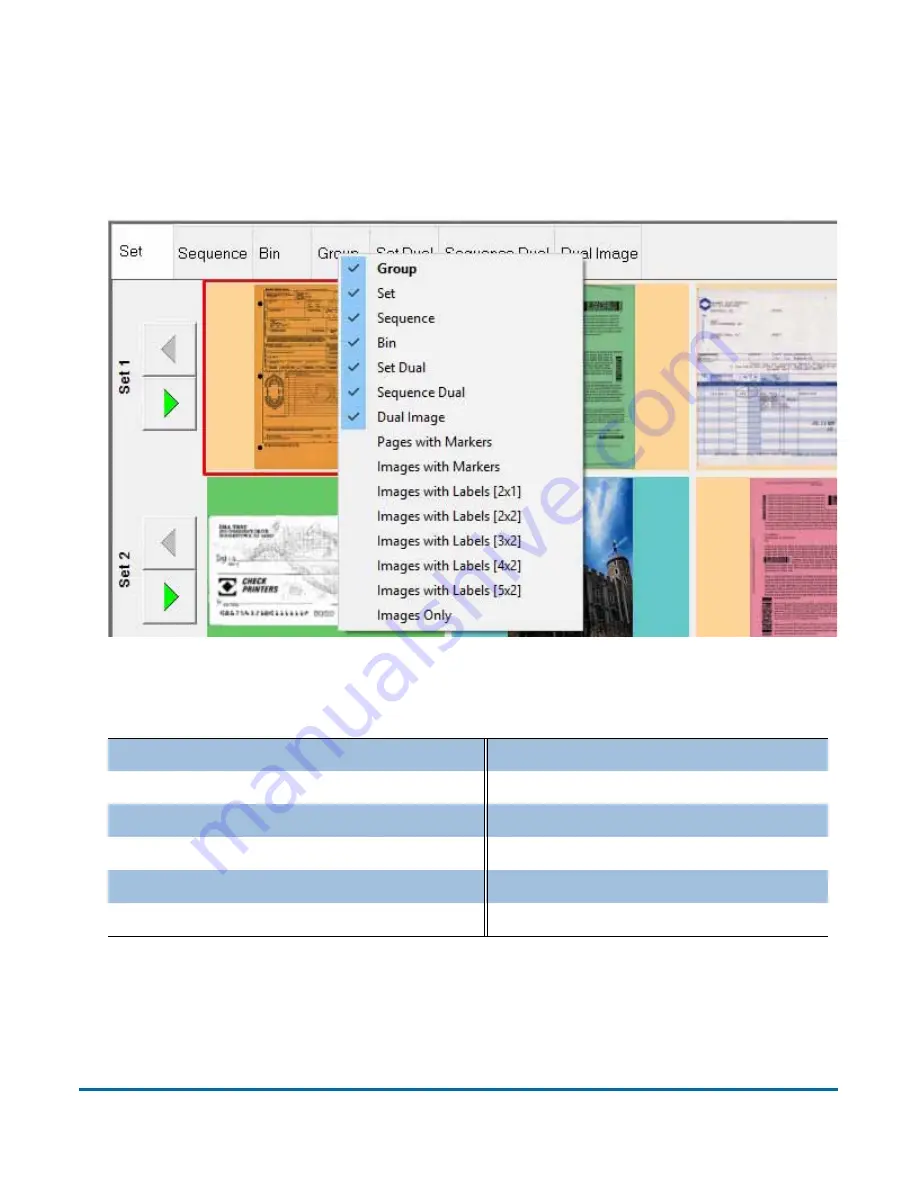
Operation
33
FalconV User Manual - Standard Scanning - OPEX Corporation
Thumbnail view tabs
You can choose which thumbnail view tabs to display on the screen by right-
clicking anywhere on the top bar of the Thumbnail view pane and selecting a
desired view tab from the menu (Figure 7).
Figure 7: View tab display menu
Use the tabs to arrange thumbnails in one of many available configurations:
Pages with Markers (see page 41)
Bin piece was sorted to (see page 36)
Images with Markers (see page 42)
Содержание FalconV
Страница 5: ...5 FalconV User Manual Standard Scanning OPEX Corporation Performance Details statistics 119...
Страница 6: ...6 FalconV User Manual Standard Scanning OPEX Corporation...
Страница 79: ...Operation 79 FalconV User Manual Standard Scanning OPEX Corporation Figure 21 XML Batch Output file example...
Страница 82: ...82 Operation FalconV User Manual Standard Scanning OPEX Corporation Figure 24 Ending the job...
Страница 110: ...110 Maintenance FalconV User Manual Standard Scanning OPEX Corporation...
















































