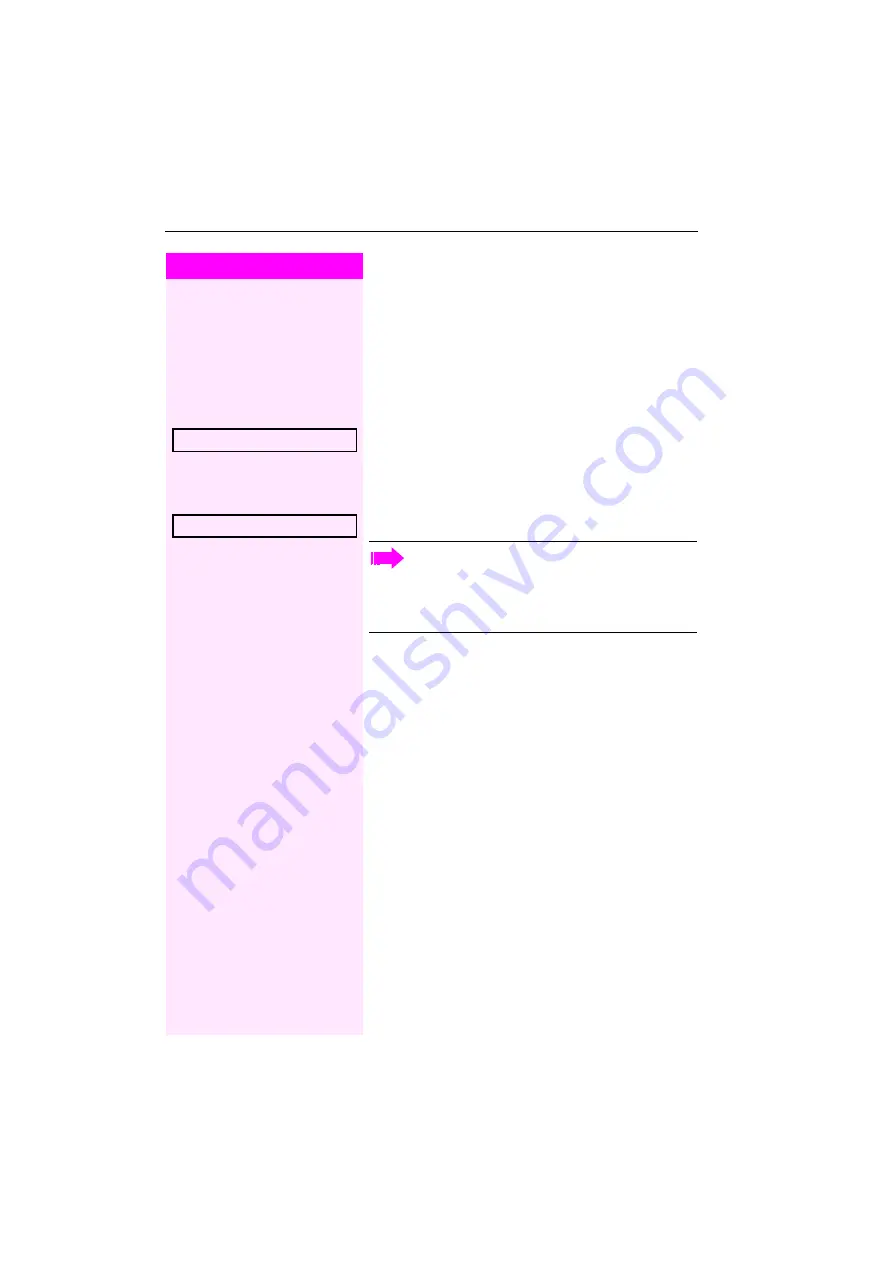
Step by Step
Privacy/security
70
Activating/deactivating "Do not disturb"
If you do not wish to take calls, you can activate do not disturb. Inter-
nal callers hear the busy tone, external callers are connected to an-
other phone, which you can specify (contact your service personnel).
Activating
:
Open the idle menu
Select and confirm the option shown.
Deactivating
:
Open the idle menu
Confirm the option shown.
Do not disturb on?
Do not disturb off?
When you lift the handset, you will hear a special tone (con-
tinuous buzzing) reminding you that "Do not disturb" is acti-
vated.
Authorized internal callers automatically override the DND
feature after five seconds.






























