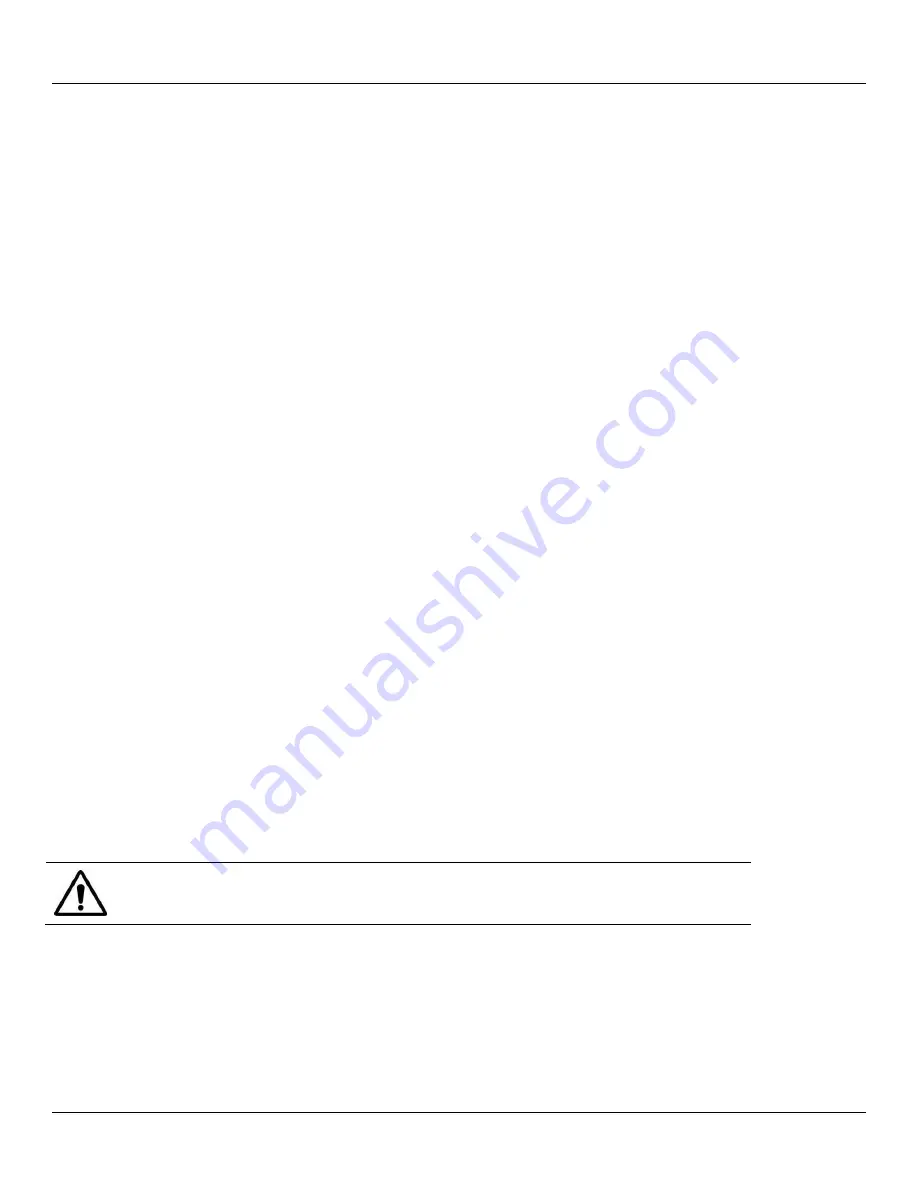
Chapter 14:
Command Line Configuration
244
Console Server & RIM Gateway User Manual
CONFIGURATION FROM THE COMMAND LINE
For those who prefer to configure their
console server
at the Linux command line level (rather than use a browser and the
Management Console), this chapter describes using command line access and the
config
tool to manage the
console
server
and configure the ports etc.
This
config
documentation in this chapter walks thru command line configuration to deliver the functions provided
otherwise using the Management Console GUI.
For advanced and custom configurations and for details using other tools and commands refer to the next chapter
When displaying a command, the convention used in the rest of this chapter is to use single quotes ('') for user defined
values (e.g. descriptions and names). Element values without single quotes must be typed exactly as shown.
After the initial section on accessing the
config
command the menu items in this document follow the same structure as
the menu items in the web GUI.
14.1 Accessing
config
from the command line
The
console server
runs a standard Linux kernel and embeds a suite of open source applications. So if you do not want to
use a browser and the Management Console tools, you are free to configure the
console server
and to manage
connected devices from the command line using standard Linux and Busybox commands and applications such as
ifconfig, gettyd, stty, powerman, nut etc
. However without care these configurations may not withstand a
power-cycle-
reset
or
reconfigure
.
So Opengear provides a number of custom command line utilities and scripts to make it simple to configure the
console
server
and ensure the changes are stored in the
console server
's flash memory etc.
In particular the
config
utility allows manipulation of the system configuration from the command line. With
config
a new
configuration can be activated by running the relevant configurator, which performs the action necessary to make the
configuration changes live.
To access
config
from the command line:
Power up the
console server
and connect the “terminal” device:
o
If you are connecting using the serial line, plug a serial cable between the
console server
local DB-9 console
port and terminal device. Configure the serial connection of the terminal device you are using to 115200bps, 8
data bits, no parity and one stop bit
o
If you are connecting over the LAN then you will need to interconnect the Ethernet ports and direct your
terminal emulator program to the IP address of the
console server
(192.168.0.1 by default)
Log on to the
console server
by pressing ‘return’ a few times. The
console server
will request a username and
password. Enter the username
root
and the password
default
. You should now see the command line prompt
which is a hash (#)
This chapter is not intended to teach you Linux. We assume you already have a
certain level of understanding before you execute Linux kernel level commands.
The
config
tool
Syntax
config [ -ahv ] [ -d id ] [ -g id ] [ -p path ] [ -r configurator ] [ -s id=value ] [ -P id ]
Description
Содержание ACM5000
Страница 3: ......
Страница 10: ...Table of Contents 10 Console Server RIM Gateway User Manual...
Страница 11: ......
Страница 94: ...Chapter 5 Firewall Failover and Out of Band 94 Console Server RIM Gateway User Manual...
Страница 119: ......
Страница 149: ......
Страница 191: ......
Страница 205: ......
Страница 225: ......
Страница 303: ......
Страница 313: ......
Страница 323: ......






























