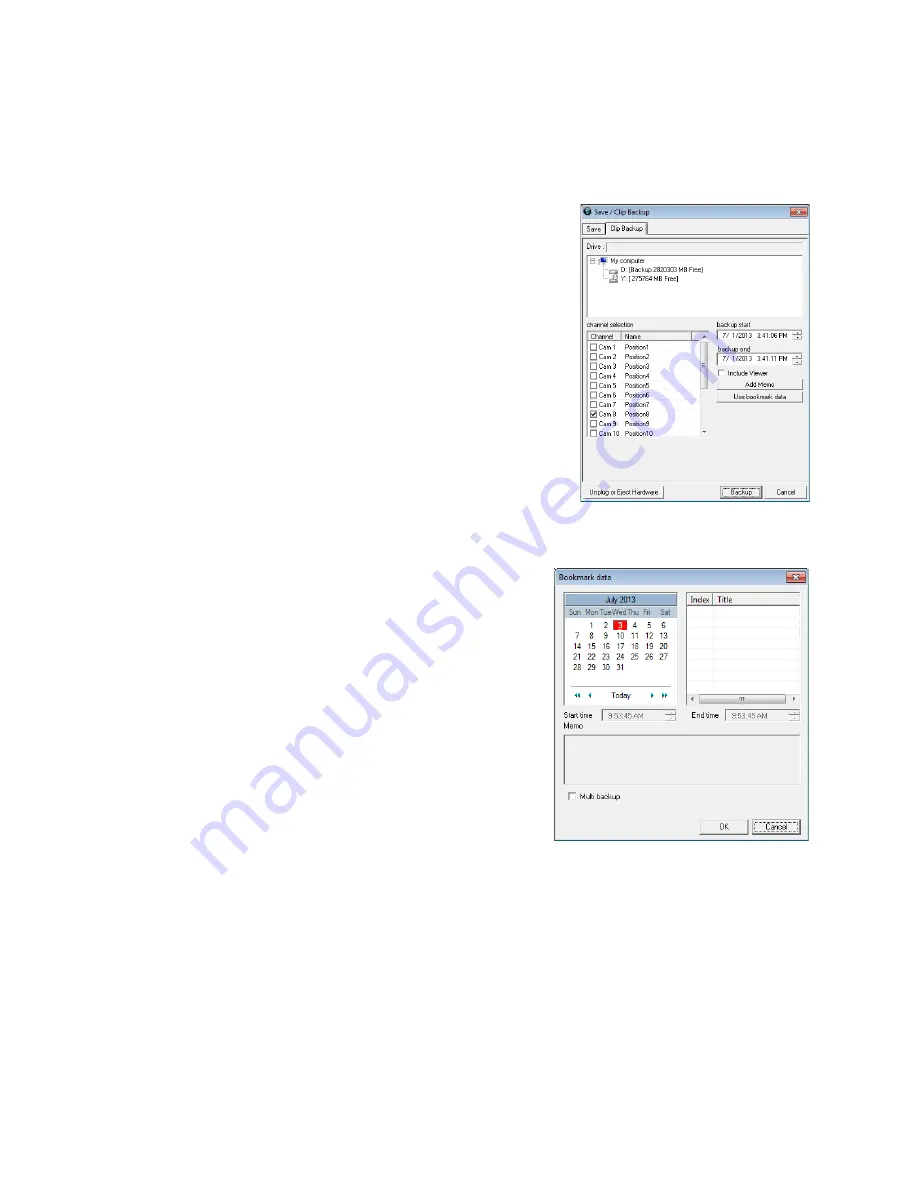
Clip Backup
Clip Backup can also be utilized to backup a single camera or multiple channels. The Clip Backup
option gives you the ability to choose a backup time frame, choose a specific camera or cameras, add
memos, and include the Backup Viewer if needed.
1. In the
Search
screen, click
Save.
2. Click the
Clip Backup
tab.
3. Select the drive from the file tree to save data to (Hard
disk drive, removable drive (USB), CD/DVD drive).
4. Select your desired cameras from the list.
5. Define the
Start
and
End
time and date for your backup.
6. Select
Include Viewer
to include a copy of the proprietary
Backup Viewer Software to view the clip on virtually any
Windows workstation.
7. Click
Add Memo
to include additional information.
8. Click
Backup
to start the backup.
Note
If backing up to a removable USB device click the
Unplug or Eject Hardware button after backup is
complete to safely remove the device.
Single Clip Backup Using Bookmark Data
1. In the
Search
screen, click
Save.
2. Select the drive from the file tree to save data to.
(Hard disk drive, removable drive, CD/DVD drive).
3. Click
Use Bookmark Data
.
4. On the calendar, select the date the desired
bookmarks were created.
5. Select the desired bookmark from the list.
Note
To include multiple bookmarks in a clip backup,
select
Multi Backup
before selecting the
desired bookmarks.
6. Click
OK
.
7. Select
Include Viewer
to include a copy of the
proprietary Backup Viewer software to view the clip
on virtually any Windows workstation.
8. Click
Backup
to start the backup.
Note
If backing up to a removable USB device click the
Unplug or Eject Hardware button after backup is
complete to safely remove the device.
32540AB
79
Содержание E-N4U64
Страница 2: ...2...
Страница 13: ...RADIUS Overview 105 Connecting to a Recorder 105 32540AB 13...






























