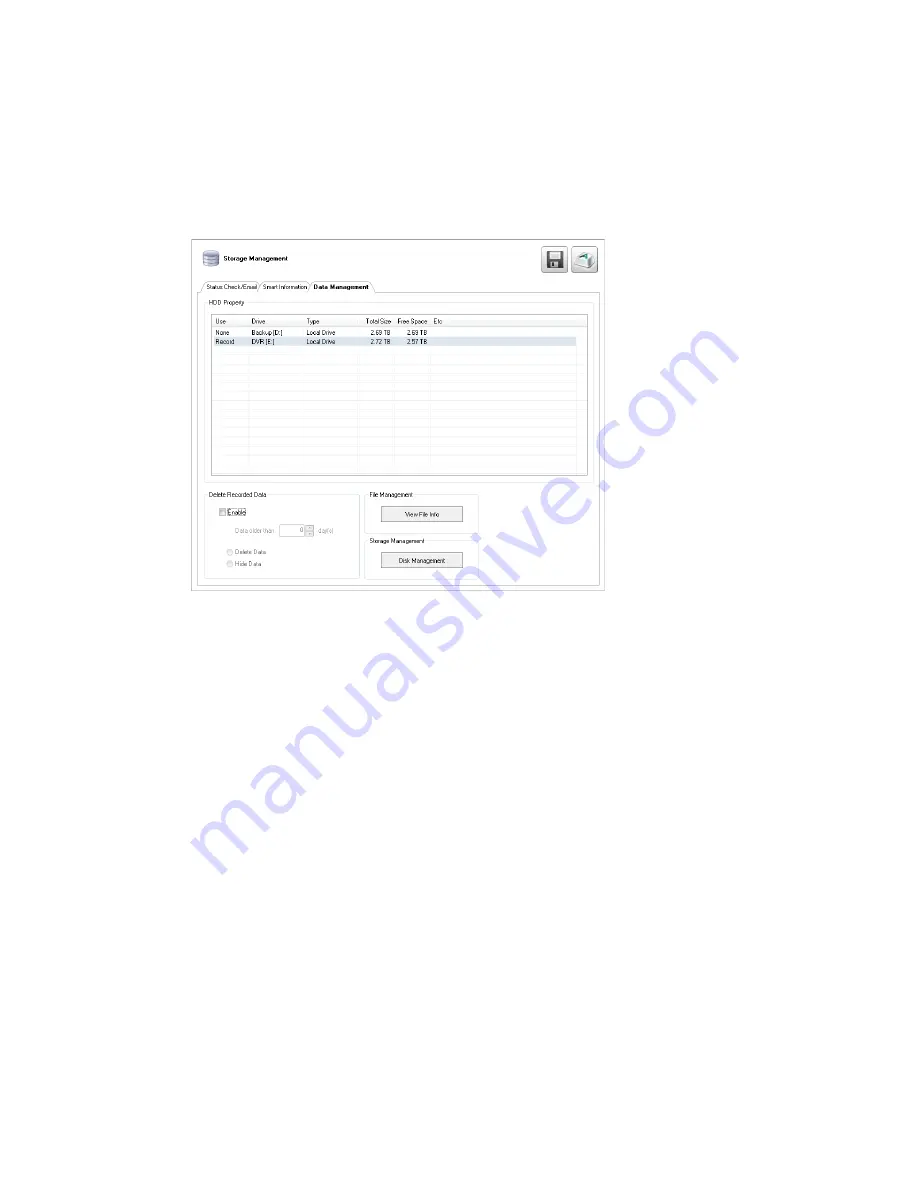
Data Management
The Data Management tab displays the partition scheme and health status of the Hard Disk Drives in
the recorder. Use this tab to troubleshoot a recorder, or verify the amount of Hard Drive storage
installed. This function is native to the Windows operating system. For more information about Disk
Management, consult a Windows 7 manual.
Delete Recorded Data
1. To delete data, select
Enable
.
2. Select the timeframe of data to delete by selecting the appropriate number of
Days
you want to
retain saved data.
3. Select
Delete Data
or
Hide Data
.
4. Click
Apply
to delete the data.
Note
Deleting data is permanent. It cannot be retrieved.
File Management
1. Click
View File
Info to view all file information.
2. To export file info, click
Export
, and then browse to your desired location.
3. Click
Save
.
4. Click
Close
.
Storage Management
1. Click
Disk Management
to access the Disk Management function of the Windows operating
system.
2. To view this window, close the
Setup
window, and then click
Exit
.
3. Select
Restart in Windows
mode, and then click
OK
.
4. For instructions regarding Windows Disk Management, please refer to a Windows 7 manual.
68
Содержание E-N4U64
Страница 2: ...2...
Страница 13: ...RADIUS Overview 105 Connecting to a Recorder 105 32540AB 13...






























