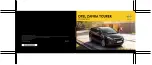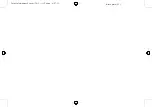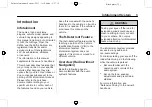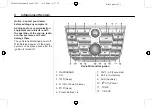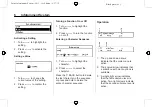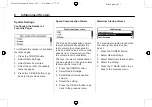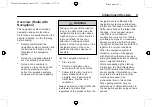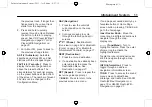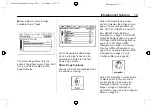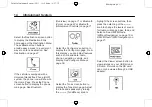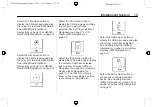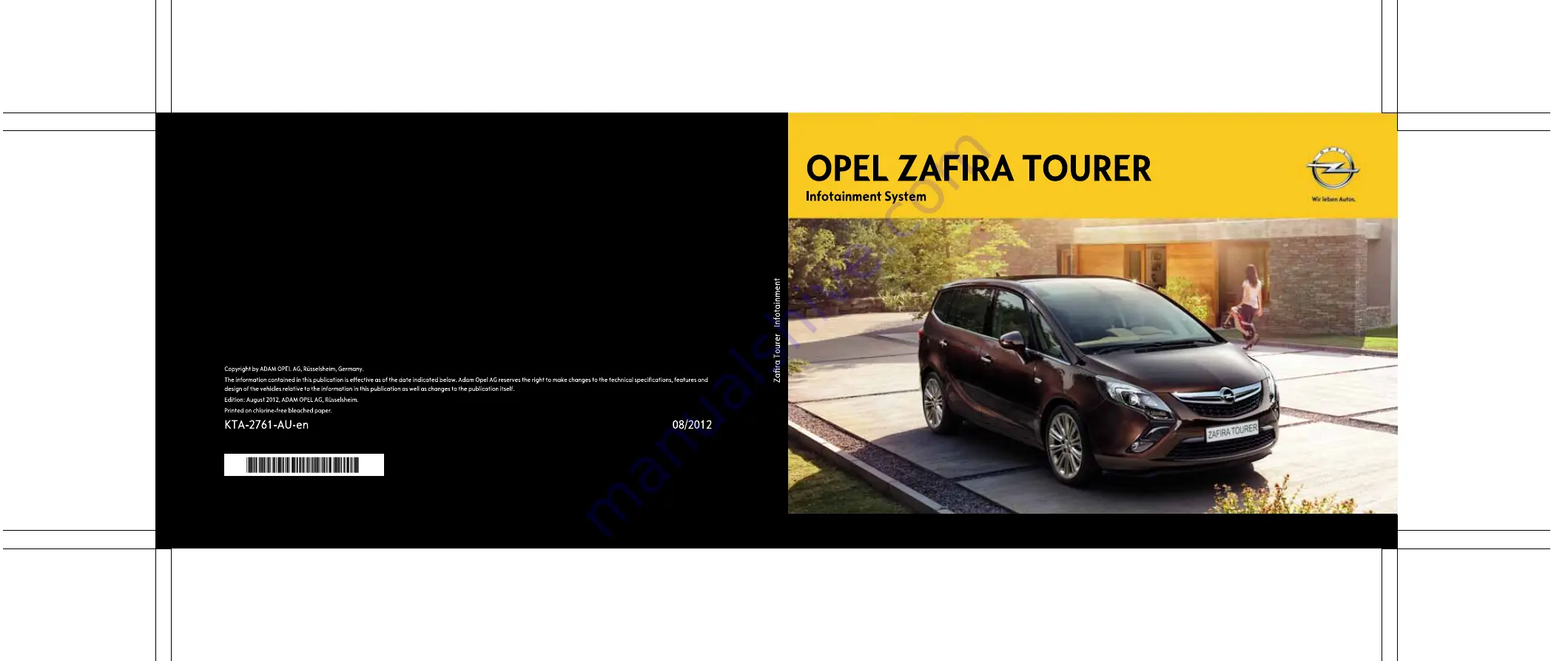Содержание Zafira Tourer 2013
Страница 1: ......
Страница 3: ...Black plate 2 1 Zafira Infotainment System 2013 1st Edition 6 27 12...
Страница 91: ...Black plate 4 1 Zafira Infotainment System 2013 1st Edition 6 27 12 i 4 INDEX 2 NOTES...
Страница 92: ......