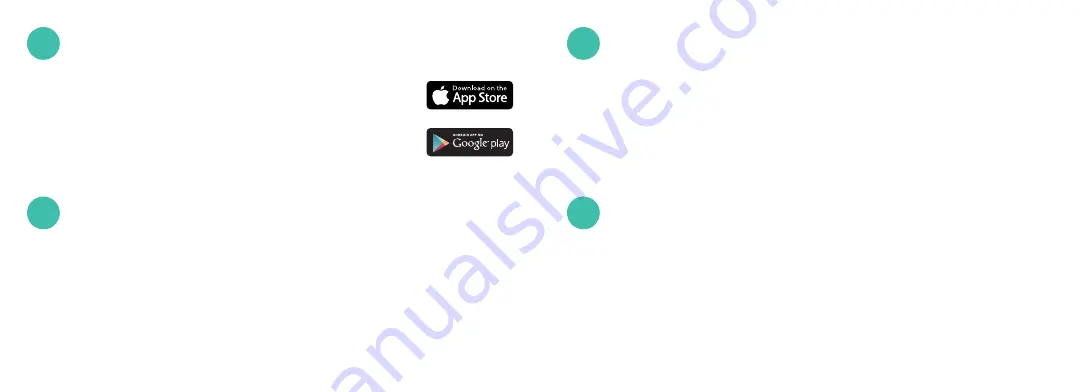
6
7
Install the App
If you haven’t done so already, install the Ooma Smart
Security app on your iOS or Android device. Visit the Apple
App Store or Google Play Store and search for
“Ooma Smart
Security.”
Download the app and install it on your device.
Once you get to the login screen, press
“Activate Account”
and follow the steps in the app to set up your account.
2
Activate Account
3
Start Pairing Process
Once you have finished setting up your account, press the
“Add Sensor
” button on the dashboard. Pick
“Keypad”
and
follow the steps in the app.
Stand within 10 feet of your Telo Base Station. Looking at
the back side of the Ooma Keypad, pull the clear battery tab.
Doing this will activate the battery connection and the Ooma
Keypad will automatically enter pairing mode. Watch for
the success LED on the front of the sensor to flash
green
3
times, indicating the Ooma Keypad is in pairing mode.
4
Pull Battery Tab
5
Содержание Smart Security Keypad
Страница 1: ...Keypad Quick Start Guide...



















