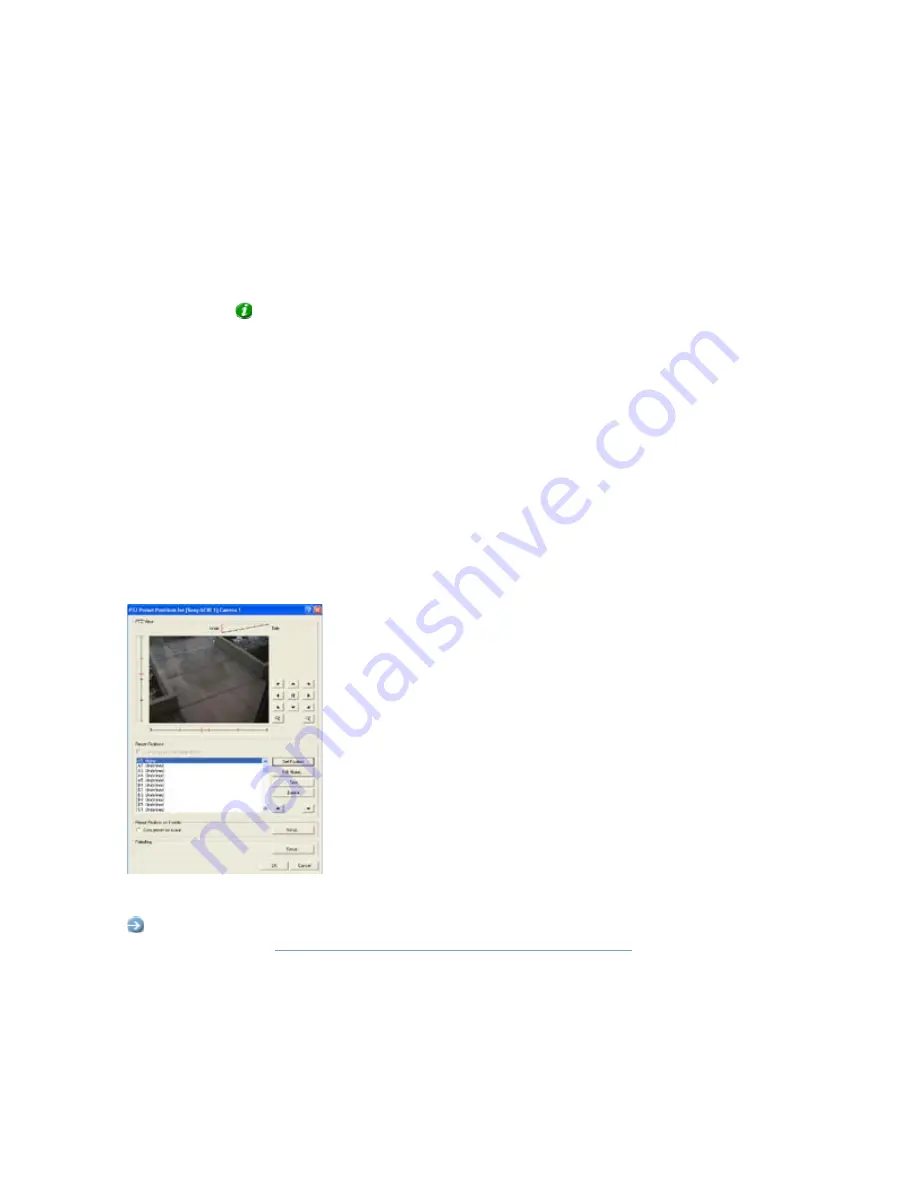
On-Net Surveillance Systems, Inc.
NetDVR 6.5
Administration
51
•
Specifying Events for which Event Notification Should
Be Used
To specify which events should trigger an event notification for the camera, do the following for each required
event:
1. In
the
Available Events
list, select the required event.
Tip:
You are not limited to events associated with a particular device: You are able to select
between all available events (input events, timer events, event buttons) from all cameras on the
NetDVR surveillance system.
2. Click
the
>>
button to copy the selected event to the
Active Events
list.
When an event listed in the
Active Events
list occurs, the yellow indicator in clients will light up.
3. Repeat for each required event.
To remove an event from the
Active Events
list, select the event in question, and click the
<<
button.
PTZ Preset Positions for [Device Name] [Camera Name] Window
Available only when dealing with a PTZ (Pan/Tilt/Zoom) camera supporting PTZ preset positions, the
PTZ Preset
Positions for [Device Name] [Camera Name]
window lets you view and—for many, but not all, PTZ cameras—define preset
positions for the PTZ camera.
The
PTZ Preset Positions for [Device
Name] [Camera Name]
window
Access:
To access the
PTZ Preset Positions for [Device Name] [Camera Name]
window, click the
PTZ Preset
Positions...
Camera Settings for [Device Name [Camera Name]
. The button is only available if
the camera supports PTZ preset positions. Note that if the
Recording Server
service is running, the button will not be
available; see the description of the
Camera Settings for [Device Name [Camera Name]
window for information about
how to make the button available.






























