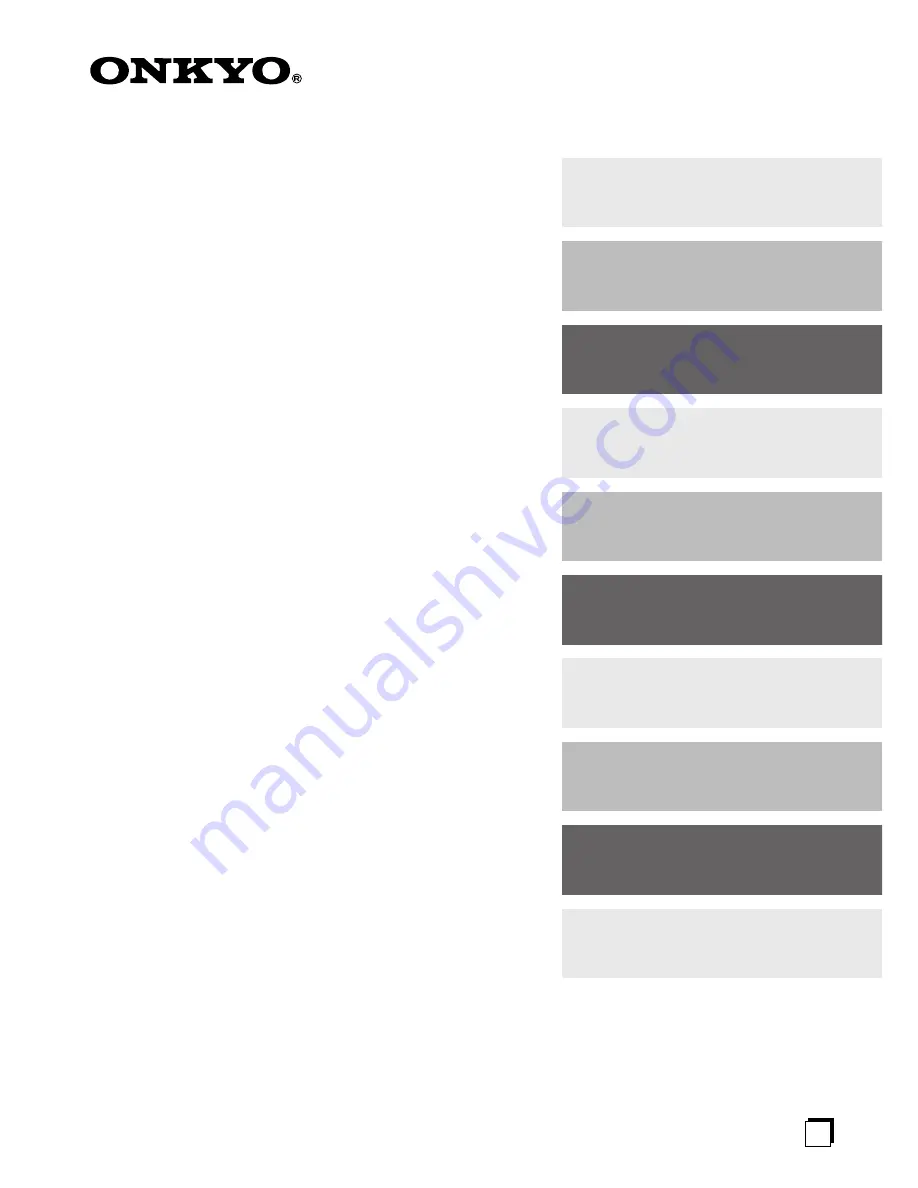
E
n
AV Receiver
TX-SR653E
Instruction Manual
Thank you for purchasing an Onkyo AV Receiver.
Please read this manual thoroughly before making
any connections and plugging it in.
Following the instructions in this manual will enable
you to obtain optimum performance and listening
enjoyment from your new AV Receiver.
Please retain this manual for future reference.
Contents
Introduction......................................2
Connections...................................20
First Time Setup .............................38
Basic Operations ...........................52
Advanced Operations....................66
Advanced Setup.............................70
Zone 2 .............................................76
Controlling Other Components ....80
Specifications ................................85
Troubleshooting.............................86
















