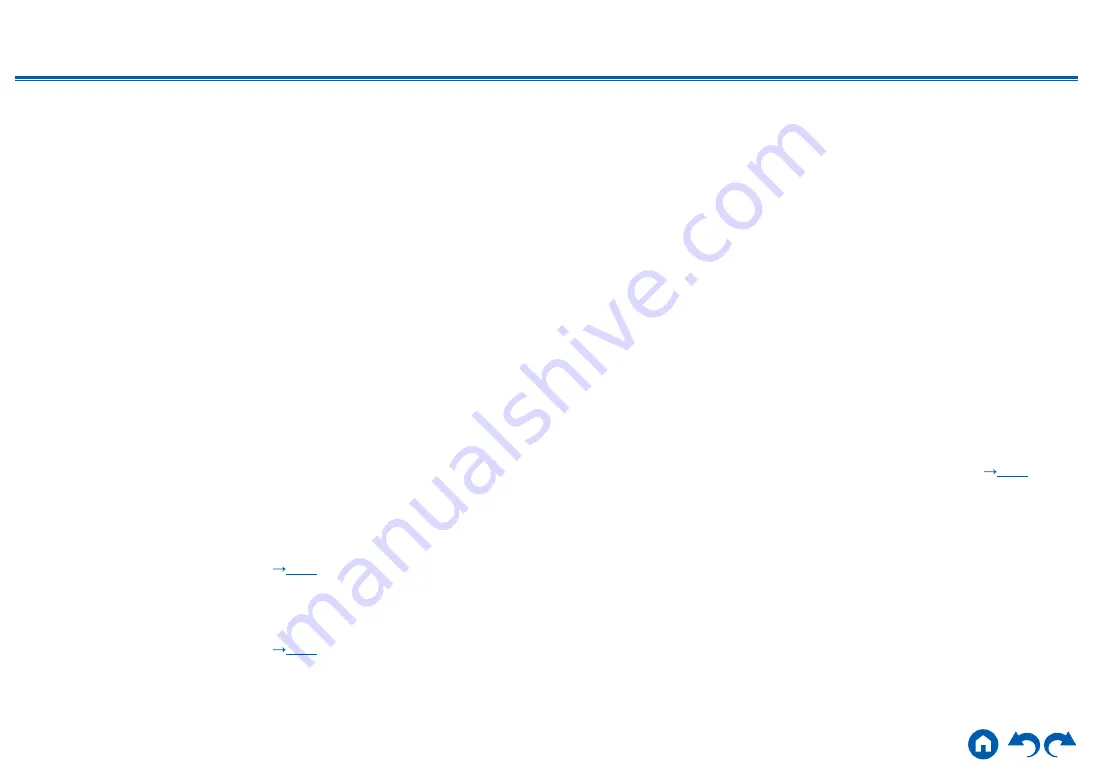
193
≫
≫
≫
≫
≫
≫
About DTS signals
• With media that switches suddenly from DTS to PCM, PCM playback may not start immediately. In such a case, stop playback on the player side
for approx. 3 seconds or more. Then, resume playback. The playback will be performed normally.
• DTS playback may not be performed normally on some CD and LD players even if the player and this unit are digitally connected. If some
processing (e.g., output level adjustment, sampling frequency conversion, or frequency characteristic conversion) has been executed for the DTS
signal being output, this unit cannot recognize it as a genuine DTS signal, and noise may occur.
• While playing a DTS-compatible disc, if a pause or skip operation is performed on your player, noise may occur for a short period. This is not a
malfunction.
Video
• Confirm that the connection between the output jack on the connected device and the input jack on this unit is correct.
• Make sure that none of the connecting cables are bent, twisted, or damaged.
• When the TV image is blurry or unclear, the power cord or connection cables of the unit may have interfered. In such a case, keep distance
between TV antenna cable and cables of the unit.
• Check the switching of the input screen on the monitor side such as a TV.
Check the following if the problem persists after you have confirmed the above.
No image appears
• Change the input selector on this unit to the position of the jack to which the player is connected.
• While the Pure Audio listening mode is selected, only video signals input from the HDMI input jack can be output.
No image from a device connected to HDMI IN jack
• To display video from the connected player on the TV while the unit is in standby, you need to enable "5. Hardware" - "HDMI" - "HDMI Standby
Through" on the Setup menu. For details of the HDMI Standby Through function, check "5. Hardware" - "HDMI" on the Setup menu.
• To output video to a TV connected to the HDMI OUT SUB jack, press the Q button on the remote controller to display "Quick Menu" and select
"HDMI" - "HDMI Out", or press the HDMI MAIN/SUB button on the remote controller and select the HDMI OUT jack.
• Check if "Resolution Error" is displayed on the main unit display when video input via HDMI IN jack is not displayed. In this case, the TV does not
support the resolution of the video input from the player. Change the setting on the player.
• If the "Discrete Audio Path Mode" (
) for the device connected to the HDMI IN 2 is on, the video signal output is stopped and nothing is
shown on the TV screen. Check that this is Off.
• Normal operation with an HDMI-DVI adapter is not guaranteed. In addition, video signals output from a PC are not guaranteed.
(
The video and audio output is slow from a source connected to an HDMI input terminal
• If the "Discrete Audio Path Mode" (
) for the device connected to the HDMI IN 2 is on, it may take some time for video and audio to be
output when displaying or hiding the Setup menu. If this occurs, change the resolution setting for video output on the connected device to a fixed
value such as 1080p, rather than "Auto".



























