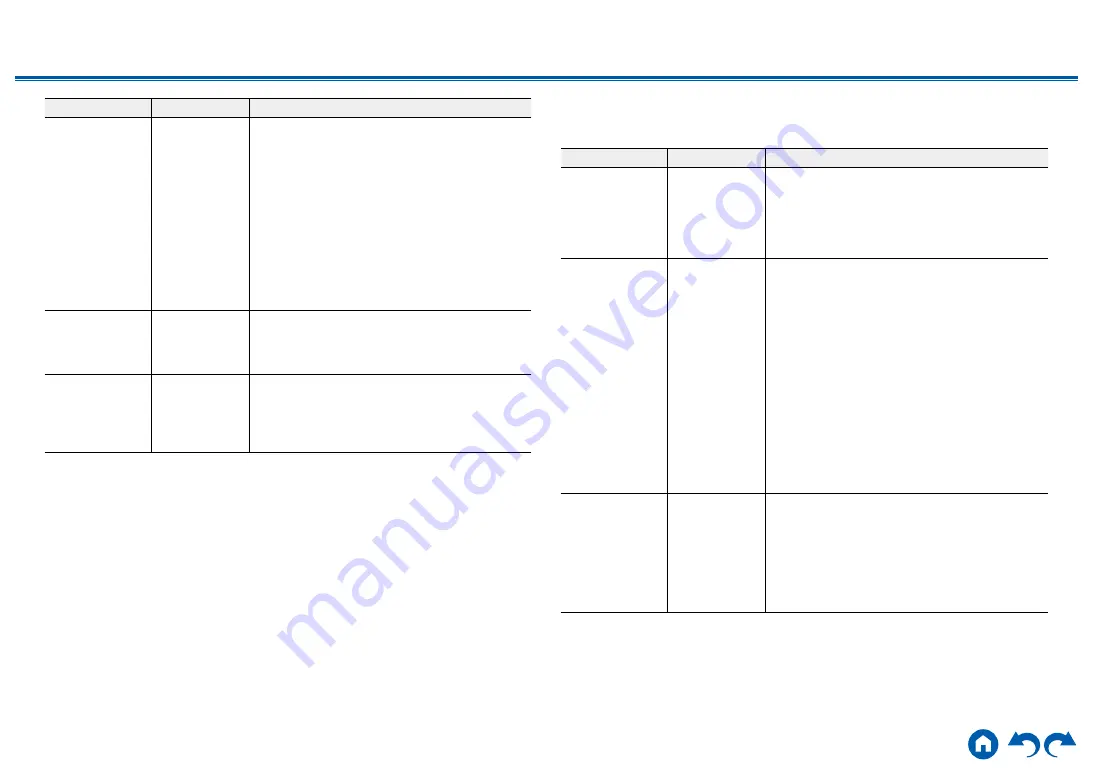
149
≫
≫
≫
≫
≫
≫
Setting Item
Default Value
Setting Details
Pairing
Information
-
You can initialize the pairing information stored on
this unit.
Pressing ENTER when "Clear" is displayed
initializes the pairing information stored on this
unit.
•
This function does not initialize the pairing
information on the BLUETOOTH-enabled
device. When pairing the unit again with the
device, be sure to clear the pairing information
on the BLUETOOTH-enabled device
beforehand. For information on how to clear
the pairing information, refer to the instruction
manual of the BLUETOOTH-enabled device.
Device
-
Displays the name of the BLUETOOTH-enabled
device connected to the unit.
•
The name is not displayed when "Status" is
"Ready" and "Pairing".
Status
-
Displays the status of the BLUETOOTH-enabled
device connected to the unit.
"Ready": Not paired
"Pairing": Paired
"Connected": Successfully connected
•
Wait for a while if "Bluetooth" cannot be selected. It can be selected when the
BLUETOOTH function is activated.
4. Power Management
Change the settings for the power-save function.
Setting Item
Default Value
Setting Details
Sleep Timer
Off
You can allow the unit to enter standby
automatically when the specified time has elapsed.
Select a value from "30 minutes", "60 minutes" and
"90 minutes".
"Off": The unit does not automatically enter standby
mode.
Auto Standby
On/Off
This setting allows the unit to enter standby mode
automatically after 20 minutes of inactivity without
any video or audio input. (When "USB Power Out
at Standby" or "Network Standby" is enabled, the
unit enters the HYBRID STANDBY mode which
minimizes the increase in power consumption.)
"On": The unit automatically enters standby mode
("AUTO STBY" lights up).
"Off": The unit does not automatically enter standby
mode.
• "Auto Standby" is displayed on the main unit’s
display and TV screen 30 seconds before
entering standby mode.
•
"Auto Standby" does not work when ZONE 2/
ZONE 3 is active.
•
Default values vary depending on the regions.
Auto Standby in
HDMI Standby
Through
On/Off
Enable or disable "Auto Standby" while "HDMI
Standby Through" is on.
"On": The setting is enabled.
"Off": The setting is disabled.
• This setting cannot be set to "On" if "Auto
Standby" and "HDMI Standby Through" are set
to "Off".
•
Default values vary depending on the regions.
















































