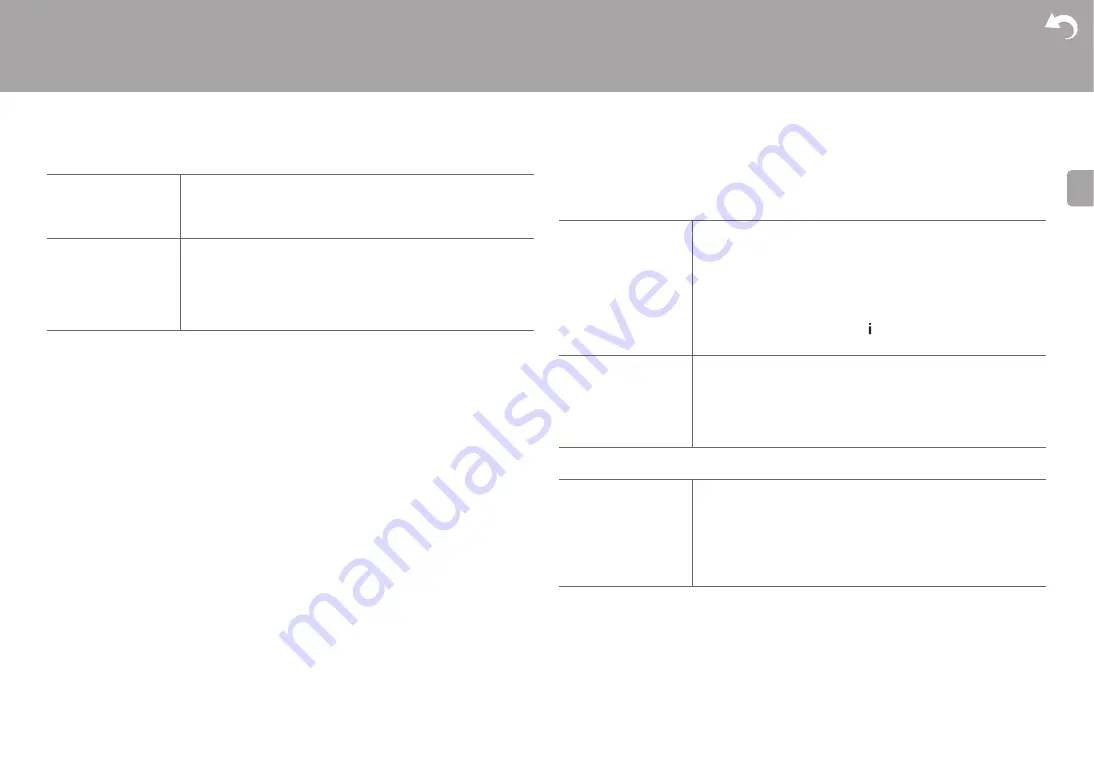
59
> Install
> Playback
| Others
E
N
0
The result may not be as expected depending on the input source and listening mode
setting.
3. Audio Adjust
■
1. Multiplex/Mono
■
2. Dolby
Surround
After selecting the speaker frequency from between "25 Hz" and
"16 kHz" with the cursors
W
/
X
, adjust the volume of that
frequency between "
j
6.0 dB" and "
i
6.0 dB" with
S
/
T
. (Default
Value is "0.0 dB")
Subwoofer
After selecting the speaker frequency from between "25 Hz" and
"160 Hz" with the cursors
W
/
X
, adjust the volume of that
frequency between "
j
6.0 dB" and "
i
6.0 dB" with
S
/
T
. (Default
Value is "0.0 dB")
0
This cannot be selected if "No" is set in "Configuration" -
"Subwoofer".
Multiplex Input
Channel
Set the audio channel or language to be output when playing
multiplex audio or multilingual TV broadcasts etc.
"Main (Default Value)": Main channel only
"Sub": Sub channel only
"Main / Sub": Main and sub channels will be output at the same
time.
0
If multiplex audio is being played, "1+1" will be displayed on
the display of this unit when
on the remote controller is
pressed.
Mono Input Channel
Set the input channel to use for playing any 2 ch digital source
such as Dolby Digital, or 2 ch analog/PCM source in the Mono
listening mode.
"Left": Left channel only
"Right": Right channel only
"Left + Right (Default Value)": Left and right channels
Loudness
Management
When playing Dolby TrueHD, enable the dialog normalization
function which keeps the volume of dialog at a certain level. Note
that when this setting is Off, the Late Night function that allows
you to enjoy surround at low volumes is fixed to off when playing
Dolby Digital Plus/Dolby TrueHD.
"On (Default Value)": Use this function
"Off": Do not use this function
















































