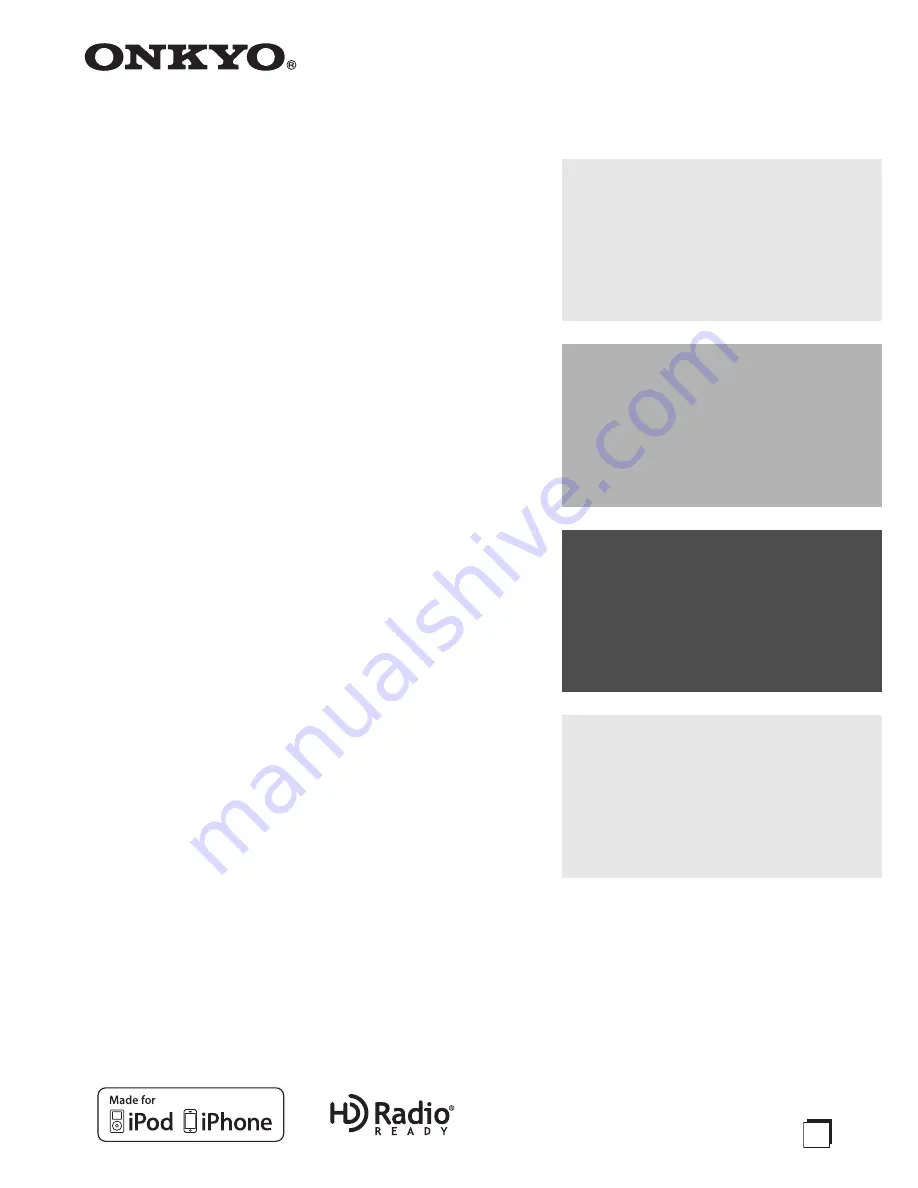
E
n
Network Stereo Receiver
TX-8050
Instruction Manual
Thank you for purchasing an Onkyo Network Stereo
Receiver. Please read this manual thoroughly before
making connections and plugging in the unit.
Following the instructions in this manual will enable
you to obtain optimum performance and listening
enjoyment from your new Stereo Receiver.
Please retain this manual for future reference.
Contents
Introduction
..................................En-
2
Connections
.............................. En-
10
Enjoying Audio Sources
...... En-
18
Appendix
Troubleshooting
..................... En-
51
Specifications
......................... En-
54


































