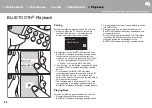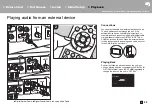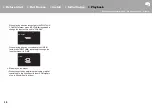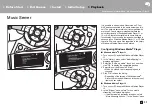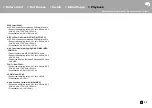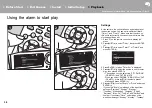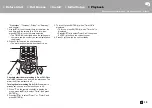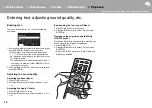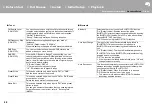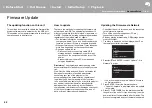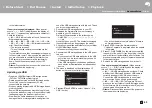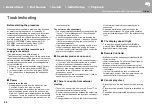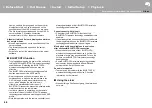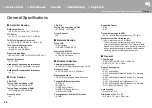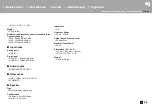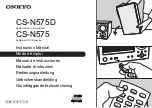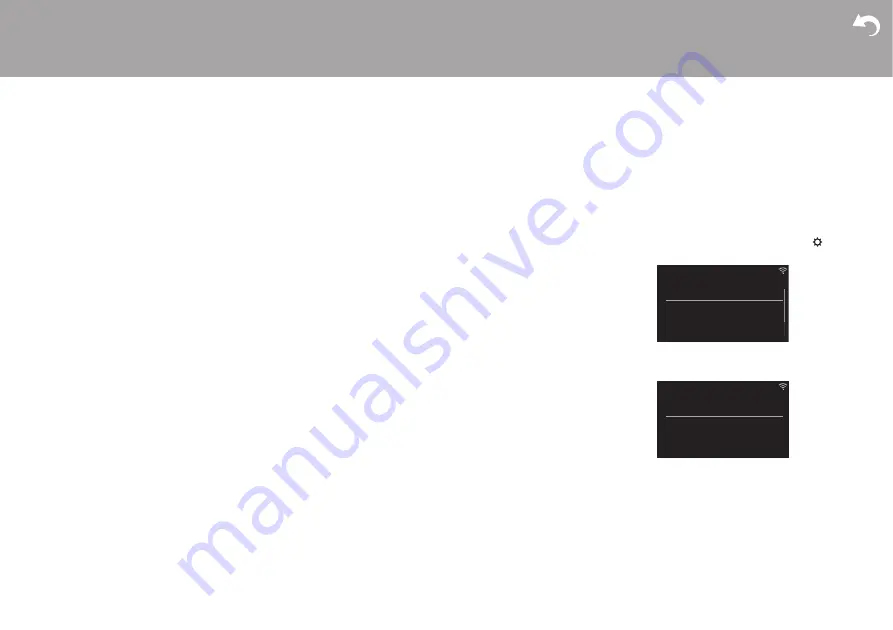
> Install
> Playback
| Others
42
Firmware Update
Firmware Update
The updating function on this unit
This unit has functionality to update the firmware (the
system software) over a network or by the USB port.
This enables us to make improvements to a variety of
operations and to add features.
How to update
There are two methods for updating the firmware: via
network and via USB. The update may take about 15
minutes to complete for either method: via network or
via USB. Furthermore, existing settings are guaranteed
regardless of the method used for update.
0
For the latest information on updates, visit our
company’s website. There is no need to update the
firmware on this unit if there is no update available.
0
When performed over the network, it may take even
more time depending on the connection status.
0
During an update, do not
– Disconnect and reconnect any cable, USB
storage device or headphones, or perform any
operation on the component such as turn off its
power
– Accessing this unit from a PC or smartphone
using an application
Disclaimer:
The program and accompanying online
documentation are furnished to you for use at your own
risk.
We will not be liable and you will have no remedy for
damages for any claim of any kind whatsoever
concerning your use of the program or the
accompanying online documentation, regardless of
legal theory, and whether arising in tort or contract.
In no event will we be liable to you or any third party for
any special, indirect, incidental, or consequential
damages of any kind, including, but not limited to,
compensation, reimbursement or damages on account
of the loss of present or prospective profits, loss of
data, or for any other reason whatsoever.
Updating the Firmware via Network
0
Check that the unit is turned on, and the connection
to the Internet is secured.
0
Turn off the controller component (PC etc.)
connected to the network.
0
Stop any playing Internet radio, USB storage device,
or server content.
1. The menu is displayed on the display when
on
the remote controller is pressed.
2. Press
3
/
4
and ENTER to select "Update" - "via
Network" in order.
0
You will not be able to select "Update" if there is
no firmware update.
3. Press ENTER to start the firmware update.
0
"Update Complete" is displayed when the update
is complete.
4. Press
Í
ON/STANDBY on the main unit to switch
the power of the unit off. If you do nothing, then the
power will turn off automatically after 3 minutes. The
process is completed and your firmware is updated
Menu
Network
Option
Timer
System Information
Asb
Update
via Network
via USB
Asb