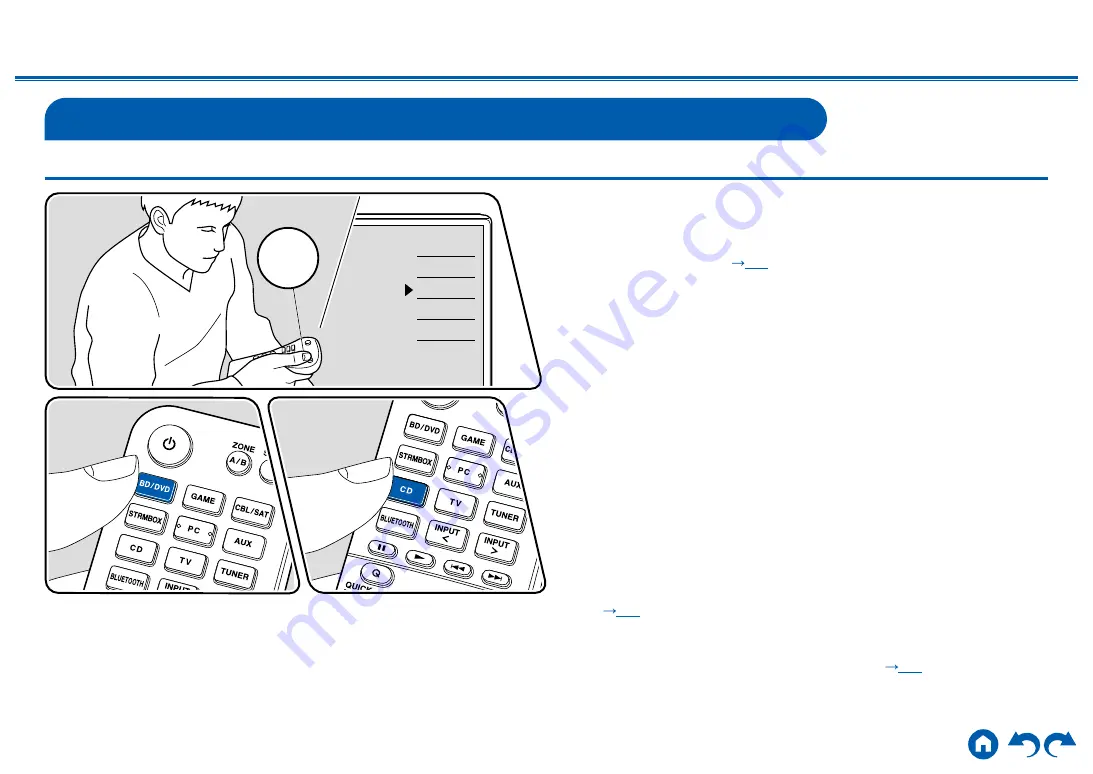
60
≫
≫
≫
≫
≫
≫
Displaying Your Favorite Video on TV While Playing Music
While listening to the music from a CD or BLUETOOTH-enabled device, you can
display video on TV from an AV component such as a Blu-ray Disc player.
•
For audio playback, you can select an input selector to which video input is not
assigned, such as "CD", "TUNER", and "BLUETOOTH".
•
When "OSD Language" (
p82
) is set to Chinese, the audio from
"BLUETOOTH" cannot be played.
Perform the following procedure when this unit is on.
1.
Switch the input on the TV to the input connected to the unit.
2.
Press an input selector such as BD/DVD button connected to the AV
component of which the video is to be displayed on TV.
• This operation is not necessary if the same input selector has been
selected in the previous operation.
3.
Press an input selector of the audio you want to play, such as the CD or
BLUETOOTH button and perform playback operation.
4.
Perform the playback operation of the AV component such as a Blu-ray Disc
player. To play the audio of BLUETOOTH, the following step 5 operation is
required.
5. To play the audio of BLUETOOTH, press the MODE button to switch the
TV display from the BLOOTOOTH playback screen to the video of the AV
component. Pressing the MODE button again will return to the BLOOTOOTH
playback screen.
•
When the TV display is switched to the video of the AV component, the
playback screen of BLUETOOTH is displayed on the corner of the screen
as Mini Player. The setting for Mini Player can be changed on the Setup
Menu so that it automatically turns off in 30 seconds after displayed.
(
p82
Setting the video source to be displayed on TV beforehand:
When playing
the audio of "TUNER" and "BLUETOOTH", you can set the input selector to
be displayed on TV beforehand using "Video Select" (
p91
Menu. If a value other than "Last" is set, step 2 in the operation procedure is not
required.
Convenience functions
Inputs
TV
HDMI 1
HDMI 2
HDMI 3
TV
INPUT
TV’s REMOTE






























