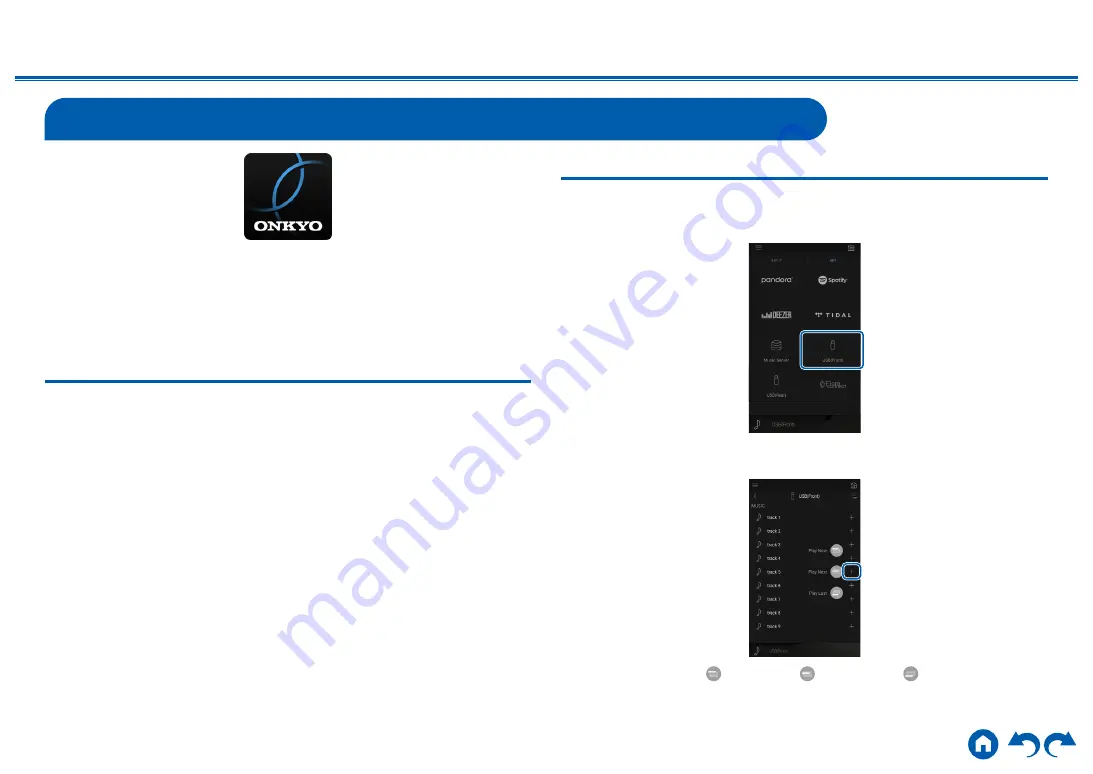
55
≫
≫
≫
≫
≫
≫
Play Queue
When downloading Onkyo Controller (available on iOS or Android™) to mobile
devices, such as a smartphone and tablet, you can save your favorite playlist
(Play Queue information) among music files stored in the USB storage device
connected to this unit and music files stored in PC or NAS connected to the same
network as this unit, and you can play the music on the playlist. The Play Queue
information is effective until the power cord of this unit is removed from the outlet.
Initial Setup
1.
Connect this unit to your home network by the network settings on this unit.
2.
Download Onkyo Controller from App Store or Google Play
TM
Store.
3.
Connect the mobile device to the network where this unit is connected.
4. Start up Onkyo Controller, and select this unit
Adding Play Queue Information
1.
Select the "INPUT" input on the application screen, and tap the "USB" icon.
Or, select the "NET" input, and tap the "USB" icon or "Music Server" icon.
(Depending on the model, the icon names may be different.)
2.
Tapping the "+" icon of the track you wan to add will open the pop-up to add
the Play Queue information.
3.
Touch the "Play Now ", "Play Next
" or "Play Last " icon to add the
track to Play Queue.
Содержание 243989
Страница 10: ...10 Contents Connections Playback Setup Front Panel Rear Panel Remote Part Names Front Panel For details see p11...
Страница 14: ...14 Contents Connections Playback Setup Front Panel Rear Panel Remote European models 180 90 For details see p15...
Страница 121: ...SN 29403724_EN C Copyright 2019 Onkyo Pioneer Corporation Japan All rights reserved http www onkyo com privacy F1908 0...






























