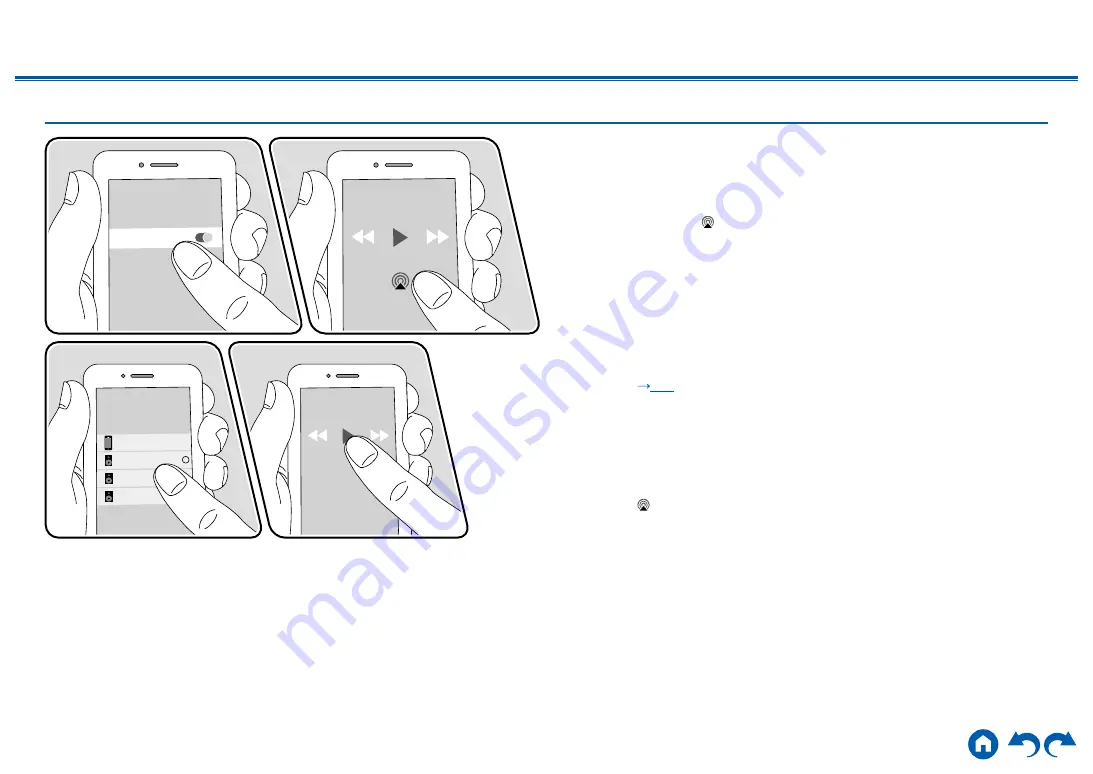
43
≫
≫
≫
≫
≫
≫
Playing Back on multiple devices (AirPlay2)
This unit supports AirPlay2. If the version of the iOS device is iOS11.4 or later,
you can play the music of the iOS device on this unit and other devices that
support AirPlay2.
1.
Connect the iOS device to the access point where this unit is connected via
network.
2. Tap the AirPlay icon in the play screen of the music app on an iOS device
that supports Airplay, and select this unit and AirPlay2-supported devices to
play from the displayed devices.
• AirPlay2-supported devices are displayed with white circle on the right side.
•
Multiple AirPlay2-supported devices can be selected.
•
The volume can be adjusted on individual devices.
3.
Play the music file on the iOS device.
• When "5. Hardware" - "Power Management" - "Network Standby" is set to
"Off" in the Setup menu, turn this unit on manually, and press the NET button
on the remote controller. In the factory default setting, the Network Standby
function (
• Due to the characteristics of AirPlay wireless technology, the sound produced
on this unit may slightly be behind the sound played on the AirPlay-enabled
device.
You can also play the music files on a PC with iTunes (Ver. 12.8 or later)
equipped. Confirm that this unit and the PC are connected to the same network
beforehand. Then, press NET button on the remote controller. Next, click the
AirPlay icon
in iTunes, select this unit and AirPlay2-supported devices to play
from the displayed devices, and start play of a music file.
Onkyo TX-8390 XXXXXX
iPhone
Onkyo XXXXXXXX
Onkyo XXXXXXXX
Wi-Fi
e.g., iOS 11.4
Содержание 243989
Страница 10: ...10 Contents Connections Playback Setup Front Panel Rear Panel Remote Part Names Front Panel For details see p11...
Страница 14: ...14 Contents Connections Playback Setup Front Panel Rear Panel Remote European models 180 90 For details see p15...
Страница 121: ...SN 29403724_EN C Copyright 2019 Onkyo Pioneer Corporation Japan All rights reserved http www onkyo com privacy F1908 0...






























