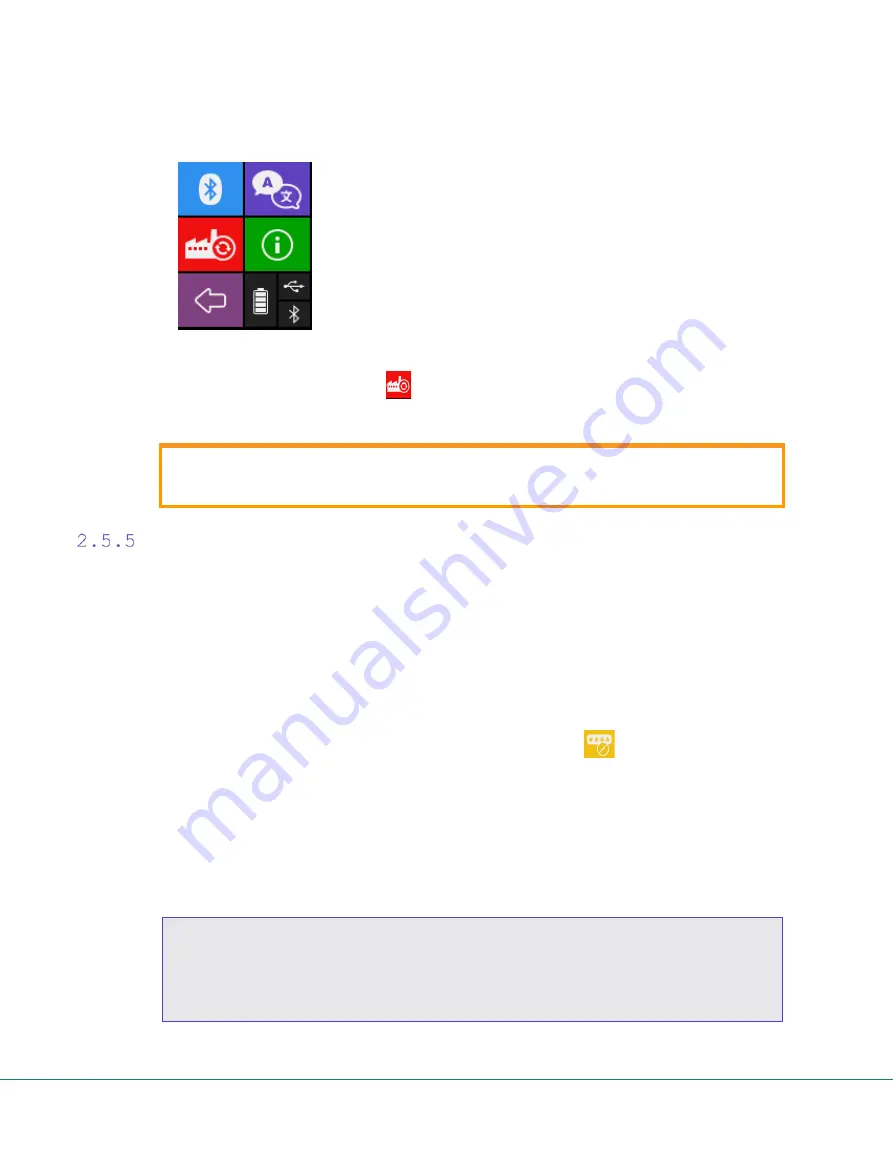
Digipass FIDO Touch user Guide
14
2.
The following screen is displayed:
Figure 10: Settings screen
3.
Click
the reset icon
.
4.
Confirm or cancel the action.
CAUTION
When you reset your device, the PIN will be reset, and all
registrations will be lost.
Set a PIN
FIDO2 supports using a PIN to protect the credentials. As
Digipass FIDO Touch provides a touch screen, the credentials are
protected on the touch screen, not via the client PIN API (i.e. with a
web browser, apps or platform PIN entry).
The credential protection extension is set by default
Procedure 5: Setting the PIN
1.
In the main screen, press the
Set Pin
icon
.
2.
Enter your PIN.
3.
The policy for PIN strength prescribes a length of 6 digits (before
validation).
4.
Confirm the PIN entry.
5.
When the PIN is set, Digipass FIDO Touch will display the message
PIN configured
. Press
OK
to leave this screen.
NOTE
Digipass FIDO Touch refuses weak PINs. The difference between two
consecutive digits must not be a constant. For example, simple PINs
like 111111, 123456, or 987654 are refused.
Also, the new PIN must be different from the current PIN.



















