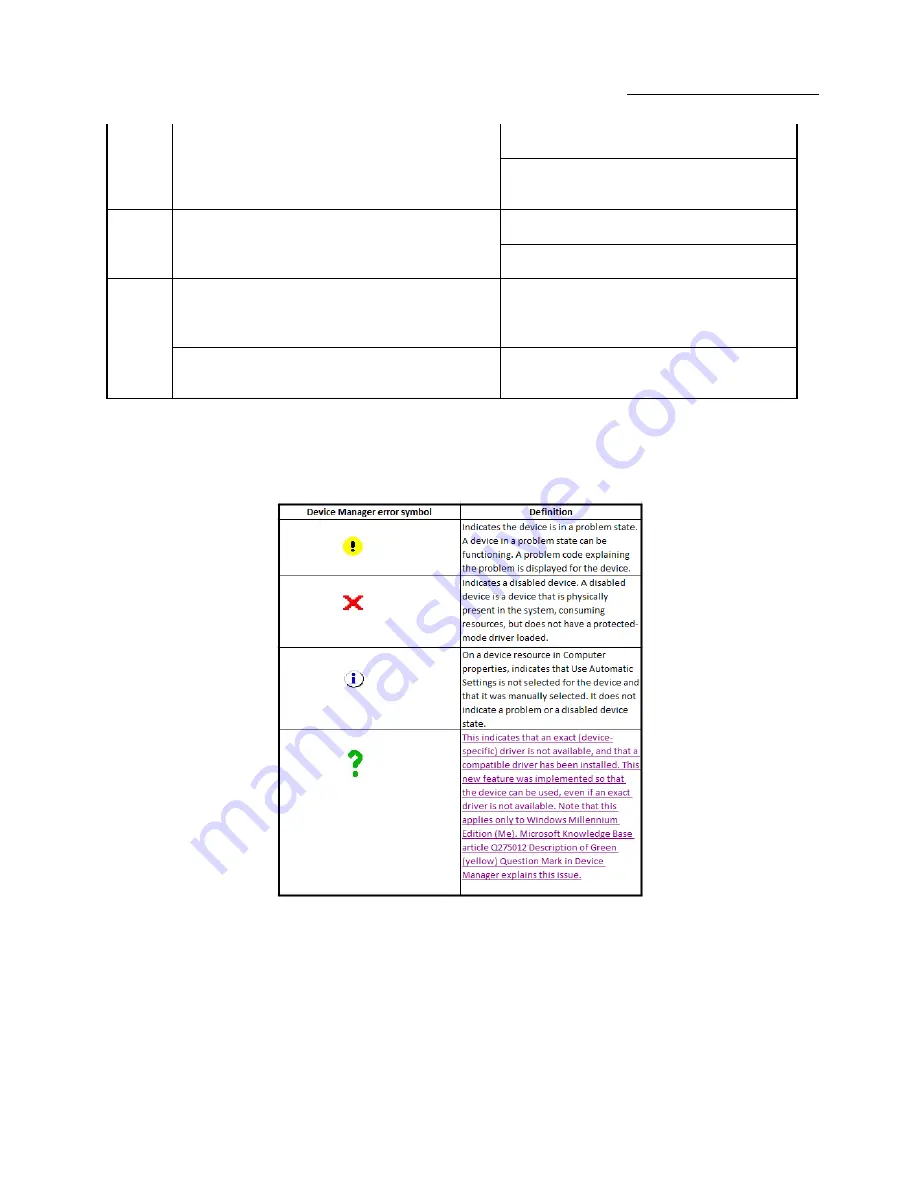
One Stop Systems
PE3RR PCI Expansion| 50
Code 29:
This code means the device has been disabled because the
device does not work properly and cannot be made to work
properly with Windows.
This error code may be resolved by enabling or disabling
the device in the computer's CMOS settings.
Windows cannot override this setting. Please contact the
computer's manufacturer for assistance with using the
computer's CMOS setup program.
Code 30:
This code means that an IRQ cannot be shared. This may occur
when a PCI/EISA SCSI controller is sharing an IRQ that is also in
use by a real-mode device driver that Windows cannot change.
To resolve this error code, remove the real-mode driver
that is using the same IRQ as this device.
The real-mode driver may be loading in the Config.sys or
Autoexec.bat file.
Code 31:
This code appears when a device is dependent on another
device to be functioning correctly. This does not include
devices that are enumerated by the parent device.
Follow all the recommended solutions. If the devices still
do not work, remove them from Device Manager and use
the Add New Hardware wizard to re-detect them.
The Properties button displays the properties for the other
device. More than likely, the other device will also have one of
these Device Manager error codes.
Finally, consult with the hardware manufacturer for
updated drivers.
7.5
Device Manager error symbols
Содержание PE3RR
Страница 11: ...One Stop Systems PE3RR PCI Expansion 11 1 3 Overview of PE3RR ...
Страница 23: ...One Stop Systems PE3RR PCI Expansion 23 3 1 3 Board Power LED indicator ...
Страница 34: ...One Stop Systems PE3RR PCI Expansion 34 ...
Страница 59: ...One Stop Systems PE3RR PCI Expansion 59 8 6 Fan Specifications ...
Страница 68: ...One Stop Systems PE3RR PCI Expansion 68 ...
Страница 75: ...OSS MANUAL PN 25 098 034 MFG OSS PE3RR User Manual ...















































