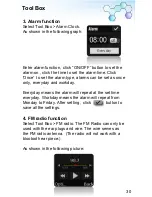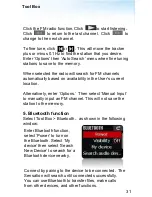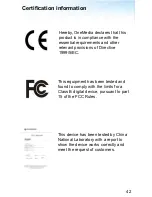Product Specification
Operational Specifications
1. Size: 53*48*14.5mm
2. Weight: 70g
3. PCBA size: 43.6*41.6*0.8 mm
4. Touch screen: Capacitive
5. OLED size: 1.8inch
6. Transmission mode: GSM/GPRS
7. USB interface: 12PIN Micro USB interface
8. Earphone jack: 12PIN Micro earphone
9. Battery: Lithium Polymer
10.Display language: English, Chinese, Spanish.
Portuguese.
Technical Specifications
1.Operating voltage: 3.0~5.0V
2.Battery capacity: 500mAh
3.Antenna frequency: GSM850/900/1800/1900 (Quad
Band)
4.Standby operating current: ≤3mA
5.Operating temperature:
﹣
20 ~
﹢
55
℃
43