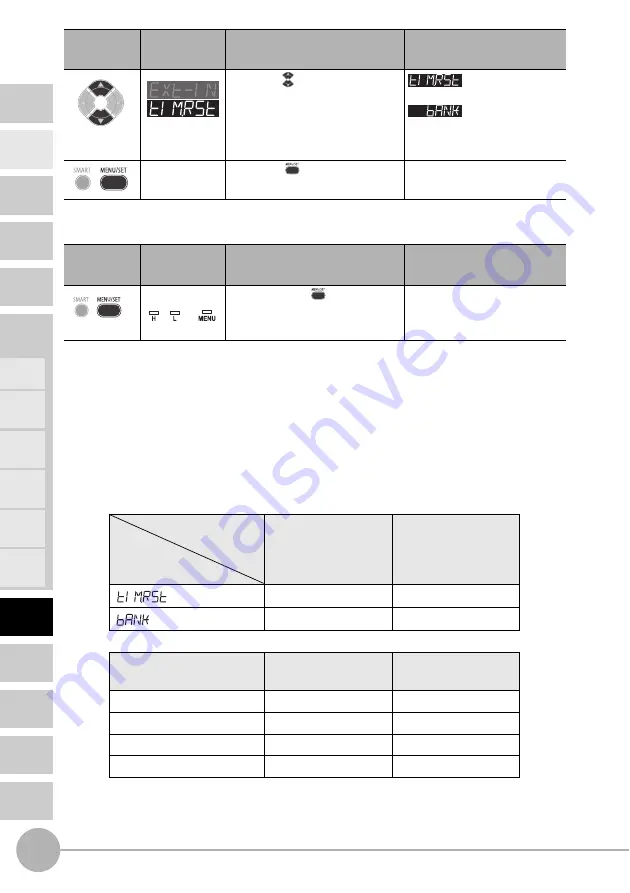
External Input for Bank, Timing Input, Reset Input
102
ZX2 User’s Manual
INTRODUCTION
MAIN
APPLICATIONS
& SETTING
METHODS
SPECIFI-
CATIONS
INDEX
SETTING
TRANSITION
CHARTS
DETAILED
SETTINGS
FLOW OF
OPERATION
CONTENTS
PREPARATION
FOR
MEASUREMENT
BASIC
SETUP
TROUBLE-
SHOOTING
Height
Double
Sheet
Detection
Positioning
Eccentricity
and Surface
Deflection
Steps
and
Warpage
Thickness
3
Return to RUN mode
Procedure for executing external input
Each of the functions is executed when signals are input using the external input wire in
table 1 below.
Timing input, reset input and bank switching are executed by a signal input of 4 ms or
more. With bank switching, measurement is performed by the settings of the specified
bank while the signal in table 2 below is being input.
Table 1 External Input Wiring
Table 2 Bank Signal Switching Wiring
(Note) Bank signal switching is enabled only in the RUN mode.
Select the
desired value.
Press the button to select the
external input terminal.
timing input/reset input
Bank switching
Press the
button to apply
the setting.
Button
Operation
Display
Description of Operation
Explanation of
Selection Menu
Hold down the
button for
three seconds to switch to the
RUN mode.
Amplifier Unit
Connector
Cable Color
Setting
Purple
Red
Timing input
Reset input
BANK input 0
BANK input 1
BANK input 0
(purple)
BANK input 1
(red)
BANK 0
OFF
OFF
BANK 1
ON
OFF
BANK 2
OFF
ON
BANK 3
ON
ON
Button
Operation
Display
Description of Operation
Explanation of
Selection Menu
Press to select
Hold down for
3 seconds
Out
Содержание ZX2 Series
Страница 33: ...2 FLOW OF OPERATION FLOW OF OPERATION FLOW OF OPERATION 34 ...
Страница 37: ...3 BASIC SETUP BASIC SETUP BASIC SETUP 38 ...
Страница 109: ...6 TROUBLESHOOTING TROUBLESHOOTING Troubleshooting 110 Error Messages 111 ...
Страница 113: ...7 SPECIFICATIONS SPECIFICATIONS Specifications and Dimensions 114 Timing Charts 119 Engineering Data Typical 122 ...






























