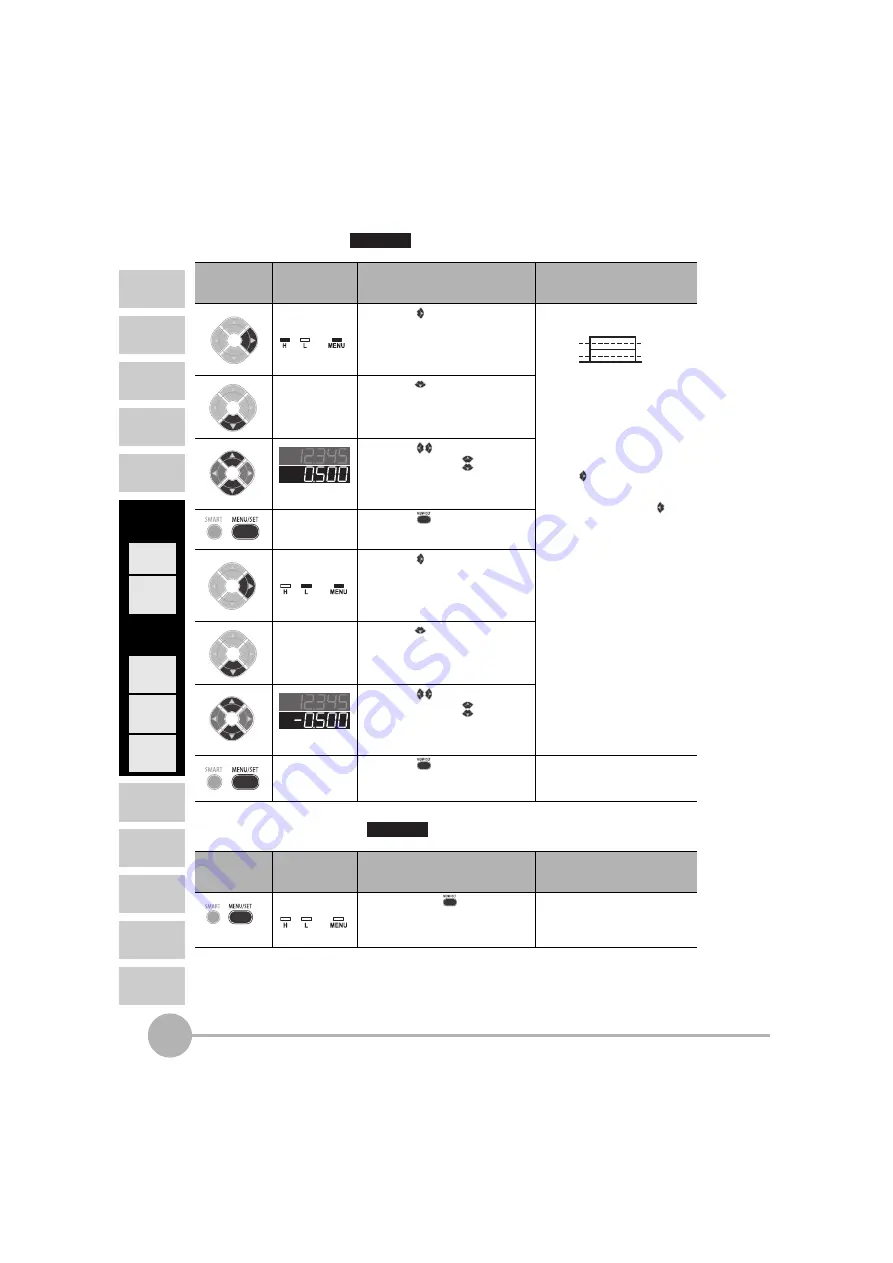
Double Sheet Detection
56
ZX2 User’s Manual
INTRODUCTION
MAIN
APPLICATIONS
& SETTING
METHODS
SPECIFI-
CATIONS
INDEX
SETTING
TRANSITION
CHARTS
DETAILED
SETTINGS
FLOW OF
OPERATION
CONTENTS
PREPARATION
FOR
MEASUREMENT
BASIC
SETUP
TROUBLE-
SHOOTING
Height
Double
Sheet
Detection
Positioning
Eccentricity
and Surface
Deflection
Steps
and
Warpage
Thickness
7
Threshold Setting
8
Return to RUN mode
*
For details on optimizing settings, such as output and input, see "Detailed Settings."
Example (Setting the reference height to 0 (or the offset value):
Zero Reset
→
Button
Operation
Display
Description of Operation
Explanation of
Selection Menu
Press the button to display
the HIGH threshold.
Examples:
Set the HIGH and LOW
thresholds right in the middle
of the measured values of
sheets 1 and 2 and sheets 1
and 0, respectively.
* If the button is pressed
when the cursor is at the
right-most digit or the
button is pressed when the
cursor is at the left-most digit,
the setting will be canceled.
* Set so that the HIGH
threshold is greater than the
LOW threshold.
Press the button to enable
setting of the HIGH threshold.
Set any value.
Press the
button to move
the digit, press the button to
change the numeric value, and
set the HIGH threshold.
Press the
button to apply
the setting.
Press the button to display
the LOW threshold.
Press the button to enable
setting of the LOW threshold.
Set any value.
Press the
button to move
the digit, press the button to
change the numeric value, and
set the LOW threshold.
Press the
button to apply
the setting.
Button
Operation
Display
Description of Operation
Explanation of
Selection Menu
Hold down the
button for
three seconds to switch to the
RUN mode.
Required
Set the range of measured values to be judged as
PASS by setting the HIGH and LOW thresholds.
Press to display
.
Lit
L
H
P
-0.5
0.5
Press to set.
[Change numeric value]
[Move digit]
Press to display
.
Lit
Press to set.
[Change numeric value]
[Move digit]
Required
Switch to the mode in which measurement
is performed.
Hold down for
3 seconds
Out






























