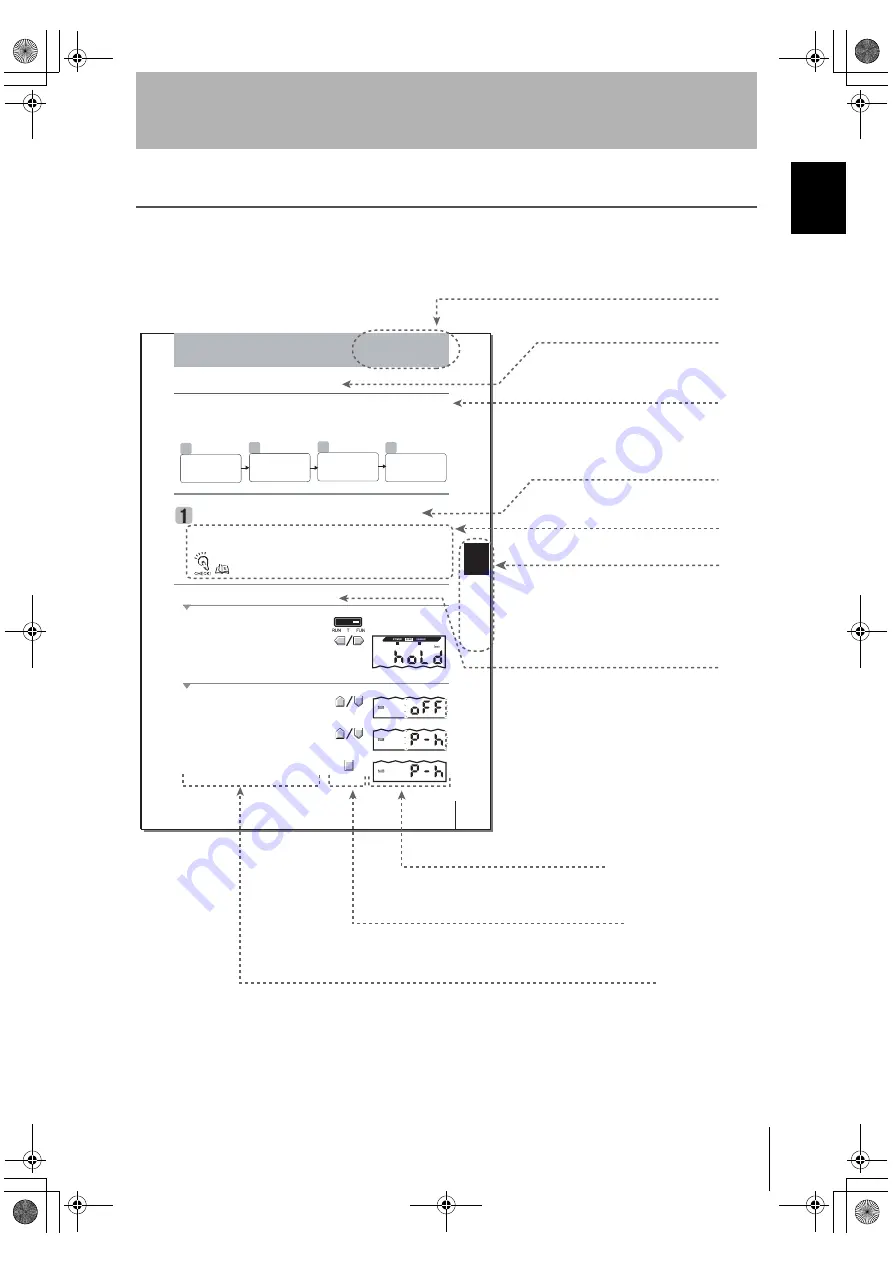
vii
ZJ-SD
User’s Manual
In
tro
duc
tion
Introduction
Editor's Note
Editor's Note
Page Format
53
53
ZJ-SD
ZJ-SD
User's Manual
User's Manual
Section 5S
e
c
tio
n
5
DETAILED SETTINGSD
E
T
A
IL
E
D
S
E
T
T
IN
G
S
Section 5
Section 5
Using the Hold Functions
Using the Hold Functions
Using the Hold Functions
Using the Hold Functions
• Flow of Operation
Selecting the Hold Condition for Measured Values
Selecting the Hold Condition for Measured Values
After sampling is started, the CLAMP value is output until the first sampling period ends.
What is the "CLAMP value?" p.73
Moving to the FUN mode and HOLD
1.
1.
2.
2.
Selecting the hold condition
3.
3.
Press the UP or DOWN key.
The sub-display flashes.
4.
4.
5.
5.
Press the ENT key to confirm the setting.
This registers the setting.
3
2
1
(if required)
4
(if required)
The "hold functions" hold data for specific points during the measurement period, such as the
minimum and maximum values, and output those values after measurement ends.
Selecting the Hold
Condition for
Measured Values
The time period from the start to the end of hold measurements is called the "sampling
period."
The value to be held during that sampling period is selected here.
Setting the Trigger
for Measurement in
the Hold Mode
Set the Trigger
Direction and
Self-trigger Level
Setting the Delay
Time
Set the mode switch to FUN.
Use the LEFT and RIGHT keys to display
[HOLD] on the main display.
Use the UP and DOWN keys to select the
desired hold condition.
●
Title of each section
●
Header
●
Overview
●
Index label
●
Overview and points of
the function described
●
Purpose of operation
●
Display
●
Keys or switches to be used
●
Operation procedure and supplementary explanation
Indicates the contents of the page.
Describes the overview and
operation flow of the section.
Shows the chapter number
and contents.
Shows the contents of the
operation to be performed.
Shows the display status resulting from the operation.
Illustrates the keys and switches to be used.
Explains the operation procedure and the display
status resulting from execution of the operation.
Helpful information regarding operation and
reference pages is introduced here using symbols.
* This page does not exist.
●
Cross-header
operation2.book Page vii Wednesday, November 29, 2006 2:56 PM
























