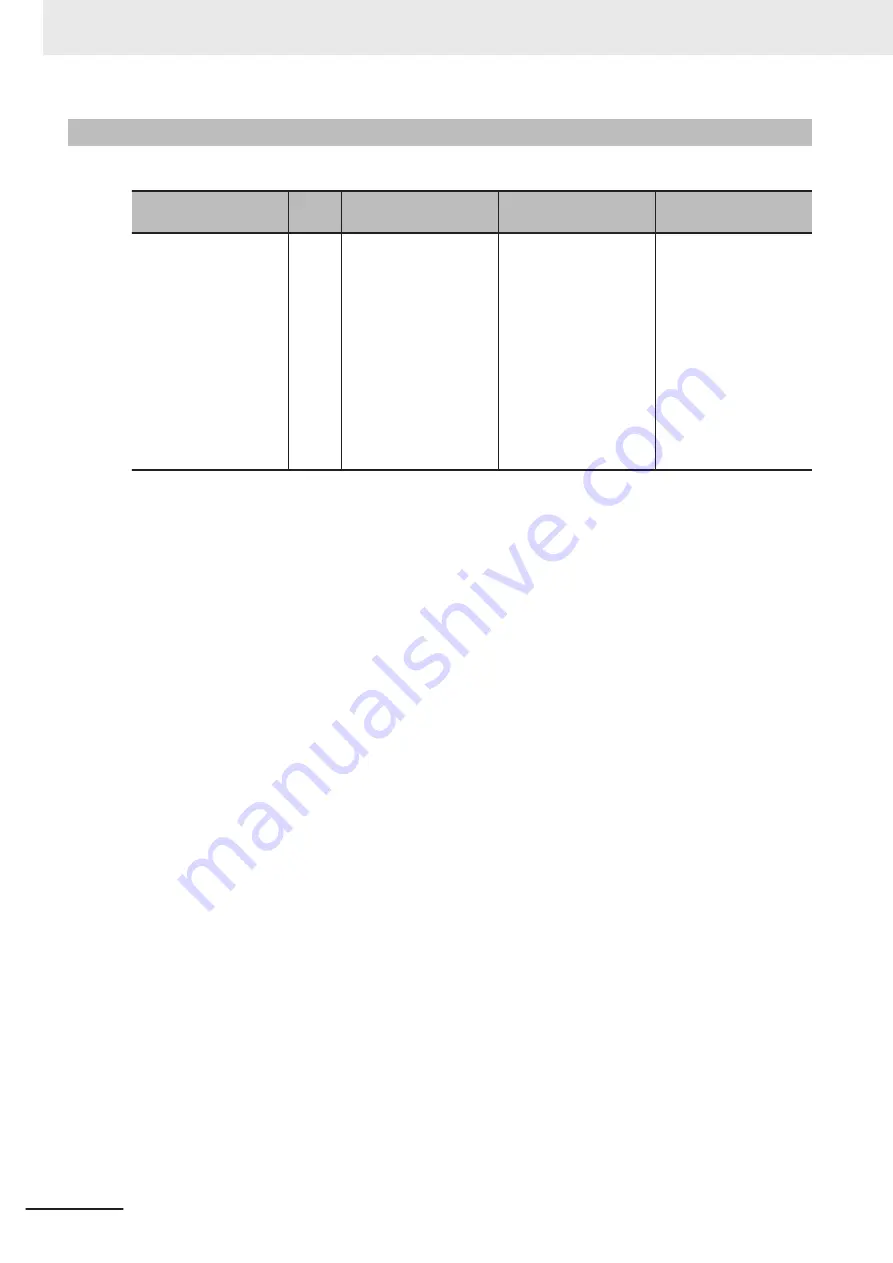
Industrial Monitor Manual
This table contains the related manual of the Industrial Monitor.
Manual name
Cat.
No.
Model numbers
Application
Description
Industrial Monitor Us-
er’s Manual
W554
NYM12W-C1
£££
NYM15W-C1
£££
NYM19W-C1
£££
Learning all basic infor-
mation about the Indus-
trial Monitor. This in-
cludes introductory in-
formation with features,
hardware overview,
specifications, mount-
ing, wiring, connecting,
operating and maintain-
ing the Industrial Moni-
tor.
An introduction to the
Industrial Monitor is
provided along with the
following information:
•
Overview
•
Hardware
•
Software
•
Specifications
•
Installation
•
Operating Proce-
dures
•
Maintenance
Related Manuals
26
NY-series Industrial Box PC Hardware User's Manual (W553)
Содержание SYSMAC NY Series
Страница 4: ...Introduction 2 NY series Industrial Box PC Hardware User s Manual W553 ...
Страница 10: ...Index CONTENTS 8 NY series Industrial Box PC Hardware User s Manual W553 ...
Страница 32: ...Revision History 30 NY series Industrial Box PC Hardware User s Manual W553 ...
Страница 74: ...3 Hardware 3 32 NY series Industrial Box PC Hardware User s Manual W553 ...
Страница 114: ...4 Specifications 4 40 NY series Industrial Box PC Hardware User s Manual W553 ...
Страница 168: ...5 Installation 5 54 NY series Industrial Box PC Hardware User s Manual W553 ...
Страница 198: ...7 Maintenance 7 24 NY series Industrial Box PC Hardware User s Manual W553 ...
Страница 254: ...Appendices A 56 NY series Industrial Box PC Hardware User s Manual W553 ...
Страница 255: ...I Index I 1 NY series Industrial Box PC Hardware User s Manual W553 I ...
Страница 258: ...Index I 4 NY series Industrial Box PC Hardware User s Manual W553 ...
Страница 259: ......
















































